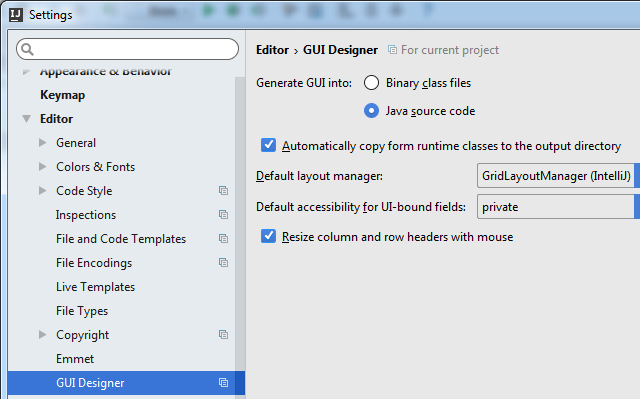Как начать пользоваться Swing GUI-визардом IntelliJ IDEA. Подробная инструкция
Давно не писал настольных приложений на Java вообще и с использовании Swing в частности. Однако, возникла необходимость немного по GUIть. В качестве инструмента выбрал IntelliJ IDEA Community edition, 2016.1 версии.
Взялся ваять и, естественно, первое, на что налетел — хотя со времён Borland Java Builder 2006 воды утекло немало, экранные интерфейсы создавать проще не стало, скорее наоборот. А одной из причин выбора IDEA было как раз наличие Swing дизайнера «из коробки», однако как им пользоваться с ходу решительно непонятно — форма генерится, класс создаётся, создаются переменные контролов из дизайнера… но и только: при создании нашего класса форма на экране не появляется
Пошарил интернет, информации приблизительно ноль. Народ говорит, мол, «создавай и — вперёд!». Хм…
По результатам небольших мытарств на эту тему решил опубликовать инструкцию, так как мне с учётом былого опыта было искать намного легче, чем новичку, который вообще в первый раз ваяет форму на Swing.
Создание Swing GUI форм средствами JetBrains IntelliJ IDEA 2016.1
Во-первых, для понимания процесса лучше начать с того. что зайти в меню IDEA «File -> Settings» — там «Editor -> GUI Designer» и установить флажок Generate GUI Into: в Java source code. (это немного поможет пониманию процесса на первом этапе — потом можно будет убрать обратно).
Далее открываем дерево исходного кода своего проекта и кликаем правой кнопкой мыши на любую папку или файл исходного кода java и выбираем «New -> Dialog» — вводим имя класса для формы.
В итоге нам действительно сгенерили класс-наследник JDialog (который можно создать и использовать) и форма к нему.
Запускаем наш проект на выполнение и… о ужасчудо! при компиляции IDEA добавляет в конец нашего файла некоторый дополнительный код.
< // GUI initializer generated by IntelliJ IDEA GUI Designer // >>> IMPORTANT!! /** * Method generated by IntelliJ IDEA GUI Designer * >>> IMPORTANT!! /** * @noinspection ALL */ public JComponent $$$getRootComponent$$$()
Несложно догадаться, что вся наша Swing-овая форма конфигурируется в автогенерируемом методе $$$setupUI$$$.
Вспомните настройку, которую мы установили в самом начале — «GUI Into: -> Java source code». Если её не ставить, то этот метод просто будет появляться напрямую в _class_ файле, минуя java-файл (декомпилируйте его, если сомневаетесь — я это сделал). Соответственно, можете вернуть настройку «GUI Into:» к первоначальному виду, чтобы этот код (который всё равно редактировать настоятельно не рекомендуют) не мозолил глаза.
Теперь, когда мы поняли, как оно работает, перейдём к созданию прочих форм — необязательно диалогов.
Опять правой кнопкой мыши кликаем на папку или файл исходного кода, выбираем «New -> GUI Form» — вводим имя класса для формы.
Генерится класс и форма к нему. Накидываем на форму несколько контролов. В GUI дизайнере смотрим имя корневого элемента (обычно panel1, если IDEA не задала имя, а такое бывает, задайте принудительно — я для наглядности назвал rootPanel).
Переходим к исходному коду нашего класса.
Итак:
1. Добавляем для нашего класса наследование «extends JFrame»;
2. Добавляем конструктор класса со строками:
setContentPane(panel1); setVisible(true); public class GUIFrame extends JFrame < private JButton button1; private JPanel rootPanel; public GUIFrame() < setContentPane(rootPanel); setVisible(true); setDefaultCloseOperation(WindowConstants.EXIT_ON_CLOSE); >public static void main(String[] args) < new GUIFrame(); >> Всё. Форма готова к употреблению. Остальное смотрите в многочисленных инструкциях по Swing.
P.S. Как вариант, можно не наследовать наш класс от JFrame, а создать конструктор вида:
JFrame frame = new JFrame(); frame.setContentPane(panel1); frame.setVisible(true); Trail: Creating a GUI With Swing
This trail tells you how to create graphical user interfaces (GUIs) for applications and applets, using the Swing components. If you would like to incorporate JavaFX into your Swing application, please see Integrating JavaFX into Swing Applications.
Getting Started with Swing is a quick start lesson. First it gives you a bit of background about Swing. Then it tells you how to compile and run programs that use Swing components.
Learning Swing with the NetBeans IDE is the fastest and easiest way to begin working with Swing. This lesson explores the NetBeans IDE’s GUI builder, a powerful feature that lets you visually construct your Graphical User Interfaces.
Using Swing Components tells you how to use each of the Swing components buttons, tables, text components, and all the rest. It also tells you how to use borders and icons.
Concurrency in Swing discusses concurrency as it applies to Swing programming. Information on the event dispatch thread and the SwingWorker class are included.
Using Other Swing Features tells you how to use actions, timers, and the system tray; how to integrate with the desktop class, how to support assistive technologies, how to print tables and text, how to create a splash screen, and how to use modality in dialogs.
Laying Out Components Within a Container tells you how to choose a layout manager, how to use each of the layout manager classes the Java platform provides, how to use absolute positioning instead of a layout manager, and how to create your own layout manager.
Modifying the Look and Feel tells you how to specify the look and feel of Swing components.
Drag and Drop and Data Transfer tells you what you need to know to implement data transfer in your application.
Writing Event Listeners tells you how to handle events in your programs.
Performing Custom Painting gives you information on painting your own Swing components. It discusses painting issues specific to Swing components, provides an overview of painting concepts, and has examples of custom components that paint themselves.
Other UI-Related Trails
Although this is the main trail for learning about GUIs, it isn’t the only trail with UI-related information.
- 2D Graphics, which describes the 2D graphics features available in the JDK.
- Sound, which discusses the sound capabilities available in the JDK.
- Java Applets, which describes API available only to applets.
- Essential Java Classes, which covers many topics, including properties and the standard I/O streams.
- The JavaFX Documentation, which describes how to build UIs with JavaFX.
- The Bonus trail contains Full-Screen Exclusive Mode API, a lesson that describes how to use API introduced in v1.4 to render graphics directly to the screen.
Trail: Creating a GUI With Swing
This trail tells you how to create graphical user interfaces (GUIs) for applications and applets, using the Swing components. If you would like to incorporate JavaFX into your Swing application, please see Integrating JavaFX into Swing Applications.
Getting Started with Swing is a quick start lesson. First it gives you a bit of background about Swing. Then it tells you how to compile and run programs that use Swing components.
Learning Swing with the NetBeans IDE is the fastest and easiest way to begin working with Swing. This lesson explores the NetBeans IDE’s GUI builder, a powerful feature that lets you visually construct your Graphical User Interfaces.
Using Swing Components tells you how to use each of the Swing components buttons, tables, text components, and all the rest. It also tells you how to use borders and icons.
Concurrency in Swing discusses concurrency as it applies to Swing programming. Information on the event dispatch thread and the SwingWorker class are included.
Using Other Swing Features tells you how to use actions, timers, and the system tray; how to integrate with the desktop class, how to support assistive technologies, how to print tables and text, how to create a splash screen, and how to use modality in dialogs.
Laying Out Components Within a Container tells you how to choose a layout manager, how to use each of the layout manager classes the Java platform provides, how to use absolute positioning instead of a layout manager, and how to create your own layout manager.
Modifying the Look and Feel tells you how to specify the look and feel of Swing components.
Drag and Drop and Data Transfer tells you what you need to know to implement data transfer in your application.
Writing Event Listeners tells you how to handle events in your programs.
Performing Custom Painting gives you information on painting your own Swing components. It discusses painting issues specific to Swing components, provides an overview of painting concepts, and has examples of custom components that paint themselves.
Other UI-Related Trails
Although this is the main trail for learning about GUIs, it isn’t the only trail with UI-related information.
- 2D Graphics, which describes the 2D graphics features available in the JDK.
- Sound, which discusses the sound capabilities available in the JDK.
- Java Applets, which describes API available only to applets.
- Essential Java Classes, which covers many topics, including properties and the standard I/O streams.
- The JavaFX Documentation, which describes how to build UIs with JavaFX.
- The Bonus trail contains Full-Screen Exclusive Mode API, a lesson that describes how to use API introduced in v1.4 to render graphics directly to the screen.