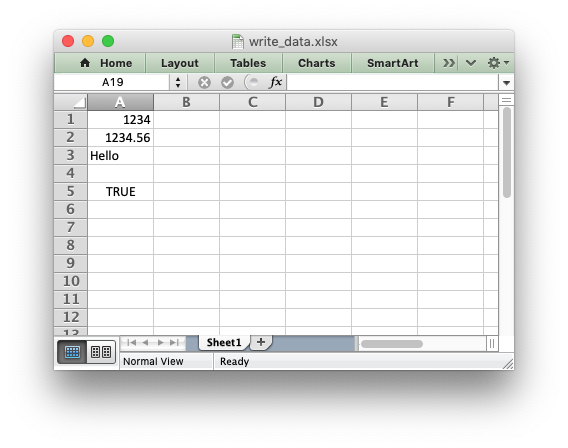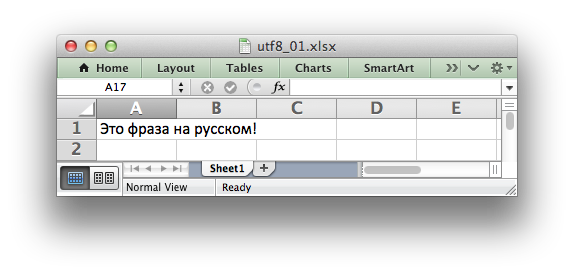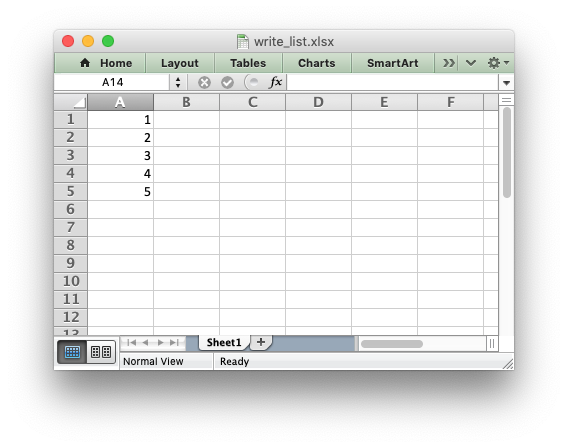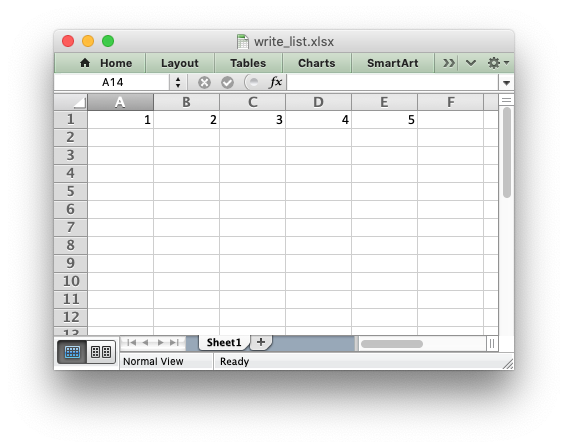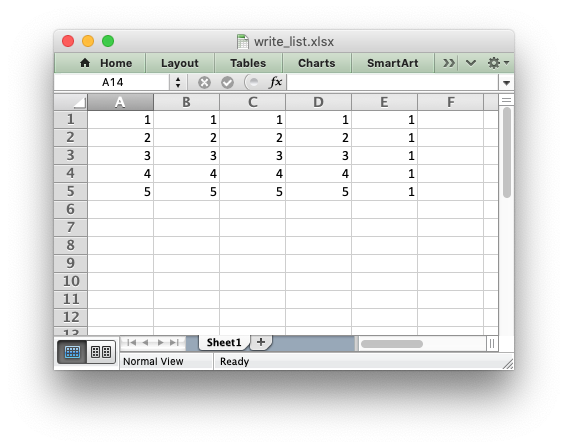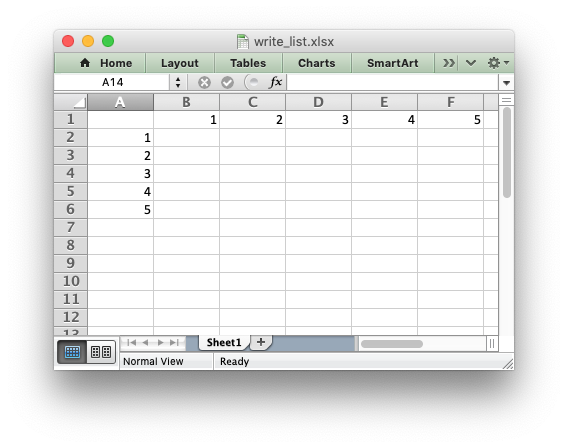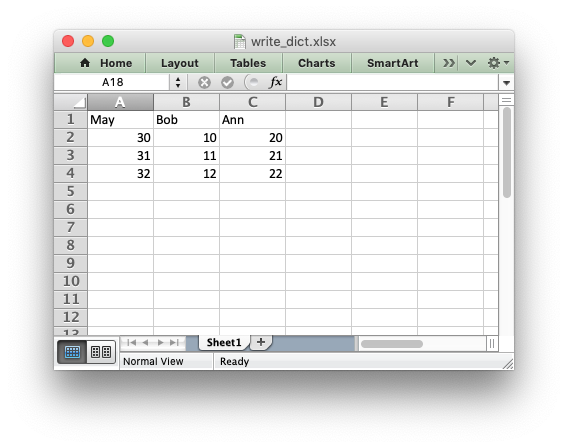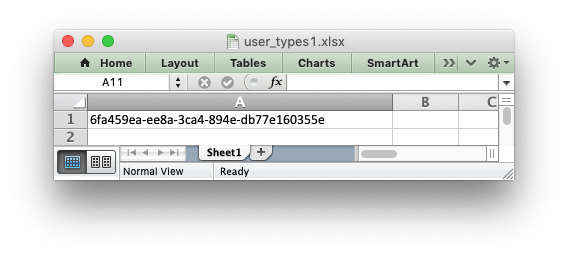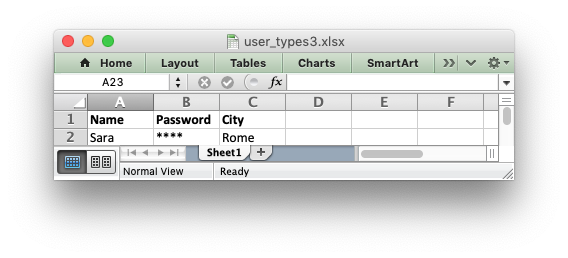- Working with and Writing Data
- Writing data to a worksheet cell
- Writing unicode data
- Writing lists of data
- Writing dicts of data
- Writing dataframes
- Writing user defined types
- How the write handler feature works
- The syntax of write handler functions
- The return value of write handler functions
- Write handler examples
Working with and Writing Data
The following sections explain how to write various types of data to an Excel worksheet using XlsxWriter.
Writing data to a worksheet cell
The worksheet write() method is the most common means of writing Python data to cells based on its type:
import xlsxwriter workbook = xlsxwriter.Workbook('write_data.xlsx') worksheet = workbook.add_worksheet() worksheet.write(0, 0, 1234) # Writes an int worksheet.write(1, 0, 1234.56) # Writes a float worksheet.write(2, 0, 'Hello') # Writes a string worksheet.write(3, 0, None) # Writes None worksheet.write(4, 0, True) # Writes a bool workbook.close()
The write() method uses the type() of the data to determine which specific method to use for writing the data. These methods then map some basic Python types to corresponding Excel types. The mapping is as follows:
| Python type | Excel type | Worksheet methods |
|---|---|---|
| int | Number | write() , write_number() |
| long | ||
| float | ||
| Decimal | ||
| Fraction | ||
| basestring | String | write() , write_string() |
| str | ||
| unicode | ||
| None | String (blank) | write() , write_blank() |
| datetime.date | Number | write() , write_datetime() |
| datetime.datetime | ||
| datetime.time | ||
| datetime.timedelta | ||
| bool | Boolean | write() , write_boolean() |
The write() method also handles a few other Excel types that are encoded as Python strings in XlsxWriter:
| Pseudo-type | Excel type | Worksheet methods |
|---|---|---|
| formula string | Formula | write() , write_formula() |
| url string | URL | write() , write_url() |
It should be noted that Excel has a very limited set of types to map to. The Python types that the write() method can handle can be extended as explained in the Writing user defined types section below.
Writing unicode data
Unicode data in Excel is encoded as UTF-8. XlsxWriter also supports writing UTF-8 data. This generally requires that your source file is UTF-8 encoded:
worksheet.write('A1', 'Some UTF-8 text')
Alternatively, you can read data from an encoded file, convert it to UTF-8 during reading and then write the data to an Excel file. See Example: Unicode — Polish in UTF-8 and Example: Unicode — Shift JIS .
Writing lists of data
Writing compound data types such as lists with XlsxWriter is done the same way it would be in any other Python program: with a loop. The Python enumerate() function is also very useful in this context:
import xlsxwriter workbook = xlsxwriter.Workbook('write_list.xlsx') worksheet = workbook.add_worksheet() my_list = [1, 2, 3, 4, 5] for row_num, data in enumerate(my_list): worksheet.write(row_num, 0, data) workbook.close()
Or if you wanted to write this horizontally as a row:
import xlsxwriter workbook = xlsxwriter.Workbook('write_list.xlsx') worksheet = workbook.add_worksheet() my_list = [1, 2, 3, 4, 5] for col_num, data in enumerate(my_list): worksheet.write(0, col_num, data) workbook.close()
For a list of lists structure you would use two loop levels:
import xlsxwriter workbook = xlsxwriter.Workbook('write_list.xlsx') worksheet = workbook.add_worksheet() my_list = [[1, 1, 1, 1, 1], [2, 2, 2, 2, 1], [3, 3, 3, 3, 1], [4, 4, 4, 4, 1], [5, 5, 5, 5, 1]] for row_num, row_data in enumerate(my_list): for col_num, col_data in enumerate(row_data): worksheet.write(row_num, col_num, col_data) workbook.close()
The worksheet class has two utility functions called write_row() and write_column() which are basically a loop around the write() method:
import xlsxwriter workbook = xlsxwriter.Workbook('write_list.xlsx') worksheet = workbook.add_worksheet() my_list = [1, 2, 3, 4, 5] worksheet.write_row(0, 1, my_list) worksheet.write_column(1, 0, my_list) workbook.close()
Writing dicts of data
Unlike lists there is no single simple way to write a Python dictionary to an Excel worksheet using Xlsxwriter. The method will depend of the structure of the data in the dictionary. Here is a simple example for a simple data structure:
import xlsxwriter workbook = xlsxwriter.Workbook('write_dict.xlsx') worksheet = workbook.add_worksheet() my_dict = 'Bob': [10, 11, 12], 'Ann': [20, 21, 22], 'May': [30, 31, 32]> col_num = 0 for key, value in my_dict.items(): worksheet.write(0, col_num, key) worksheet.write_column(1, col_num, value) col_num += 1 workbook.close()
Writing dataframes
The best way to deal with dataframes or complex data structure is to use Python Pandas. Pandas is a Python data analysis library. It can read, filter and re-arrange small and large data sets and output them in a range of formats including Excel.
To use XlsxWriter with Pandas you specify it as the Excel writer engine:
import pandas as pd # Create a Pandas dataframe from the data. df = pd.DataFrame('Data': [10, 20, 30, 20, 15, 30, 45]>) # Create a Pandas Excel writer using XlsxWriter as the engine. writer = pd.ExcelWriter('pandas_simple.xlsx', engine='xlsxwriter') # Convert the dataframe to an XlsxWriter Excel object. df.to_excel(writer, sheet_name='Sheet1') # Close the Pandas Excel writer and output the Excel file. writer.close()
The output from this would look like the following:
For more information on using Pandas with XlsxWriter see Working with Pandas and XlsxWriter .
Writing user defined types
As shown in the first section above, the worksheet write() method maps the main Python data types to Excel’s data types. If you want to write an unsupported type then you can either avoid write() and map the user type in your code to one of the more specific write methods or you can extend it using the add_write_handler() method. This can be, occasionally, more convenient then adding a lot of if/else logic to your code.
As an example, say you wanted to modify write() to automatically write uuid types as strings. You would start by creating a function that takes the uuid, converts it to a string and then writes it using write_string() :
def write_uuid(worksheet, row, col, uuid, format=None): return worksheet.write_string(row, col, str(uuid), format)
You could then add a handler that matches the uuid type and calls your user defined function:
# match, action() worksheet.add_write_handler(uuid.UUID, write_uuid)
Then you can use write() without further modification:
my_uuid = uuid.uuid3(uuid.NAMESPACE_DNS, 'python.org') # Write the UUID. This would raise a TypeError without the handler. worksheet.write('A1', my_uuid)
Multiple callback functions can be added using add_write_handler() but only one callback action is allowed per type. However, it is valid to use the same callback function for different types:
worksheet.add_write_handler(int, test_number_range) worksheet.add_write_handler(float, test_number_range)
How the write handler feature works
The write() method is mainly a large if() statement that checks the type() of the input value and calls the appropriate worksheet method to write the data. The add_write_handler() method works by injecting additional type checks and associated actions into this if() statement.
Here is a simplified version of the write() method:
def write(self, row, col, *args): # The first arg should be the token for all write calls. token = args[0] # Get the token type. token_type = type(token) # Check for any user defined type handlers with callback functions. if token_type in self.write_handlers: write_handler = self.write_handlers[token_type] function_return = write_handler(self, row, col, *args) # If the return value is None then the callback has returned # control to this function and we should continue as # normal. Otherwise we return the value to the caller and exit. if function_return is None: pass else: return function_return # Check for standard Python types, if we haven't returned already. if token_type is bool: return self.write_boolean(row, col, *args) # Etc. .
The syntax of write handler functions
Functions used in the add_write_handler() method should have the following method signature/parameters:
def my_function(worksheet, row, col, token, format=None): return worksheet.write_string(row, col, token, format)
The function will be passed a worksheet instance, an integer row and col value, a token that matches the type added to add_write_handler() and some additional parameters. Usually the additional parameter(s) will only be a cell format instance. However, if you need to handle other additional parameters, such as those passed to write_url() then you can have more generic handling like this:
def my_function(worksheet, row, col, token, *args): return worksheet.write_string(row, col, token, *args)
Note, you don’t have to explicitly handle A1 style cell ranges. These will be converted to row and column values prior to your function being called.
You can also make use of the row and col parameters to control the logic of the function. Say for example you wanted to hide/replace user passwords with ‘****’ when writing string data. If your data was structured so that the password data was in the second column, apart from the header row, you could write a handler function like this:
def hide_password(worksheet, row, col, string, format=None): if col == 1 and row > 0: return worksheet.write_string(row, col, '****', format) else: return worksheet.write_string(row, col, string, format)
The return value of write handler functions
Functions used in the add_write_handler() method should return one of the following values:
- None : to indicate that control is return to the parent write() method to continue as normal. This is used if your handler function logic decides that you don’t need to handle the matched token.
- The return value of the called write_xxx() function. This is generally 0 for no error and a negative number for errors. This causes an immediate return from the calling write() method with the return value that was passed back.
For example, say you wanted to ignore NaN values in your data since Excel doesn’t support them. You could create a handler function like the following that matched against floats and which wrote a blank cell if it was a NaN or else just returned to write() to continue as normal:
def ignore_nan(worksheet, row, col, number, format=None): if math.isnan(number): return worksheet.write_blank(row, col, None, format) else: # Return control to the calling write() method. return None
If you wanted to just drop the NaN values completely and not add any formatting to the cell you could just return 0, for no error:
def ignore_nan(worksheet, row, col, number, format=None): if math.isnan(number): return 0 else: # Return control to the calling write() method. return None
Write handler examples
See the following, more complete, examples of handling user data types:
© Copyright 2013-2023, John McNamara.
Created using Sphinx 1.8.6.