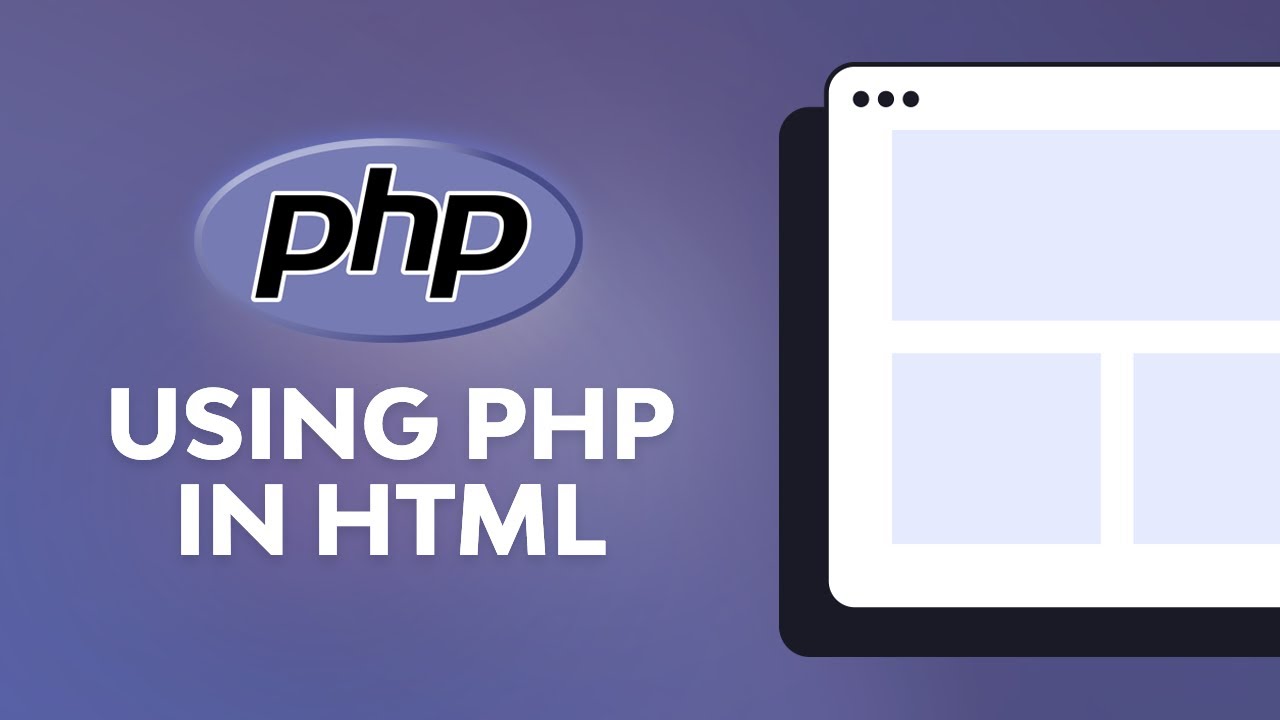Your first PHP-enabled page
Create a file named hello.php and put it in your web server’s root directory ( DOCUMENT_ROOT ) with the following content:
Example #1 Our first PHP script: hello.php
Use your browser to access the file with your web server’s URL, ending with the /hello.php file reference. When developing locally this URL will be something like http://localhost/hello.php or http://127.0.0.1/hello.php but this depends on the web server’s configuration. If everything is configured correctly, this file will be parsed by PHP and the following output will be sent to your browser:
This program is extremely simple and you really did not need to use PHP to create a page like this. All it does is display: Hello World using the PHP echo statement. Note that the file does not need to be executable or special in any way. The server finds out that this file needs to be interpreted by PHP because you used the «.php» extension, which the server is configured to pass on to PHP. Think of this as a normal HTML file which happens to have a set of special tags available to you that do a lot of interesting things.
If you tried this example and it did not output anything, it prompted for download, or you see the whole file as text, chances are that the server you are on does not have PHP enabled, or is not configured properly. Ask your administrator to enable it for you using the Installation chapter of the manual. If you are developing locally, also read the installation chapter to make sure everything is configured properly. Make sure that you access the file via http with the server providing you the output. If you just call up the file from your file system, then it will not be parsed by PHP. If the problems persist anyway, do not hesitate to use one of the many » PHP support options.
The point of the example is to show the special PHP tag format. In this example we used . You may jump in and out of PHP mode in an HTML file like this anywhere you want. For more details, read the manual section on the basic PHP syntax.
Note: A Note on Line Feeds
Line feeds have little meaning in HTML, however it is still a good idea to make your HTML look nice and clean by putting line feeds in. A linefeed that follows immediately after a closing ?> will be removed by PHP. This can be extremely useful when you are putting in many blocks of PHP or include files containing PHP that aren’t supposed to output anything. At the same time it can be a bit confusing. You can put a space after the closing ?> to force a space and a line feed to be output, or you can put an explicit line feed in the last echo/print from within your PHP block.
Note: A Note on Text Editors
There are many text editors and Integrated Development Environments (IDEs) that you can use to create, edit and manage PHP files. A partial list of these tools is maintained at » PHP Editors List. If you wish to recommend an editor, please visit the above page and ask the page maintainer to add the editor to the list. Having an editor with syntax highlighting can be helpful.
Note: A Note on Word Processors
Word processors such as StarOffice Writer, Microsoft Word and Abiword are not optimal for editing PHP files. If you wish to use one for this test script, you must ensure that you save the file as plain text or PHP will not be able to read and execute the script.
Now that you have successfully created a working PHP script, it is time to create the most famous PHP script! Make a call to the phpinfo() function and you will see a lot of useful information about your system and setup such as available predefined variables, loaded PHP modules, and configuration settings. Take some time and review this important information.
Example #2 Get system information from PHP
How to Use PHP in HTML
Sajal Soni Last updated Mar 26, 2022
In this article, I’ll show you how to use PHP code in your HTML pages. It’s aimed at PHP beginners who are trying to strengthen their grip on the world’s most popular server-side scripting language.
Again, PHP is a server-side scripting language. That means a PHP script is executed on the server, the output is built on the server, and the result is sent as HTML to the client browser for rendering. It’s natural to mix PHP and HTML in a script, but as a beginner, it’s tricky to know how to combine the PHP code with the HTML code.
What’s in this article:
Learn PHP With a Free Online Course
If you want to learn PHP, check out our free online course on PHP fundamentals! In this course, you’ll learn the fundamentals of PHP programming. You’ll start with the basics, learning how PHP works and writing simple PHP loops and functions. Then you’ll build up to coding classes for simple object-oriented programming (OOP). Along the way, you’ll learn all the most important skills for writing apps for the web: you’ll get a chance to practice responding to GET and POST requests, parsing JSON, authenticating users, and using a MySQL database.


Today, we’re going to discuss a couple of different ways you could choose from when you want to use PHP in HTML. I assume that you have a working installation of PHP so that you can run the examples provided in this article.
Different Ways to Combine PHP and HTML
Broadly speaking, when it comes to using PHP in HTML, there are two different approaches. The first is to embed the PHP code in your HTML file itself with the .html extension—this requires a special consideration, which we’ll discuss in a moment. The other option, the preferred way, is to combine PHP and HTML tags in .php files.
Since PHP is a server-side scripting language, the code is interpreted and run on the server side. For example, if you add the following code in your index.html file, it won’t run out of the box.
First of all, don’t worry if you haven’t seen this kind of mixed PHP and HTML code before, as we’ll discuss it in detail throughout this article. The above example outputs the following in your browser:
So as you can see, by default, PHP tags in your .html document are not detected, and they’re just considered plain text, outputting without parsing. That’s because the server is usually configured to run PHP only for files with the .php extension.
If you want to run your HTML files as PHP, you can tell the server to run your .html files as PHP files, but it’s a much better idea to put your mixed PHP and HTML code into a file with the .php extension.
That’s what I’ll show you in this tutorial.
How to Add PHP Tags in Your HTML Page
When it comes to integrating PHP code with HTML content, you need to enclose the PHP code with the PHP start tag . The code wrapped between these two tags is considered to be PHP code, and thus it’ll be executed on the server side before the requested file is sent to the client browser.
Let’s have a look at a very simple example, which displays a message using PHP code. Create the index.php file with the following contents under your document root.
How to put PHP in HTML - Simple Example echo "This message is from server side." ?> The important thing in the above example is that the PHP code is wrapped by the PHP tags.
The output of the above example looks like this:
And, if you look at the page source, it should look like this:
As you can see, the PHP code is parsed and executed on the server side, and it’s merged with HTML before the page is sent to the client browser.
Let’s have a look at another example:
How to put PHP in HTML- Date Example This is pure HTML message. Next, we’ll display today’s date and day by PHP! Today’s date is echo date('Y/m/d') ?> and it’s a echo date(‘l’) ?> today! Again, this is static HTML content. This will output the current date and time, so you can use PHP code between the HTML tags to produce dynamic output from the server. It’s important to remember that whenever the page is executed on the server side, all the code between the tags will be interpreted as PHP, and the output will be embedded with the HTML tags.
In fact, there’s another way you could write the above example, as shown in the following snippet.
How to put PHP in HTML- Date Example This is pure HTML message. Next, we’ll display today’s date and day by PHP! echo 'Today’s date is ' . date('Y/m/d') . ' and it’s a '.date('l').' today!';
Again, this is static HTML content. In the above example, we’ve used the concatenation feature of PHP, which allows you to join different strings into one string. And finally, we’ve used the echo construct to display the concatenated string.
The output is the same irrespective of the method you use, as shown in the following screenshot.
And that brings us to another question: which is the best way? Should you use the concatenation feature or insert separate PHP tags between the HTML tags? I would say it really depends—there’s no strict rule that forces you to use one of these methods. Personally, I feel that the placeholder method is more readable compared to the concatenation method.
The overall structure of the PHP page combined with HTML and PHP code should look like this:
In the next section, we’ll see how you could use PHP loops with HTML.
How to Use PHP Loops in Your HTML Page
Iterating through the arrays to produce HTML content is one of the most common tasks you’ll encounter while writing PHP scripts. In this section, we’ll see how you could iterate through an array of items and generate output.
In most cases, you’ll need to display array content which you’ve populated from the database or some other sources. In this example, for the sake of simplicity, we’ll initialize the array with different values at the beginning of the script itself.
Go ahead and create a PHP file with the following contents.
How to put PHP in HTML - foreach Example $employees = array(‘John’, ‘Michelle’, ‘Mari’, ‘Luke’, ‘Nellie’);
foreach ($employees as $employee) ?> Firstly, we’ve initialized the array at the beginning of our script. Next, we’ve used the foreach construct to iterate through the array values. And finally, we’ve used the echo construct to display the array element value.
And the output should look like this:

How to put PHP in HTML - foreach Example $employees = array(‘John’, ‘Michelle’, ‘Mari’, ‘Luke’, ‘Nellie’);
And the output will be the same. So that’s how you can use foreach and while loops to generate HTML content based on PHP arrays.
In the next section, we’ll see how you could use PHP short tag syntax.
How to Use PHP Short Tags
Let’s revise the example with the short-hand syntax which we discussed earlier.
How to put PHP in HTML - Simple Example "This message is from server side." ?> As you can see, we can omit the echo or print construct while displaying a value by using the shorthand syntax. The shorthand syntax is short and readable when you want to display something with echo or print .
So these are different ways you can use to add PHP in HTML content. As a beginner, you can learn from trying different ways to do things, and it’s fun too!
Including Code from Different Files
There are a lot of situations where you need to use the same code on multiple pages of a website. One such example would be the header and footer section of a website. These sections usually contain the same HTML throughout the website.
Think of this like moving the common CSS rules of a website into a stylesheet instead of placing them inside the style tags on individual pages.
There are four functions available in PHP to help you include other files within a PHP file. These are include() , include_once() , require() , and require_once() .
The include() function will include and evaluate the specified file and give you a warning if it cannot find the file. The require() function does the same thing, but it gives you an error instead of a warning if the file cannot be found.
When working on big projects, you might unintentionally include the same file multiple times. This could cause problems like function redefinition. One way to avoid these issues is to use the include_once() and require_once() functions in PHP.
Let’s use code from a previous section to show you how to use these functions. I will be using include() in this example. Create a file called header.php and place the following code inside it.