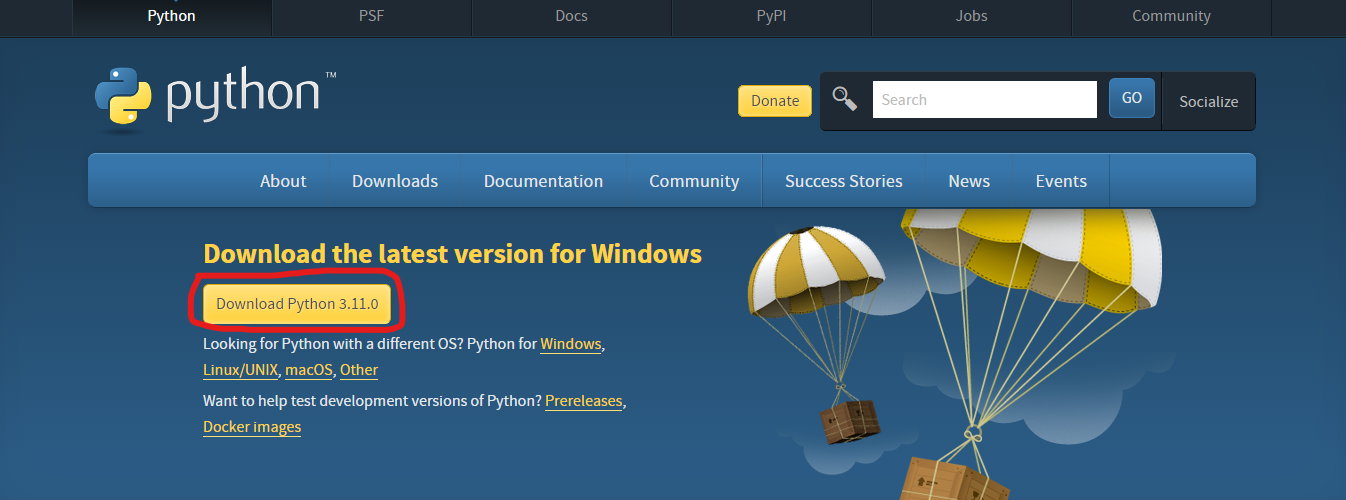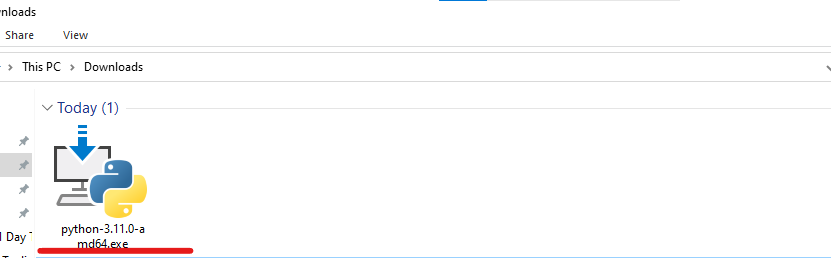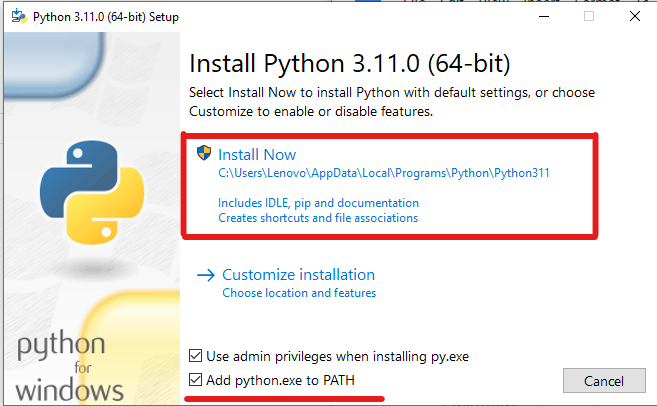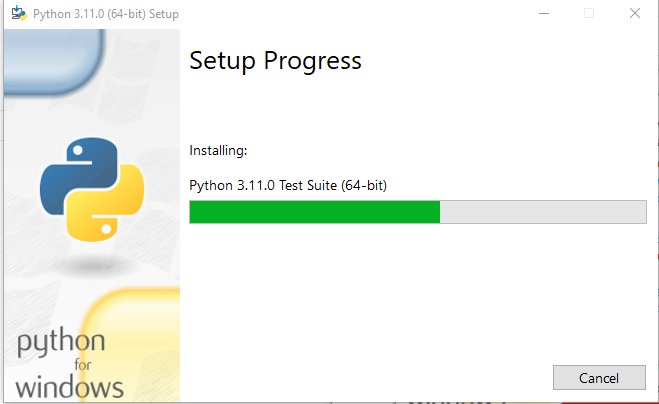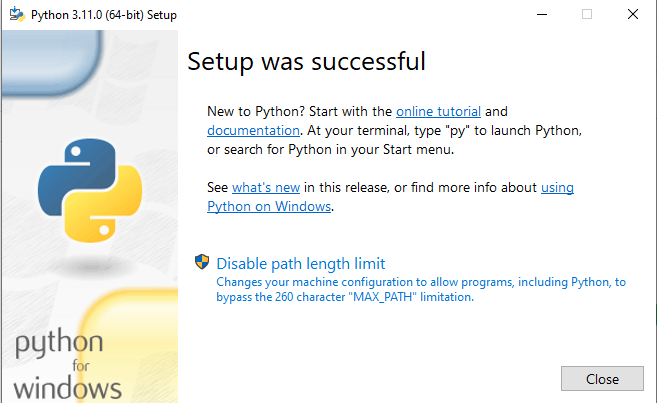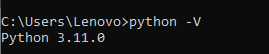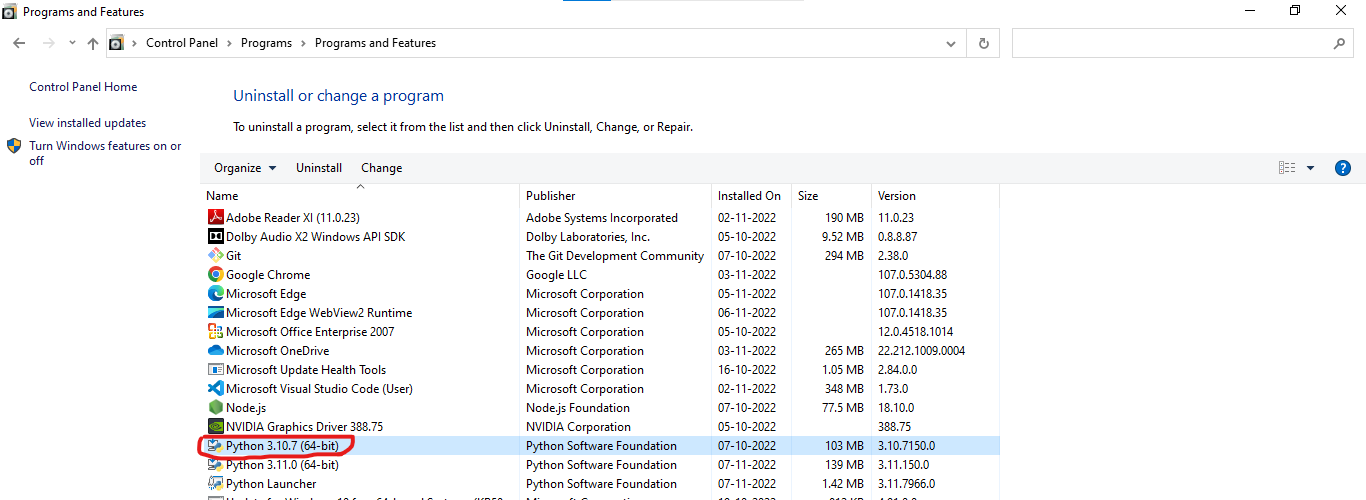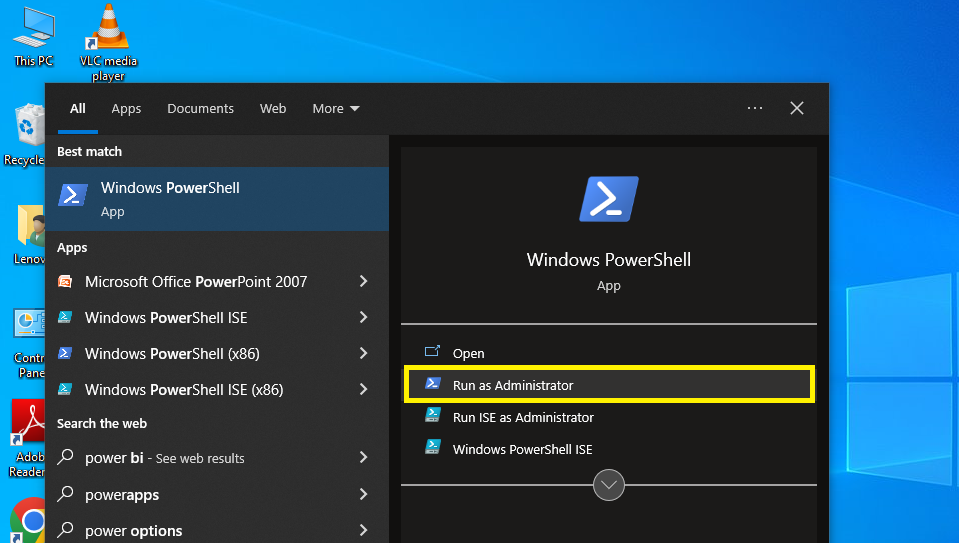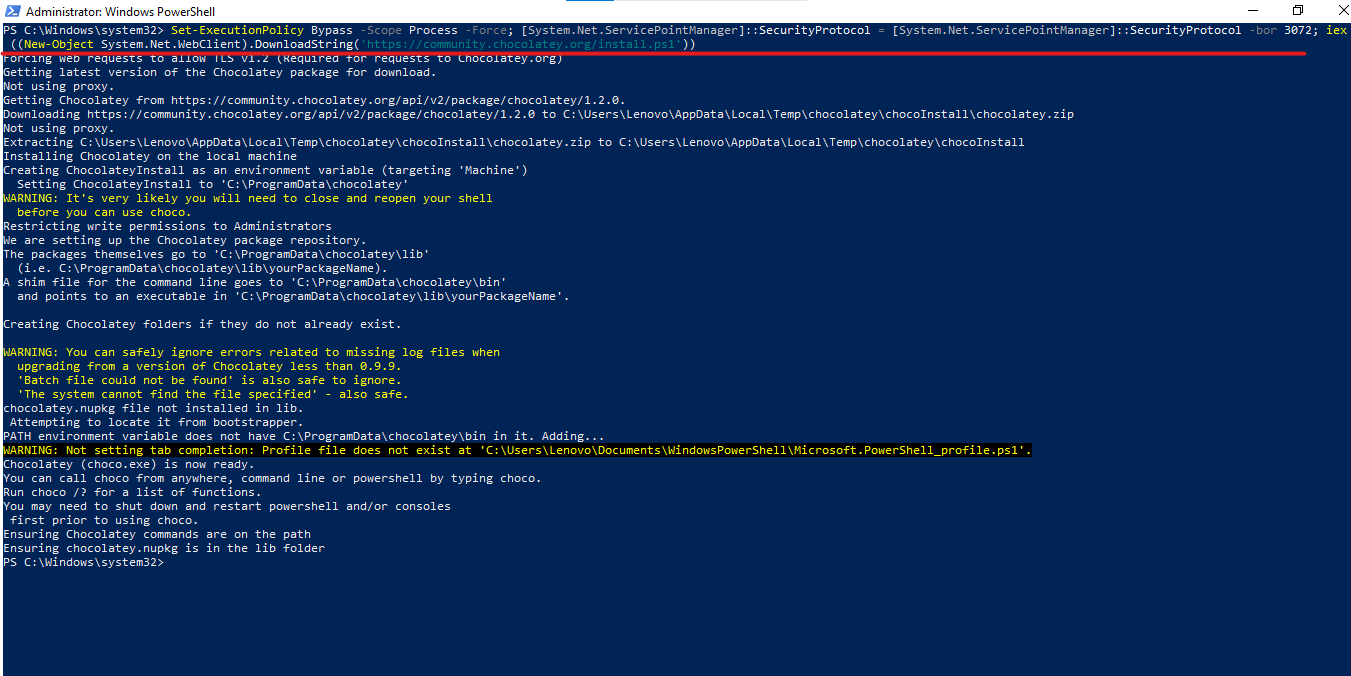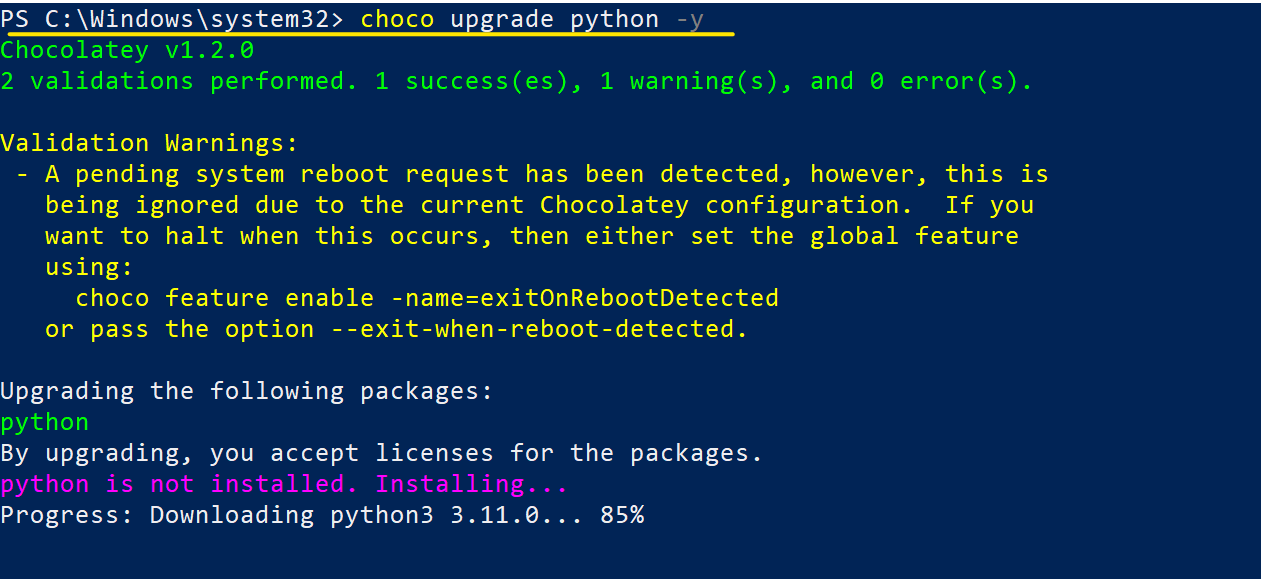- How to Update All Python Packages
- Python Package Upgrade Checklist
- Update all Python Packages on Windows
- Update all Python Packages on Linux
- Updating Python Packages on Windows or Linux
- Updating all Packages in a Virtual Environment
- Updating all Packages in a Pipenv Environment
- Modern way to manage Python packages – ActiveState Platform
- How to Update Python Version? — [Upgrade Python Version]
- What is PIP?
- How to update Python on Windows Operating System?
- Method 1: Python update on Windows using the Python Installer
- Step 1: Download the Python installer from the Official Website of Python
- Step 2: Install the Downloaded Python Installer
- Step 3: Install Python
- Step 4: Verify the Update
- Method 2: Install Python using Command Line Only using the Chocolatey Package Manager
- Step 1 Open The Powershell as Administrator
- Step 2: Install the Chocolatey Package Manager Command
- Step 3: Verify the Chocolatey Installation
- Step 4: Update Python with Chocolatey
- Step 5: Verify the Version
- How To Upgrade Python on macOS?
- How to Update Python version on LINUX?
- Conclusion
- Tutorials
- What is the latest python version?
How to Update All Python Packages
With Python, the best practice of pinning all the packages in an environment at a specific version ensures that the environment can be reproduced months or even years later.
- Pinned packages in a requirements.txt file are denoted by ==. For example, requests==2.21.0. Pinned packages should never be updated except for a very good reason, such as to fix a critical bug or vulnerability.
- Conversely, unpinned packages are typically denoted by >=, which indicates that the package can be replaced by a later version. Unpinned packages are more common in development environments, where the latest version can offer bug fixes, security patches and even new functionality.
As packages age, many of them are likely to have vulnerabilities and bugs logged against them. In order to maintain the security and performance of your application, you’ll need to update these packages to a newer version that fixes the issue.
The pip package manager can be used to update one or more packages system-wide. However, if your deployment is located in a virtual environment, you should use the Pipenv package manager to update all Python packages.
NOTE: be aware that upgrading packages can break your environment by installing incompatible dependencies. This is because pip and pipenv do not resolve dependencies, unlike the ActiveState Platform. To ensure your environment doesn’t break on upgrade, you can sign up for a free ActiveState Platform account and import your current requirements.txt, ready to be upgraded.
Python Package Upgrade Checklist
In general, you can use the following steps to perform a package upgrade:
1. Check that Python is installed
Before packages can be updated, ensure that a Python installation containing the necessary files needed for updating packages is in place by following the steps outlined in < Installation Requirements >
2. Get a list of all the outdated packages
To generate a list of all outdated packages:
3. Upgrade outdated packages
Depending on your operating system or virtual environment, refer to the following sections.
Update all Python Packages on Windows
The easiest way to update all packages in a Windows environment is to use pip in conjunction with Windows PowerShell:
- Open a command shell by typing ‘powershell’ in the Search Box of the Task bar
- Enter:
This will upgrade all packages system-wide to the latest version available in the Python Package Index (PyPI).
Update all Python Packages on Linux
Linux provides a number of ways to use pip in order to upgrade Python packages, including grep and awk.
To upgrade all packages using pip with grep on Ubuntu Linux:
pip3 list --outdated --format=freeze | grep -v '^\-e' | cut -d = -f 1 | xargs -n1 pip3 install -U To upgrade all packages using pip with awk on Ubuntu Linux:
pip3 list -o | cut -f1 -d' ' | tr " " "\n" | awk '=3)print>' | cut -d' ' -f1 | xargs -n1 pip3 install -U Updating Python Packages on Windows or Linux
Pip can be used to upgrade all packages on either Windows or Linux:
pip freeze > requirements.txt - Edit requirements.txt, and replace all ‘==’ with ‘>=’. Use the ‘Replace All’ command in the editor.
- Upgrade all outdated packages:
pip install -r requirements.txt --upgrade Updating all Packages in a Virtual Environment
The easiest way to update unpinned packages (i.e., packages that do not require a specific version) in a virtual environment is to run the following Python script that makes use of pip:
import pkg_resources from subprocess import call for dist in pkg_resources.working_set: call("python -m pip install --upgrade " + dist. , shell=True)
Updating all Packages in a Pipenv Environment
The simplest way to update all the unpinned packages in a specific virtual environment created with pipenv is to do the following steps:
Modern way to manage Python packages – ActiveState Platform
The ActiveState Platform is a cloud-based build automation and dependency management tool for Python. It provides dependency resolution for:
- Python language cores, including Python 2.7 and Python 3.5+
- Python packages and their dependencies, including:
- Transitive dependencies (ie., dependencies of dependencies)
- Linked C and Fortran libraries, so you can build data science packages
- Operating system-level dependencies for Windows, Linux, and macOS
- Shared dependencies (ie., OpenSSL)
The ActiveState Platform is the only Python package management solution that not only resolves dependencies but also provides workarounds for dependency conflicts.
Simply following the instruction prompts will resolve the conflict, eliminating dependency hell.
You can try the ActiveState Platform for free by creating an account using your email or your GitHub credentials. Start by creating a new Python project, pick the latest version that applies to your project, your OS and start to add packages. Or start by simply importing your requirements.txt file and creating a Python version with all the packages you need. The Platform will automatically pick the right package versions for your environment to ensure security and reproducibility.
Watch this tutorial to learn how to use the ActiveState Platform to create a Python 3.9 environment, and then use the Platform’s Command-Line Interface (State Tool) to install and manage it.
Ready to see for yourself? You can try the ActiveState Platform by signing up for a free account using your email or GitHub credentials.
Just run the following command to install Python 3.9 and our package manager, the State Tool:
powershell -Command "& $([scriptblock]::Create((New-Object Net.WebClient).DownloadString('https://platform.activestate.com/dl/cli/install.ps1'))) -activate-default ActiveState-Labs/Python-3.9Beta"Now you can run state install . Learn more about how to use the State Tool to manage your Python environment. Or sign up for a free demo and let us show you how it can help improve your dev team’s workflow by compiling Python packages and resolve dependencies in minutes.
How to Update Python Version? — [Upgrade Python Version]
Are you looking to update Python version to the latest python version? Then this blog post will guide you with how to upgrade Python version.
List of content you will read in this article:
Python is an open-source high-level programming language that allows users to execute commands, plugins on their machine, and even software from several major suppliers. It means you can operate it on many different operating systems, including the Windows VPS Server. Python is a cross-platform programing language.
Pip is one of the best applications for Python package installation and administration. Pip’s popularity stems from the many apps that use this tool. Pip enables 3rd Party package installed to manage binary packages with the quickly configured package manager. Since Python’s latest releases have piping as normal, this guide will explain how to install PIP and how to update Python version with a complete step-by-step guide.
What is PIP?
PIP is a software management framework for installing and managing Python-written program packages. It is called the ‘preferred software installer’ or ‘Pip Installs Packages.’ PIP, used for Python, is a command-line interface for handling PyPI program installation. You might need to upgrade PIP if you’re using an earlier version of Python on Windows. Download the application file, open the command- line and start the installer to run PIP on Windows quickly. It will teach you how PIP is installed on Windows and how it can be modified, upgraded, and set up.
How to update Python on Windows Operating System?
There are two simple ways to update your current Python version with the latest one. They are as follows:
So let’s see how we can update the Python version with these two methods, one by one.
Method 1: Python update on Windows using the Python Installer
This method of updating the Python version will work if Python is installed or not on your System.
If Python is already installed on your system, you can check it using the python -V command.
Step 1: Download the Python installer from the Official Website of Python
The easiest way to update the Python version is to download the latest version from the official website ( https://www.python.org/downloads/ )
You can click on the Download Python 3.11.0 button, and it will download the latest compatible Python version for your system.
Step 2: Install the Downloaded Python Installer
After downloading the exe file, double-click on it to install Python.
Step 3: Install Python
Now, you can install the latest version of Python.
Check the “Add python.ext to PATH”, then click on the “ Install Now ” button.
This will start the installation process.
After processing, the latest version of Python will be installed on your system.
Click on the “Close” Button.
Step 4: Verify the Update
After successful installation, you can verify whether or not the latest version is installed on your system. To check the version, you can again run the same command, python -V , on the prompt command.
Now, you can see that it is showing the latest installed version, i.e., Python 3.11.0.
Note: If it still shows the old version, you may restart your system . Or uninstall the old version from the control panel .
Method 2: Install Python using Command Line Only using the Chocolatey Package Manager
Chocolatey is a Package Manager command line tool for windows, and we can use it to install software for our window system. In our case, we can use it to install Python or update the current version of Python.
Step 1 Open The Powershell as Administrator
To install Chocolatey, you need to open PowerShell as Administrator.
Step 2: Install the Chocolatey Package Manager Command
Now, you can install the Chocolatey package manager using the following command.
Set-ExecutionPolicy Bypass -Scope Process -Force; [System.Net.ServicePointManager]::SecurityProtocol = [System.Net.ServicePointManager]::SecurityProtocol -bor 3072; iex ((New-Object System.Net.WebClient).DownloadString(‘https://community.chocolatey.org/install.ps1’))
Step 3: Verify the Chocolatey Installation
Now, you need to check whether Chocolatey has been installed successfully. To check it, run the “ choco ” command.
It is installed successfully because it is showing version Chocolatey v1.2.0.
Step 4: Update Python with Chocolatey
With the help of the choco upgrade command, we can update our current Python version.
Step 5: Verify the Version
You can again check the latest installed Python version using the following command.
Note: The old version of Python will remain on your system. You can uninstall the old version from the control panel.
How To Upgrade Python on macOS?
You can download the latest version of Python for macOS from the official Python website, similar to what you did on windows OS to update Python version on your system. To check whether it is updated to the lasted version or not, follow the below-listed commands to check the Python version.
If you want to execute this new Python release with the python command instead of python3, install an alias in your $HOME directory’s bash profile file.
Open the terminal window and type the following commands:
$ cd $HOME
$ nano .bash_profileThen, at the bottom, add this segment.
Python 3.9 version can be checked using the following command.
How to Update Python version on LINUX?
Users can use the below listed Linux commands to upgrade Python version on the Linux server:
ppa:deadsnakes/ppa can be added to the system’s Software Sources to upgrade the machine with unsupported packages from this untrusted PPA.
$ sudo add-apt-repository ppa:deadsnakes/ppa
This command is used to update the Python package.
$ sudo apt update
$ sudo apt install python3.9Then, using the commands below, you can search the versions of your new and current Python installations:
This command will show you the following version of python installed in your system
Conclusion
We have seen how to update Python version on operating systems like Windows, Mac OS, and Linux. Follow the guide carefully to update your python software. We believe this guide fulfills your requirement though you can install the latest version successfully. Leave your comments below for your feedback and queries.
People Are Also Reading:
Tutorials
What is the latest python version?
Python is a programming language with many features and libraries that can be used for various purposes. The latest version of Python is 3.11.0, which was released on Oct. 24, 2022. This version includes bug fixes and improvements to the standard library.
Master of word when it comes to technology, internet and privacy. I’m also your usual guy that always aims for the best result and takes a skateboard to work. If you need me, you will find me at the office’s Counter-Strike championships on Fridays or at a.yushkevych@monovm.com
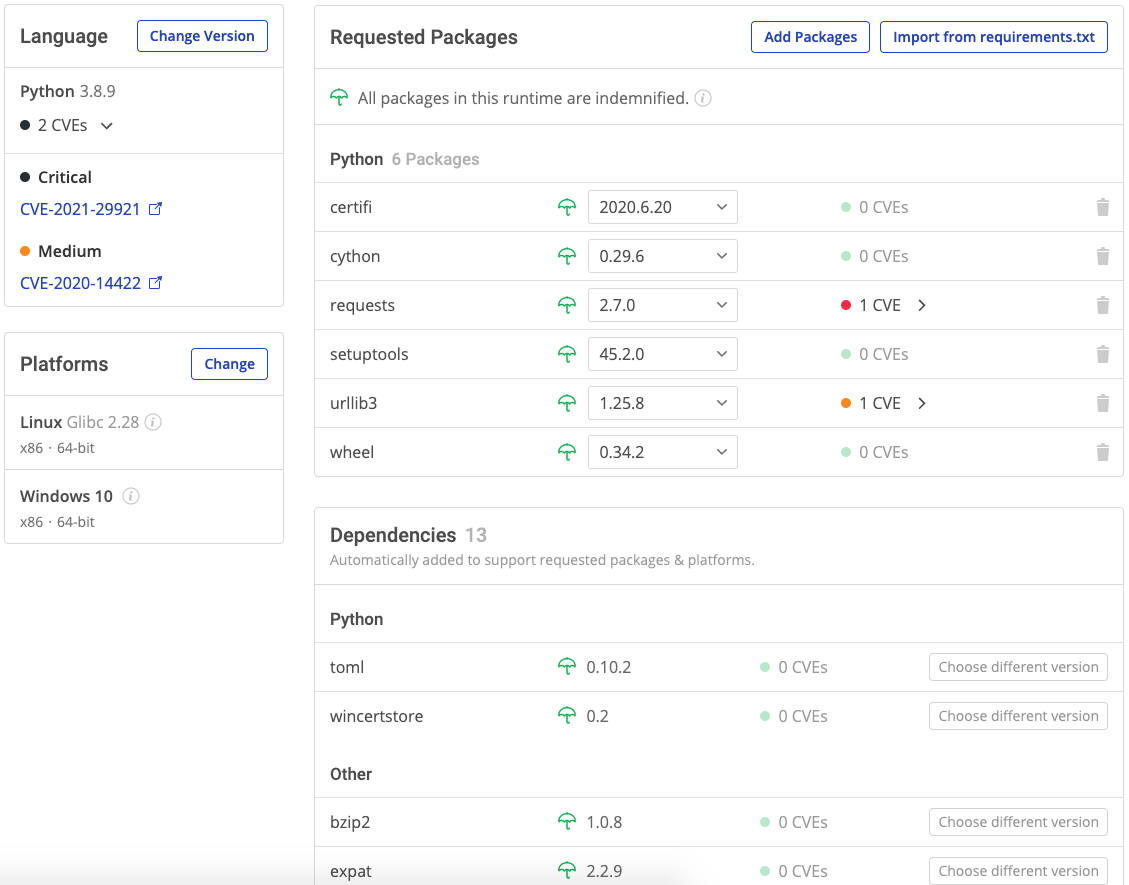
![How to Update Python Version? - [Upgrade Python Version]](https://monovm.com/wp-content/uploads/2022/11/how-to-update-python-version962-main.webp)