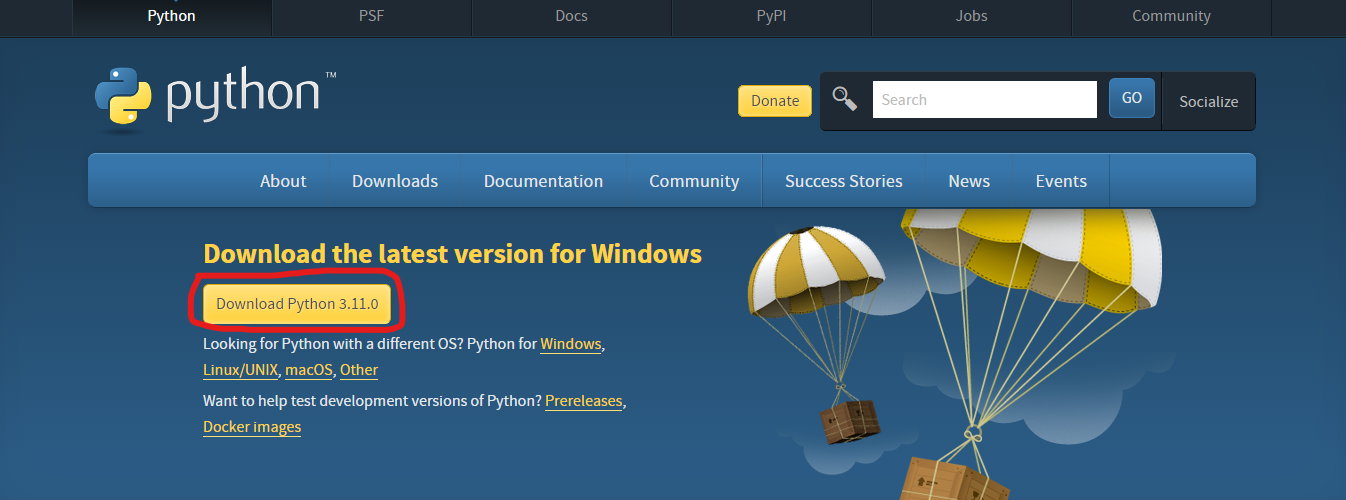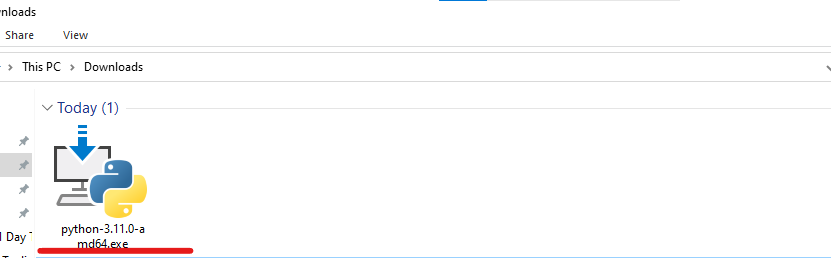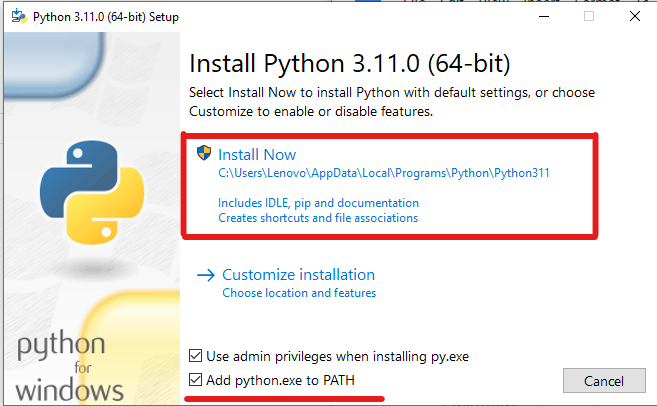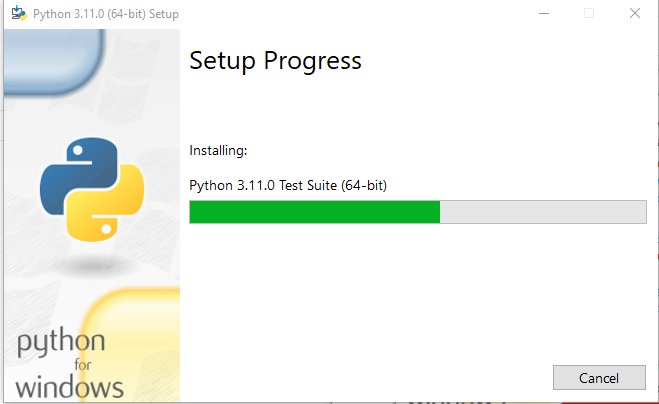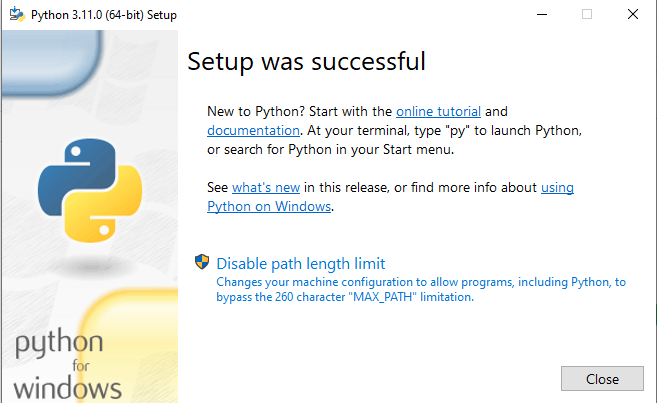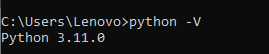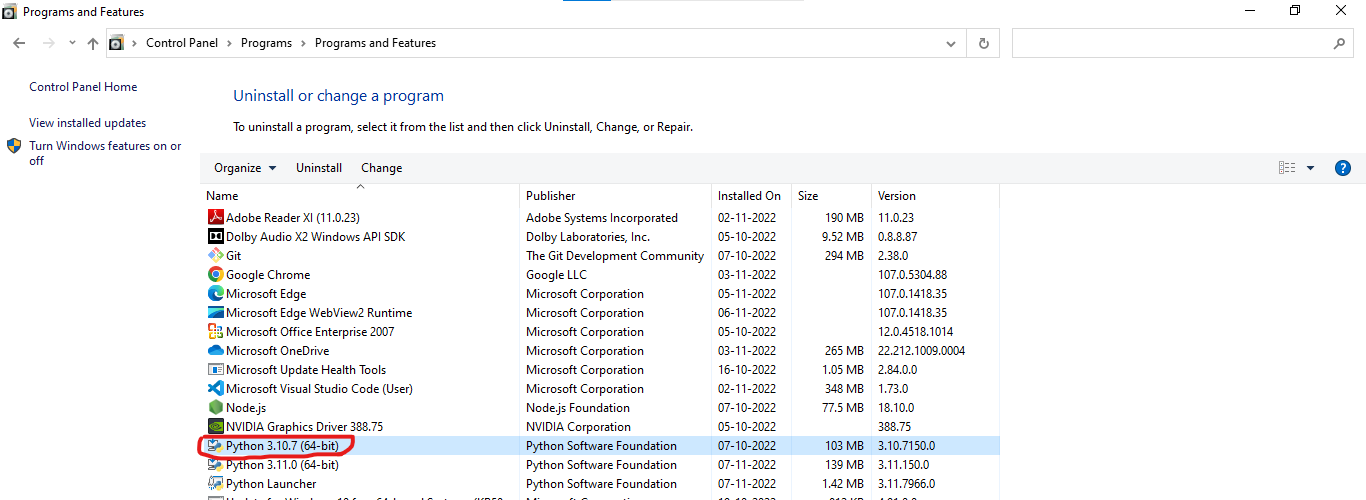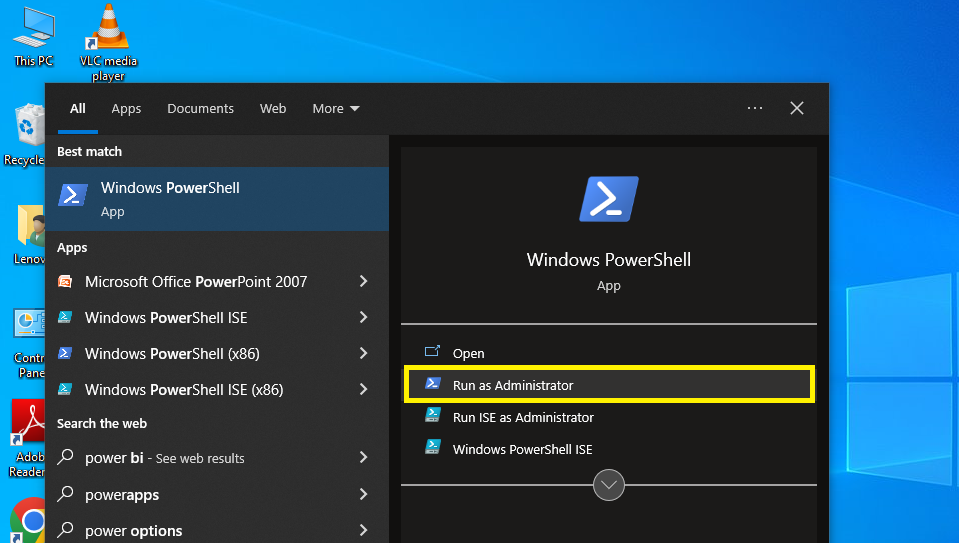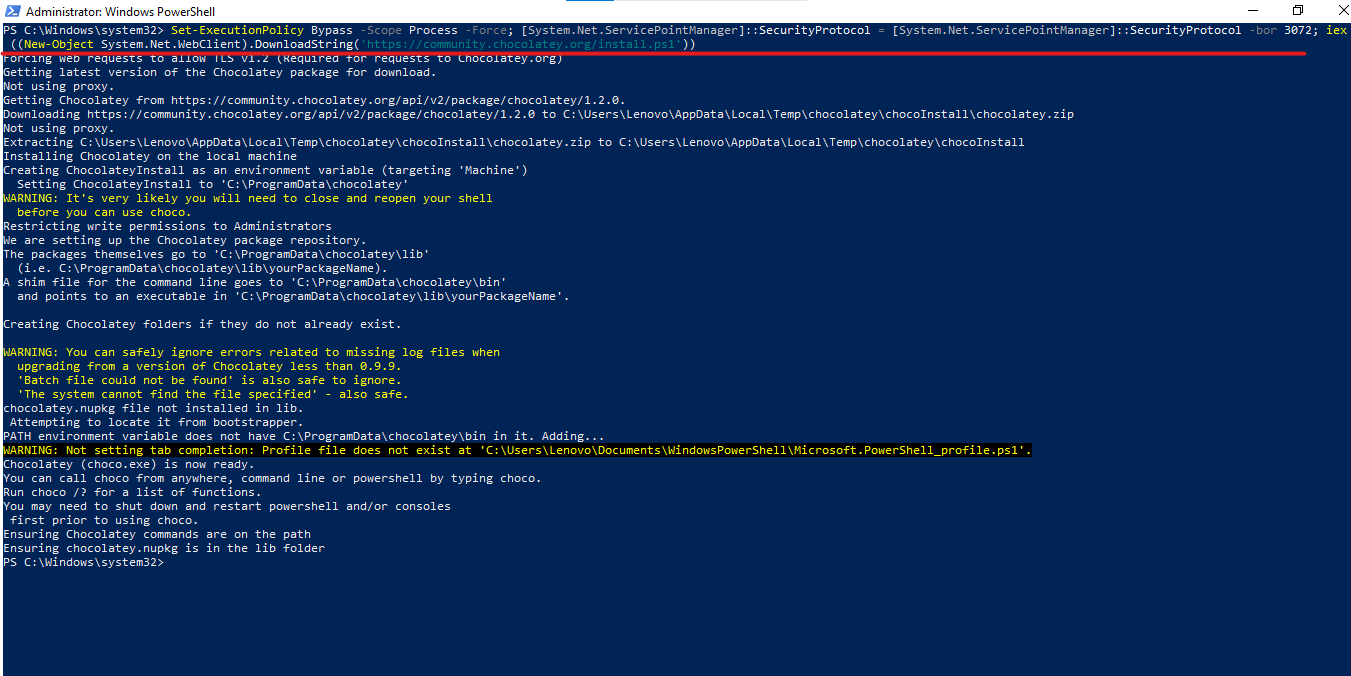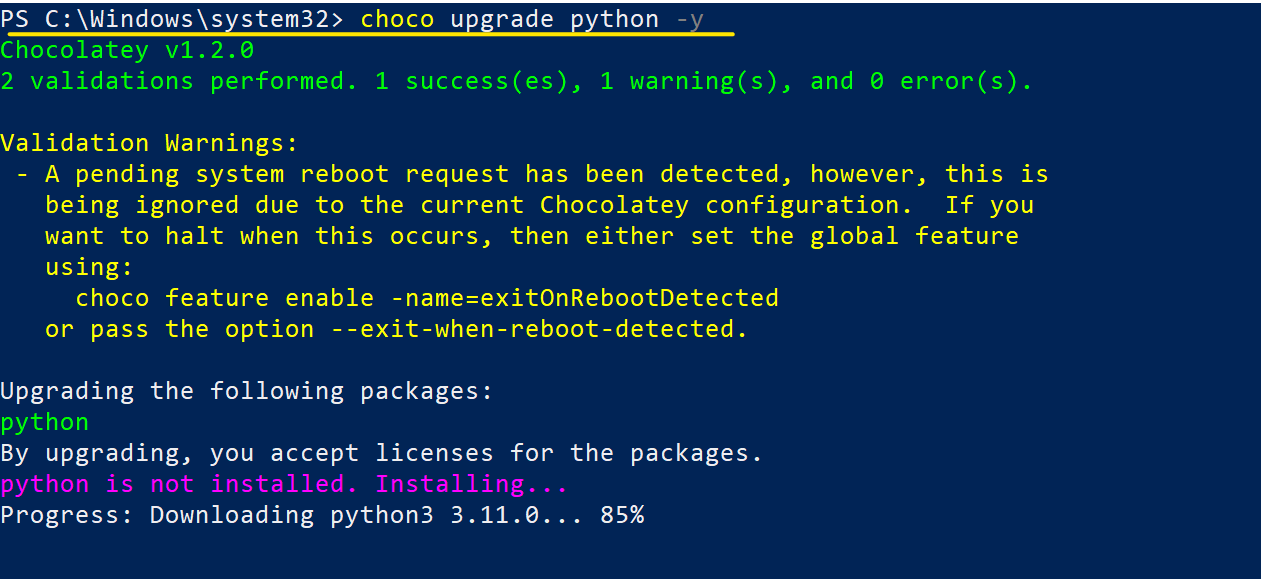- How to Update Python in Windows, Linux & MacOS
- Check your Python version:
- For Windows
- For MAC
- For Linux
- Updating the Python for various platforms (MAC, Windows, and Linux)
- Update Python in Windows
- Update Python in MAC Systems
- Update Python in Linux Systems
- How to Update Python Version? — [Upgrade Python Version]
- What is PIP?
- How to update Python on Windows Operating System?
- Method 1: Python update on Windows using the Python Installer
- Step 1: Download the Python installer from the Official Website of Python
- Step 2: Install the Downloaded Python Installer
- Step 3: Install Python
- Step 4: Verify the Update
- Method 2: Install Python using Command Line Only using the Chocolatey Package Manager
- Step 1 Open The Powershell as Administrator
- Step 2: Install the Chocolatey Package Manager Command
- Step 3: Verify the Chocolatey Installation
- Step 4: Update Python with Chocolatey
- Step 5: Verify the Version
- How To Upgrade Python on macOS?
- How to Update Python version on LINUX?
- Conclusion
- Tutorials
- What is the latest python version?
How to Update Python in Windows, Linux & MacOS
Every year Python launches a new version of itself to provide new and improved services to its users. With every update, Python launches new features and bug fixes. This article shows, How to update Python on different platforms?
A section of the article also shows how to check the current Python version installed in the system.
Check your Python version:
Before updating Python, one should check if one already has the latest version of Python in the system. Let us now follow the steps provided in the subsequent section for fetching the Python version.
For Windows
Open the command prompt to check the Python version installed:
- Click the Windows key and search cmd.
- Open the command prompt, type python, and hit enter.
Its version number shall appear after the phrase Python.
For MAC
Python comes pre-installed in the MAC operating system. If your computer has an old Python version, programmers can update it to the latest one following the process given here.
For checking the Python version present in the system:
- Open the application folder ->Utilities folder->open the terminal.
- Once you open the terminal window, type the given command, and click the return key to confirm the version of Python.
The above command shall show the Python’s version number that is installed in your computer.
For Linux
Python comes pre-installed in the Linux operating system. Before updating, it is crucial to check the Python version installed in the system.
To check the Python version present in the system:
- Open the terminal window in Linux by simply clicking Ctrl + Alt + T
- Type the below command and hit the return key
This command will display the current Python version number installed in the system.
Updating the Python for various platforms (MAC, Windows, and Linux)
One can update Python by going to its official site and then downloading the latest version of Python available. One can also use the terminal or command prompt of the operating system to update Python.
Update Python in Windows
Updating Python is easy for Windows users.
- Go to the website of Python, and click on the Python download button
- After clicking the Python download button, downloading of the installation file shall begin
- Now run the installer, the installer will automatically suggest downloading the latest version of Python
- And, if the system has an old Python version, the installer will display an upgrade now button. Click the button to start the upgrading process.
Update Python in MAC Systems
One can update Python for MAC from Python’s official website. One can also update Python in MAC using Homebrew. You have to follow the steps provided in the subsequent section to update Python with Homebrew:
First, one needs to have the Homebrew package manager in his system. To do that, one must download Homebrew from the Homebrew site. One can also download Homebrew by copying the below code into the terminal.
/bin/bash -c "$(curl -fsSL https://raw.githubusercontent.com/Homebrew/install/master/install.sh)"Now to update Python, enter the below commands in the terminal:
brew upgrade python3 #(old Python version number)Update Python in Linux Systems
If the system doesn’t have the latest version of Python, one can update the Python by copying the below commands to the terminal:
sudo apt update sudo apt install software-properties-commonThe above command will install all the essential packages required to install the latest version of Python.
Every year Python launches a new version to provide new and improved services to its users. This article is about installing the latest and updated Python’s version. One can follow the above steps to check if Python’s latest version is already present in the system. Knowing that will surely save a lot of time and effort.
- Python Online Compiler
- pip is not recognized
- Python Comment
- Armstrong Number in Python
- Python Uppercase
- Python map()
- Python String find
- Polymorphism in Python
- Python : end parameter in print()
- Python eval
- Python zip()
- Python Range
- Install Opencv Python PIP Windows
- Python Split()
- Only Size-1 Arrays Can be Converted to Python Scalars
- Attribute Error Python
- Python slice() function
- indentationerror: unindent does not match any outer indentation level in Python
- Python Infinity
- Pangram Program in Python
How to Update Python Version? — [Upgrade Python Version]
Are you looking to update Python version to the latest python version? Then this blog post will guide you with how to upgrade Python version.
List of content you will read in this article:
Python is an open-source high-level programming language that allows users to execute commands, plugins on their machine, and even software from several major suppliers. It means you can operate it on many different operating systems, including the Windows VPS Server. Python is a cross-platform programing language.
Pip is one of the best applications for Python package installation and administration. Pip’s popularity stems from the many apps that use this tool. Pip enables 3rd Party package installed to manage binary packages with the quickly configured package manager. Since Python’s latest releases have piping as normal, this guide will explain how to install PIP and how to update Python version with a complete step-by-step guide.
What is PIP?
PIP is a software management framework for installing and managing Python-written program packages. It is called the ‘preferred software installer’ or ‘Pip Installs Packages.’ PIP, used for Python, is a command-line interface for handling PyPI program installation. You might need to upgrade PIP if you’re using an earlier version of Python on Windows. Download the application file, open the command- line and start the installer to run PIP on Windows quickly. It will teach you how PIP is installed on Windows and how it can be modified, upgraded, and set up.
How to update Python on Windows Operating System?
There are two simple ways to update your current Python version with the latest one. They are as follows:
So let’s see how we can update the Python version with these two methods, one by one.
Method 1: Python update on Windows using the Python Installer
This method of updating the Python version will work if Python is installed or not on your System.
If Python is already installed on your system, you can check it using the python -V command.
Step 1: Download the Python installer from the Official Website of Python
The easiest way to update the Python version is to download the latest version from the official website ( https://www.python.org/downloads/ )
You can click on the Download Python 3.11.0 button, and it will download the latest compatible Python version for your system.
Step 2: Install the Downloaded Python Installer
After downloading the exe file, double-click on it to install Python.
Step 3: Install Python
Now, you can install the latest version of Python.
Check the “Add python.ext to PATH”, then click on the “ Install Now ” button.
This will start the installation process.
After processing, the latest version of Python will be installed on your system.
Click on the “Close” Button.
Step 4: Verify the Update
After successful installation, you can verify whether or not the latest version is installed on your system. To check the version, you can again run the same command, python -V , on the prompt command.
Now, you can see that it is showing the latest installed version, i.e., Python 3.11.0.
Note: If it still shows the old version, you may restart your system . Or uninstall the old version from the control panel .
Method 2: Install Python using Command Line Only using the Chocolatey Package Manager
Chocolatey is a Package Manager command line tool for windows, and we can use it to install software for our window system. In our case, we can use it to install Python or update the current version of Python.
Step 1 Open The Powershell as Administrator
To install Chocolatey, you need to open PowerShell as Administrator.
Step 2: Install the Chocolatey Package Manager Command
Now, you can install the Chocolatey package manager using the following command.
Set-ExecutionPolicy Bypass -Scope Process -Force; [System.Net.ServicePointManager]::SecurityProtocol = [System.Net.ServicePointManager]::SecurityProtocol -bor 3072; iex ((New-Object System.Net.WebClient).DownloadString(‘https://community.chocolatey.org/install.ps1’))
Step 3: Verify the Chocolatey Installation
Now, you need to check whether Chocolatey has been installed successfully. To check it, run the “ choco ” command.
It is installed successfully because it is showing version Chocolatey v1.2.0.
Step 4: Update Python with Chocolatey
With the help of the choco upgrade command, we can update our current Python version.
Step 5: Verify the Version
You can again check the latest installed Python version using the following command.
Note: The old version of Python will remain on your system. You can uninstall the old version from the control panel.
How To Upgrade Python on macOS?
You can download the latest version of Python for macOS from the official Python website, similar to what you did on windows OS to update Python version on your system. To check whether it is updated to the lasted version or not, follow the below-listed commands to check the Python version.
If you want to execute this new Python release with the python command instead of python3, install an alias in your $HOME directory’s bash profile file.
Open the terminal window and type the following commands:
$ cd $HOME
$ nano .bash_profile
Then, at the bottom, add this segment.
Python 3.9 version can be checked using the following command.
How to Update Python version on LINUX?
Users can use the below listed Linux commands to upgrade Python version on the Linux server:
ppa:deadsnakes/ppa can be added to the system’s Software Sources to upgrade the machine with unsupported packages from this untrusted PPA.
$ sudo add-apt-repository ppa:deadsnakes/ppa
This command is used to update the Python package.
$ sudo apt update
$ sudo apt install python3.9
Then, using the commands below, you can search the versions of your new and current Python installations:
This command will show you the following version of python installed in your system
Conclusion
We have seen how to update Python version on operating systems like Windows, Mac OS, and Linux. Follow the guide carefully to update your python software. We believe this guide fulfills your requirement though you can install the latest version successfully. Leave your comments below for your feedback and queries.
People Are Also Reading:
Tutorials
What is the latest python version?
Python is a programming language with many features and libraries that can be used for various purposes. The latest version of Python is 3.11.0, which was released on Oct. 24, 2022. This version includes bug fixes and improvements to the standard library.
Master of word when it comes to technology, internet and privacy. I’m also your usual guy that always aims for the best result and takes a skateboard to work. If you need me, you will find me at the office’s Counter-Strike championships on Fridays or at a.yushkevych@monovm.com
![How to Update Python Version? - [Upgrade Python Version]](https://monovm.com/wp-content/uploads/2022/11/how-to-update-python-version962-main.webp)