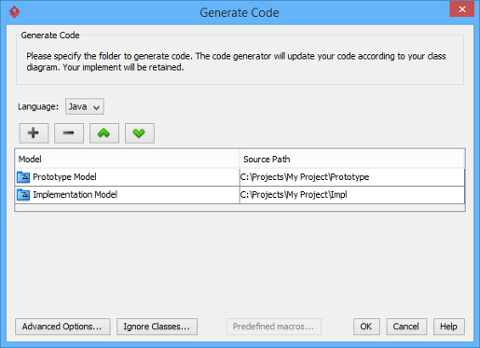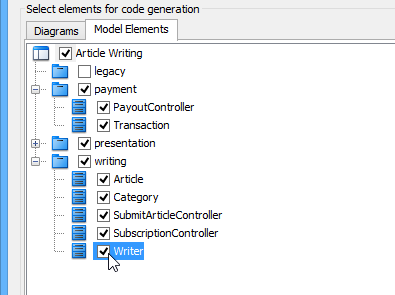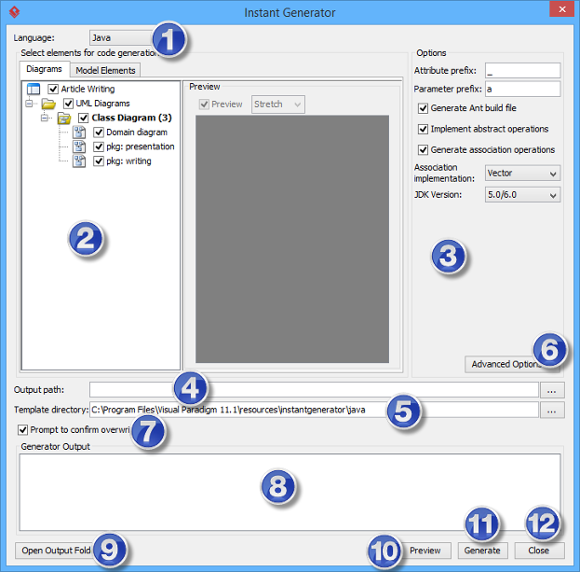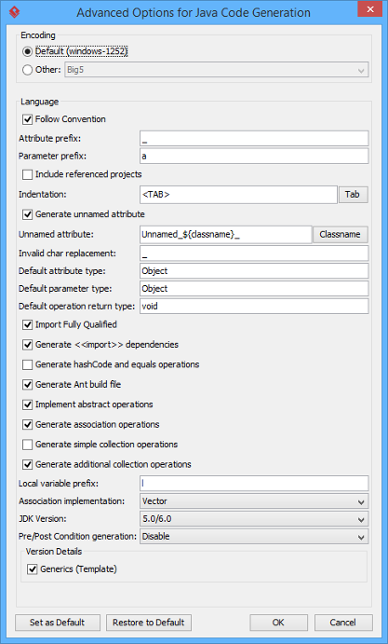- How to Generate Java from UML (Round-Trip)?
- Generating/Updating code from whole project
- Generating/Updating code from opening class diagram
- Generating/Updating code from chosen classes
- An overview of Generate Code dialog box
- Advanced options
- Code
- Brace and Indentation
- New Lines
- Template
- To ignore classes in generation
- Related Resources
- How to generate Java from UML
- Overview of Instant Generator
- Generator options
How to Generate Java from UML (Round-Trip)?
Round-trip engineering is the ability to generate model from source code and generate source code from model, and keep them synchronized. You can make use of round-trip engineering to keep your implementation model and source code up-to-date, so as to produce up-to-date description on your model.
Generating/Updating code from whole project
You can generate Java code from all classes in current project. To generate code from project:
- Select Tools > Code > Generate Java Code. from the toolbar.
- In the Generate Code dialog box, specify the mapping between model and source path. Model is a UML element that acts as a container of other elements. Classes and packages under a model will be generated to the mapped source path. You can add multiple model-to-source-path mapping by pressing the + button. If you are not using model to structure your project, or if you want to generate all classes in project to the same folder, regardless of their parent model, keep model to be .
The mappings between models and source paths are defined - Optionally, configure the advanced code generation options by clicking Advanced Options. . Read the section Advanced Options in this chapter for details about the options.
- Click OK to proceed with generation.
Generating/Updating code from opening class diagram
You can generate Java code from an opening class diagram that contains the class(es) you want to generate code. To generate code from class diagram:
- Right click on the class diagram background and select Utilities > Java Round-trip > Generate Code from the popup menu.
- In the Generate Code dialog box, specify the source path where you want the code to be generated. Model is a UML element that acts as a container of other elements. Notice that source path is set for model, not for diagram. Classes and packages under a model will be generated to the mapped source path. You can add multiple model-to-source-path mapping by pressing the + button. If you are not using model to structure your project, or if you want to generate all classes in project to the same folder, regardless of their parent model, keep model to be .
The mappings between models and source paths are defined
| NOTE: | If you have generated code for once, the Generate Code dialog box will not appear next time when you generate/update code, for any diagram. If you want to configure the model-to-source-path mapping or to configure options, you can run a code generation for project (refer to the previous section for detail). |
Generating/Updating code from chosen classes
You can generate Java code from specific class or classes. To generate code from class/classes:
- Select the class(es) and right click on them, then select Java Round-trip > Generate Code from the popup menu.
- In the Generate Code dialog box, specify the source path where you want the code to be generated. Model is a UML element that acts as a container of other elements. Notice that source path is set for model, not for diagram. Classes and packages under a model will be generated to the mapped source path. You can add multiple model-to-source-path mapping by pressing the + button. If you are not using model to structure your project, or if you want to generate all classes in project to the same folder, regardless of their parent model, keep model to be .
The mappings between models and source paths are defined
| NOTE: | If you have generated code for once, the Generate Code dialog box will not appear next time when you generate/update code, for any class selection. If you want to configure the model-to-source-path mapping or to configure options, you can run a code generation for project (refer to the previous section for detail). |
An overview of Generate Code dialog box
Advanced options
You can configure the advanced options for more control of the code by clicking the Advanced Options. button in Generate Code dialog box. In the Code Synchronization dialog box popped up, there are four categories (tabs) of settings you can configure. Below is a description.
Code
Brace and Indentation
New Lines
Template
To ignore classes in generation
You can make certain UML class not to generate code against code generation by ignoring them. To ignore class(es), click Ignore Classes. in Generate Code dialog box. In the second Generate Code dialog box that popped up, select the class(es) to ignore and click > to move them to the ignore list. Click OK to confirm.
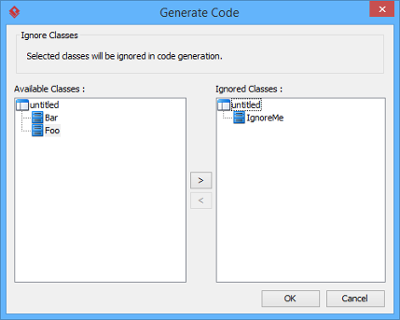 |
| The class IgnoreMe is ignored |
Related Resources
The following resources may help you to learn more about the topic discussed in this page.
How to generate Java from UML
Instant Reverse is the process of producing source code from UML class model. Designers or software architects can build a high level domain class model, then pass to programmer to perform more lower-level system or application modeling and eventually generate source code from implementation model. This chain makes building software faster and cheaper. In this chapter, we will go through the instant generation of Java . To generate code by instant generator:
- Select Tools > Code > Instant Generator from the toolbar.
- In the Instant Generator window, select Java as the Language.
- Fill in the Output Path, which is the directory where you want the code to generate to.
- Select the classes to generate code. In the Diagrams tab, you can select the diagrams to generate code for classes in the selected diagrams. Alternatively, open the Model Elements tab and select the classes to generate code.
- Optionally configure the generator options. Read the section below for a description of options.
- Click Generate to generate code.
Overview of Instant Generator
| No. | Name | Description |
|---|---|---|
| 1 | Language | The programming language to generate. |
| 2 | Model element tree | A list of packages and classes that can be selected for code generation. You must select classes for code generation. |
| 3 | General options | Some of the common configurable options are shown here. You can configure them in advanced options. |
| 4 | Output path | The folder where you want the code files to be generated. |
| 5 | Template directory | Template governs how code will be generated from model to code. You can customize the template to suit your needs, such as to print company specific headers to each code file. If you want to use your own template, provide the template directory here. If you want to keep using the build in template, leave this option unchanged to let Visual Paradigm generate with build in template. To learn more about customization, read the final chapter of this part. |
| 6 | Advanced options | Click this button to configure any options related to code generation in a new window. |
| 7 | Prompt to confirm overwrite file | If a code file instant generator going to generate is already exist, by checking this option you will be asked whether to overwrite that file or not. If you uncheck this option, it will help you to overwrite the existing file automatically. |
| 8 | Output pane | Any warning, error or progress about generation will be printed here. |
| 9 | Open output folder | Open the output path with system browser. |
| 10 | Preview | Click to preview the code content. It is just a preview and code will not be generated to the output path by previewing. |
| 11 | Generate | Click to start generation. |
| 12 | Close | Click to close the instant generator. |
Generator options
On the Instant Generator window you can configure some of the common code options at the right of window. You can also configure the advanced options for more detailed settings by clicking the Advanced Options… button.
Below is a description of available options.
| Option | Description |
|---|---|
| Encoding | The encoding of source file. |
| Follow Convention | Whether to apply camel case Java naming convention. |
| Attribute prefix | The text to append to attribute name as prefix. |
| Parameter prefix | The text to append to parameter name as prefix. |
| Allow From Linked Project | Check to generate also classes in referenced project. |
| Indentation | Character(s) being used for indentation. Default is Tab. |
| Generate unnamed attribute | When two classes are associated, checking this option will generate attributes in both classes with each other as type. When unchecked, attributes will not be generated to both of them. |
| Unnamed attribute | Pattern will be applied when generating name for those attribute without name. |
| Invalid char replacement | Invalid char refers to characters that will result in a compile error when compiling code. This option is for replacing those invalid characters by given one. |
| Default attribute type | Attribute type that will be used when attribute has no type specified. |
| Default parameter type | Parameter type that will be used when parameter has no type specified. |
| Default operation return type | Operation return type that will be used when operation has no return type specified. |
| Import Fully Qualified | Whether to state in import statement the class to import, or use asterisk to present an import on all classes in a package. |
| Generate hashCode and equals operations | Whether or not to generate hashCode() and equals() for each class. |
| Generate Ant build file | Whether or not to generate Ant build file. |
| Implement abstract operations | Whether or not to generate operations for implementing abstract operations defined in super class. |
| Generate association operations | If you check this box, when a role is selected to provide setter/getter, the corresponding operation(s) will be generated for the role’s attribute. |
| Generate simple collection operations | Whether or not to generate setter and getter for accessing attribute of associated class, when getter and setter are checked. |
| Generate additional collection operations | Whether or not to generate add, remove and to methods for accessing attribute of associated class, when getter and setter are checked. |
| Local variable prefix | The characters to be appended to local variables. |
| Association implementation | The type of collection to be used for association. |
| JDK Version | Generate code in a specific standard of JDK. |
| Pre/Post Condition generation | You can defined pre and post conditions in class, attribute and operation specification. Check this option to generate them as comment in code. |
| Generics (Template) | Whether to generate template or not. |