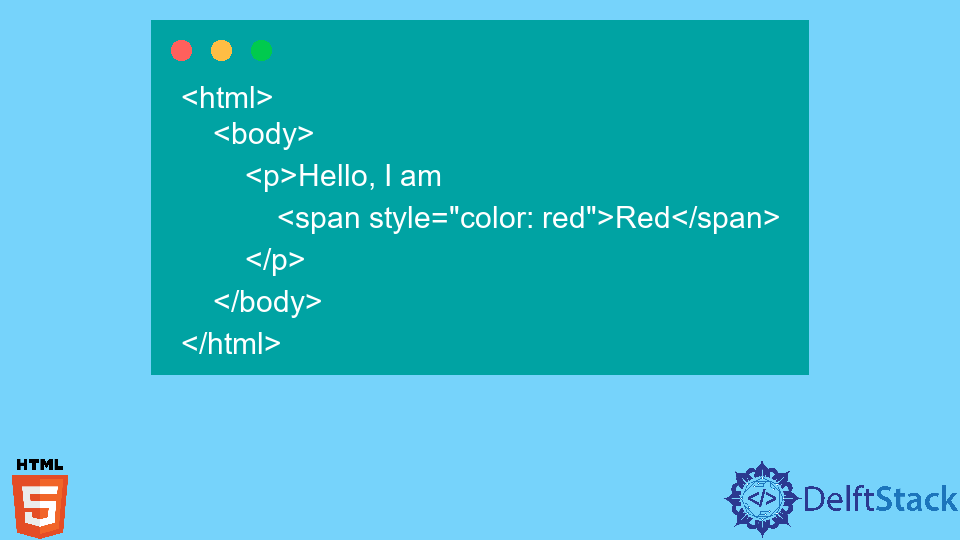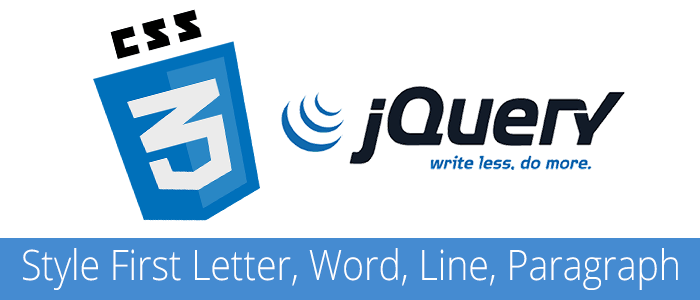- Как изменить стиль первого слова в тексте (:first-word)
- PHP
- JavaScript
- Change the Color of One Word in a String of Text in HTML
- Change the Color of One Word in a String of Text in HTML
- RGB Colors
- RGBA Colors
- HEX Colors
- HSL Colors
- HSLA Colors
- Change the Color of One Word in a String of Text in HTML Using Internal CSS
- Change the Color of One Word in a String of Text in HTML Using JavaScript
- Style First Letter, Word, Line and Paragraph with CSS and jQuery
- Style the first letter
- Style the first word
- Style the first line
- Style the first paragraph
Как изменить стиль первого слова в тексте (:first-word)
Недавно спрашивали, как средствами CSS сделать динамическое выделение первого слова в тексте. Оказалось, не всё так просто.
Первое, что приходит в голову — воспользоваться псевдоклассом :first-word. Однако, такого псевдокласса не существует. Получается, задача решения не имеет.
Не всё так грустно — первое слово в тексте можно поймать и выделить с помощью PHP или JavaScript. Об этих двух способах я сегодня и расскажу.
Каким образом вообще меняется стиль текста в HTML?
Для этого текст оборачивается в какой-нибудь тег. Можно присвоить класс или айди, чтобы точнее к нему прицелиться. Мы обойдемся без классов и в качестве примера возьмем заголовок H1 с тегом span внутри, и зададим ему такой стиль:
Т.е. текст в заголовках H1, обернутый в span, будет красного цвета.
Теперь наша задача сводится к тому, чтобы вычленить из заголовка первое слово и обернуть его в тег span .
Сделаем это сначала на PHP, а потом на JavaScript.
PHP
На PHP задача решается очень просто с помощью строковых функций.
Допустим у нас есть некая переменная $title, содержащая искомый текст.
$title = 'Lorem ipsum dolor sit amet, consectetur adipisicing elit.';Для решения задачи воспользуемся функцией explode(), которая возвращает массив строк, полученных разбиением строки с помощью разделителя. В нашем случае разделителем будет являться первый пробел.
$title = explode(" ", $title, 2); echo '' . $title[0] . ' ' . $title[1];Lorem ipsum dolor sit amet, consectetur adipisicing elit.Теперь тегу span можно задать нужный стиль.
JavaScript
С ванильным JavaScript вряд ли кто-то захочет связываться, а вот на jQuery задача решается ещё проще, чем на PHP.
Скрипт находит все заголовки H1 на странице и оборачивает первое слово внутри их тегом span.
Не забудьте подключить jQuery.
В результате первое слово всех заголовков H1 будет красного цвета, как и в примере с PHP.
Взяв за основу эти решения, можно пойти дальше и усложнить их до нужного результата. А про CSS обязательно расскажу, как только найдётся нормальное решение.
⚡️ Подписывайся на мой канал @DanilinBiz и ты узнаешь, почему одни фрилансеры пашут, как проклятые, зарабатывая копейки, а другие не напрягаясь поднимают приличные деньги.
Делаю сайты на Вордпресс с 2008 года, в том числе уникальные инструменты для решения сложных бизнес‑задач.
Change the Color of One Word in a String of Text in HTML
- Change the Color of One Word in a String of Text in HTML
- Change the Color of One Word in a String of Text in HTML Using Internal CSS
- Change the Color of One Word in a String of Text in HTML Using JavaScript
The main topic of this article is utilizing CSS to highlight or change the color of any particular word in a text. We’ll go over several techniques for implementing this feature.
We will learn to color a text using internal and inline CSS. Later, we’ll look at how to use JavaScript to implement the same functionality.
Change the Color of One Word in a String of Text in HTML
We commonly see on websites that a single word in a text has a different color than the others; of course, it captures the users’ attention. Let’s discuss how we can do the same on our web pages.
In the earlier versions of HTML, we had a tag that can be used to implement this feature like this:
But the tag is removed in HTML5 and is no longer supported. So, we will learn about an HTML tag to help us do the task.
The element is an inline container to mark up a section of a text or a section of a page. The id or class attribute of the tag allows simple styling with CSS and modifications with JavaScript.
The tag also allows us to apply inline styling, similar to the div element. However, is an inline element, whereas div is a block-level element.
Check the example below to understand this.
html> body> p>Hello, I am span style="color: red">Redspan> p> body> html>CSS’s color property gives the text a specific color. There are many ways to specify the required color; in the above example, we select the color by its name.
HTML can recognize 16 color names which are black, white, grey, silver, maroon, red, purple, fuchsia, green, lime, olive, yellow, navy, blue, teal, and aqua. New browsers can recognize 140 CSS color names.
You can check all the HTML-recognized color names from here. As we mentioned, many other ways to specify the required color exist.
Let’s have a look at different methods.
RGB Colors
RGB stands for red, green, blue. It uses an additive color scheme in which the three primary colors, Red, Green, and Blue, are combined to create each color.
The red, green, and blue parameters each have a value between 0 and 255 that describes the color’s intensity. This indicates that there are 256 x 256 x 256 = 16,777,216 distinct colors.
For instance, rgb(255, 0, 0) is rendered red because the color red is set to its greatest value, 255, while the other two colors, green and blue, are set to 0. Set all color parameters to zero like this rgb(0,0,0) to display black.
You can see the RGB value of different colors from here.
html> body> p>Hello, I am span style="color: rgb(241, 196, 15 )">Yellowspan> p> body> html>RGBA Colors
RGBA colors are an extension of RGB colors, including an Alpha channel that determines a color’s opacity. The syntax for an RGBA color value is:
rgba (red, green, blue, alpha)The value of the alpha parameter ranges from 0.0 (complete transparency) to 1.0 (full visibility). You can also use this property for the background colors, as sometimes we need different background colors with various opacity.
HEX Colors
Hex colors use hexadecimal values to represent colors from different color models. Hexadecimal colors are represented by the #RRGGBB , where RR stands for red, GG for green, and BB for blue.
The hexadecimal integers that specify the color’s intensity can range from 00 to FF ; an easy example is #0000FF . Because the blue component is at its highest value of FF while the red and green parts are at their lowest value of 00 , the color is entirely blue.
You can see the hex value of different colors from here.
html> body> p>Hello, I am span style="color: #0000FF">Bluespan> p> body> html>HSL Colors
- Hue: The hue ranges from 0 to 360 degrees on the color wheel. Red is 0; yellow is 60; green is 120; blue is 240, etc.
- Saturation: This quantity is measured as a percentage, with 100% denoting fully saturated (i.e., no shades of grey), 50% denoting 50% grey but with still-visible color, and 0% indicating entirely unsaturated (i.e., completely grey and color invisible).
- Lightness: This is also a percentage: 0% is black, and 100% is white. The amount of light we wish to give a color is expressed as a percentage, with 0% being black (where there is no light), 50% representing neither dark nor light, and 100% representing white (complete lightness).
The syntax for HSL color values is:
hsl(hue, saturation, lightness)You can see the HSL value of different colors from here.
html> body> p>Hello, I am span style="color: hsl(23, 97%, 50% )">Orangespan> p> body> html>HSLA Colors
HSLA colors are an extension of HSL with an Alpha channel specifying a color’s opacity. An HSLA color value is determined with:
hsla(hue, saturation, lightness, alpha)The value of the alpha parameter is a number having a range strictly between 0.0, which means fully transparent, and 1.0, which means not transparent.
Change the Color of One Word in a String of Text in HTML Using Internal CSS
We have seen in detail all the methods of giving color in CSS. We have been using inline CSS for everything up until this point.
However, inline CSS is not a suggested method because it is only tied to the element. We must rewrite much if we want the same functionality on different page regions.
So let’s color our text using Internal CSS, defined in the HTML tag inside a tag.
html> head> title>CSS Color Propertytitle> style> #rgb color:rgb(255,0,0); > #rgba color:rgba(255,0,0,0.5); > #hex color:#EE82EE; > #hsl color:hsl(0,50%,50%); > #hsla color:hsla(0,50%,50%,0.5); > #built color:green; > style> head> body> h1> Hello this is span id="built">Built-in colorspan> format. h1> h1> Hello this is span id="rgb">RGBspan> format. h1> h1> Hello this is span id="rgba">RGBAspan> format. h1> h1> Hello this is span id="hex">Hexadecimalspan> format. h1> h1> Hello this is span id="hsl">HSLspan> format. h1> h1> Hello this is span id="hsla">HSLAspan> format. h1> body> html>Change the Color of One Word in a String of Text in HTML Using JavaScript
We can change the color of a specific word in a sentence using JavaScript. We need to give an ID to our tag and then get that element from JavaScript using document.getElementById(ID-name) and call the style property on it. Here’s how.
html> body onload="myFunction()"> p>Hello, I am span id="color-text">Magenta.span>p> script> function myFunction() document.getElementById("color-text").style.color = "magenta"; > script> body> html>Style First Letter, Word, Line and Paragraph with CSS and jQuery
In this tutorial, I’m going to show you how you can style the first letter of a word, the first word of a paragraph, the first line of a paragraph and the first paragraph on a page.
Style the first letter
To style the first letter of a word, we can use the pseudo-element, p::first-letter: The css code below will make the first letter of each paragraph to have a size of 28 pixels.
Style the first word
To style the first word of a paragraph, we need to use some jquery code, since we don’t have a pseudo-element for this one. Here’s how you can accomplish it:
$('p').each(function() < var word = $(this).html(); var index = word.indexOf(' '); if(index == -1) < index = word.length; >$(this).html('' + word.substring(0, index) + '' + word.substring(index, word.length)); >);And now we can simply use the .first-word class to style the first word of each paragraph:
Style the first line
To style the first line of a paragraph, is easy, since we have a pseudo-element for this:
Style the first paragraph
And again, we don’t have a pseudo-element for this one, so we need to use a little bit of jquery:
$("p:first").addClass("first-paragraph");And now we can use the .first-paragraph to style it:
I hope this tutorial helped you learn how to Style First Letter, Word, Line and Paragraph with CSS and jQuery, if so, don’t forget to follow me on twitter @andornagy so you don’t miss out on other awesome tutorials like this!