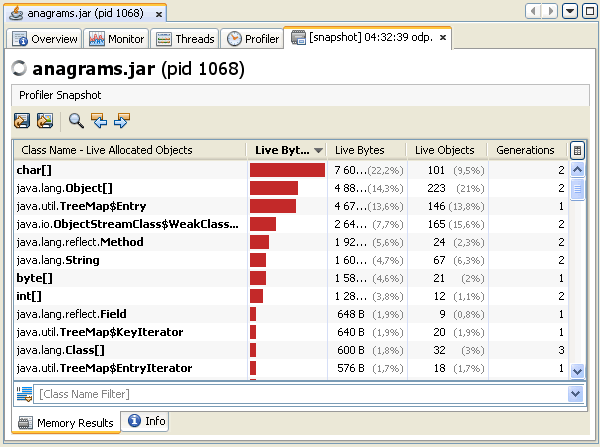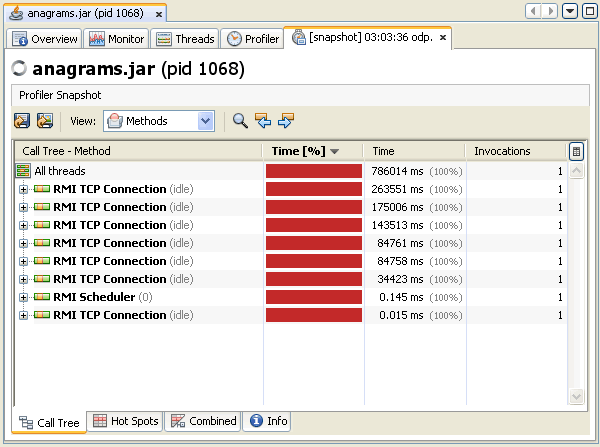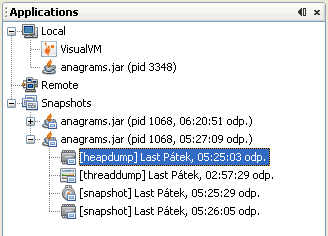Maven — Snapshots
A large software application generally consists of multiple modules and it is common scenario where multiple teams are working on different modules of same application. For example, consider a team is working on the front end of the application as app-ui project (app-ui.jar:1.0) and they are using data-service project (data-service.jar:1.0).
Now it may happen that team working on data-service is undergoing bug fixing or enhancements at rapid pace and they are releasing the library to remote repository almost every other day.
Now if data-service team uploads a new version every other day, then following problems will arise −
- data-service team should tell app-ui team every time when they have released an updated code.
- app-ui team required to update their pom.xml regularly to get the updated version.
To handle such kind of situation, SNAPSHOT concept comes into play.
What is SNAPSHOT?
SNAPSHOT is a special version that indicates a current development copy. Unlike regular versions, Maven checks for a new SNAPSHOT version in a remote repository for every build.
Now data-service team will release SNAPSHOT of its updated code every time to repository, say data-service: 1.0-SNAPSHOT, replacing an older SNAPSHOT jar.
Snapshot vs Version
In case of Version, if Maven once downloaded the mentioned version, say data-service:1.0, it will never try to download a newer 1.0 available in repository. To download the updated code, data-service version is be upgraded to 1.1.
In case of SNAPSHOT, Maven will automatically fetch the latest SNAPSHOT (data-service:1.0-SNAPSHOT) every time app-ui team build their project.
app-ui pom.xml
app-ui project is using 1.0-SNAPSHOT of data-service.
4.0.0 app-ui app-ui 1.0 jar health http://maven.apache.org UTF-8 data-service data-service 1.0-SNAPSHOT test
data-service pom.xml
data-service project is releasing 1.0-SNAPSHOT for every minor change.
4.0.0 data-service data-service 1.0-SNAPSHOT jar health http://maven.apache.org UTF-8
Although, in case of SNAPSHOT, Maven automatically fetches the latest SNAPSHOT on daily basis, you can force maven to download latest snapshot build using -U switch to any maven command.
Let’s open the command console, go to the C:\ > MVN > app-ui directory and execute the following mvn command.
C:\MVN\app-ui>mvn clean package -U
Maven will start building the project after downloading the latest SNAPSHOT of data-service.
[INFO] Scanning for projects. [INFO]-------------------------------------------- [INFO] Building consumerBanking [INFO] task-segment: [clean, package] [INFO]-------------------------------------------- [INFO] Downloading data-service:1.0-SNAPSHOT [INFO] 290K downloaded. [INFO] [clean:clean ] [INFO] Deleting directory C:\MVN\app-ui\target [INFO] [resources:resources ] [WARNING] Using platform encoding (Cp1252 actually) to copy filtered resources, i.e. build is platform dependent! [INFO] skip non existing resourceDirectory C:\MVN\app-ui\src\main\resources [INFO] [compiler:compile ] [INFO] Compiling 1 source file to C:\MVN\app-ui\target\classes [INFO] [resources:testResources ] [WARNING] Using platform encoding (Cp1252 actually) to copy filtered resources, i.e. build is platform dependent! [INFO] skip non existing resourceDirectory C:\MVN\app-ui\src\test\resources [INFO] [compiler:testCompile ] [INFO] Compiling 1 source file to C:\MVN\app-ui\target\test-classes [INFO] [surefire:test ] [INFO] Surefire report directory: C:\MVN\app-ui\target\ surefire-reports -------------------------------------------------- T E S T S -------------------------------------------------- Running com.companyname.bank.AppTest Tests run: 1, Failures: 0, Errors: 0, Skipped: 0, Time elapsed: 0.027 sec Results : Tests run: 1, Failures: 0, Errors: 0, Skipped: 0 [INFO] [jar:jar ] [INFO] Building jar: C:\MVN\app-ui\target\ app-ui-1.0-SNAPSHOT.jar [INFO]-------------------------------------------------------- [INFO] BUILD SUCCESSFUL [INFO]-------------------------------------------------------- [INFO] Total time: 2 seconds [INFO] Finished at: 2015-09-27T12:30:02+05:30 [INFO] Final Memory: 16M/89M [INFO]------------------------------------------------------------------------
Java VisualVM
Java VisualVM enables you to take snapshots of application data and save the snapshots to your local system. Snapshots are a convenient way to capture data about an application because after a snapshot is saved it can be opened and viewed at any time. The target application does not need to be running to view the snapshot. Snapshots can also be sent and viewed by other people.
Snapshot Types
Snapshots are basically archives of data captured at a point in time that can then be opened in Java VisualVM. You can take and save the following types of snapshots:
Profiler Snapshots
Profiler snapshots capture profiling data at the moment the snapshot is taken. You can take a profiler snapshot at any time during a profiling session. When you take a profiler snapshot, a node representing the snapshot appears below the application node in the Applications window and a temporary snapshot file is written to your local system in the Java VisualVM userdir.
Java VisualVM can take the following types of profiler snapshots
- Memory Snapshot. A memory snapshot captures profiling data on allocated objects. You can take a memory snapshot when you are using the profiler to analyze memory usage.
- CPU Snapshot. A CPU snapshot captures data on the performance of the application. You can take a CPU snapshot when you are using the profiler to analyze application performance.
Screenshot of memory profiling snapshot
Screenshot of CPU profiling snapshot
If you want to view a profiler snapshot later, the snapshot must be explicitly saved to your local system, either as a profiler snapshot or archived in an application snapshot.
Taking Profiler Snapshots
You can take a profiler snapshot during a profiling session. When you take a memory or CPU snapshot, the snapshot opens in the application’s tab in the main window.
To take a snapshot, do one of the following:
- Click the Take Snapshot of Collected Results button in the Profiler tab
- Right-click the application node and choose Profiler Snapshot.
The snapshot toolbar enables you to do the following:
- Save Snapshot to Custom File. Click to save snapshot as Snapshot file (.nps to your local system).
- Save Current View to Image. Click to save snapshot as an image (.png to your local system)
- Find in Results. Click to find a search term in the profiling results.
- Find Next Occurence. Click to find next occurrence of search term
- Find Previous Occurence. Click to find previous occurrence of search term
Application Snapshots
An application snapshot captures the collected heap dumps, thread dumps and profiler snapshots of an application at the moment the snapshot is taken. An application snapshot also captures general information about the Java Virtual Machine (JVM).
You take an application snapshot by right-clicking an application node in the Applications window and choosing Application Snapshot from the popup menu. Application snapshots are persisted between Java VisualVM sessions.
When you take an application snapshot:
- An application snapshot node appears under the Snapshots node in the Applications window
- Application data is saved in a folder in the the repository/snapshots folder in the Java VisualVM user dir
Application snapshots are listed under the Snapshots node in the Applications window. Expand the application snapshot node to view the contents of the snapshot.
After you take an application snapshot, you can view and modify the contents by expanding the application snapshot node in the Applications window. You can right-click an application snapshot node or any of the items listed under the application snapshot node to open the popup menu where you can choose to open, save, rename and delete the item. You can then save the application snapshot as a single application snapshot archive (.apps) to your local system.
The Overview tab of an application snapshot captures data about the JVM software.
Что такое SNAPSHOT при указании версии в pom.xml Maven -a?
Это пре-релиз. Например, 1.0-SNAPSHOT — это пре-релиз 1.0.
В отличие от релизной версии, артефакты такой версии могут меняться со временем. Так что Maven будет их обновлять каждый раз при сборке. В то время как релизную версию он скачает один раз и успокоится.
т.е. она будет обновляться пока будут выходить 0.8 0.9 и наконец когда выйдет 1.0 перестанет. Нормально ли использовать это в продакшене? Ведь как я понимаю может и интерйфес поменяться проект будет падать с ошибками. Или это только в процесе разработки с помощью конкретной библиотекой?
Это работает не так. В зависимостях Maven всегда нужно использовать конкретную версию. То есть если указана версия 1.0-SNAPSHOT, то она и будет использоваться. Версии 0.8, 0.9, 1.0 — нет. А если указать 1.0 — то, опять же, будет использована она. Смысл в том, что пока идёт разработка — используете 1.0-SNAPSHOT. Когда зарелизились — 1.0 для стабильной версии и что-то типа 1.0.1-SNAPSHOT — для следующей версии в разработке и т.д.
SNAPSHOT — это для удобства. Когда идёт разработка код меняется часто. Поэтому та версия, что Maven хранит в локальном репозитории не считается окончательной. И Maven при каждой сборке проверяет — нет ли обновления в центральном репозитории. Если же указать версию без SNAPSHOT, то Maven скачает версию в локальный репозиторий и будет использовать её всегда, не обновляя из центрального репозитория.
Руслан Лопатин: понял т.е. минимальнаяч/макимальная версия это не это как в других билд тулах(к примеру композер для пхп).Снепшот это четкая версия версия пре-релиза(но там может постоянно что то меняться условно версия ).