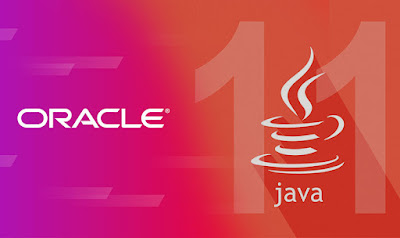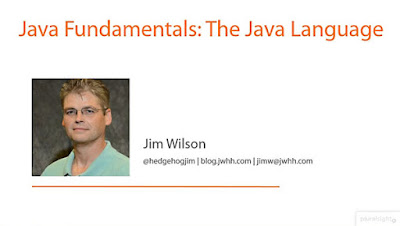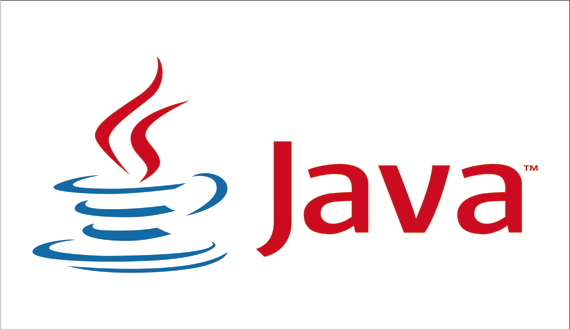- How to set JAVA_HOME and PATH in Linux? Example
- 1. Steps to set JAVA_HOME in Linux
- 2. Why should you set JAVA_HOME in Linux
- Установка переменных JAVA_HOME / PATH в Unix/Linux
- Установка переменных JAVA_HOME / PATH в Unix/Linux
- One thought on “ Установка переменных JAVA_HOME / PATH в Unix/Linux ”
- Добавить комментарий Отменить ответ
- Рубрики
- соц сети
- Архив новостей
- Свежие записи
- Свежие комментарии
How to set JAVA_HOME and PATH in Linux? Example
Hello guys, welcome to the world of Java application programming. One of the hardest things to mater is not any feature but environment-specific details which nobody teaches. To bridge that gap, I am going to cover a couple of very important environment variables like PATH and JAVA_HOME. The JAVA_HOME environment variable points to the JDK installation directory and is used by many Java tools and applications like Tomcat, Maven, Eclipse, NetBeans or IntelliJIDEA, etc. to figure out Java executables as they need Java for running.
Like in the previous article, I explained a Maven issue (invalid target release: 1.7, 1.8) related to the Java version, which occurred even though the correct version of Java was installed on the machine, but JAVA_HOME was pointing to an older version.
Unfortunately, When you install Java on Linux or Windows, this environment variable is not set automatically. You need to do it yourself. Java developers like me always set mandatory environment variables like JAVA_HOME, PATH, and CLASSPATH on the login scripts executed by the shell when you log in to Linux like bash_profile.sh , but you can also set JAVA_HOME into /etc/profile for all users.
I’ll show you steps on how to find the location of Java and how to set up the JAVA_HOME in Linux in this article, and these steps should also work with any Linux or Java version like Ubuntu, RedHat, CentOS, SUSE, ArchLinux, Debian, Fedora, etc.
Though I strongly encourage every Java developer to learn Linux, it’s a really important skill and serves you for a long time. If you decide to improve your Linux skill this year, I suggest you take a look at these best online Linux courses, which are both short and sweet and also explains all important details.
1. Steps to set JAVA_HOME in Linux
1) The first step is to find the location where Java is installed on your Linux machine. To check that open putty and connect to your Linux server and type the following command
$ java Usage: java [-options] class [args. ] (to execute a class) or java [-options] -jar jarfile [args. ] (to execute a jar file)
where options include:
-d32 use a 32-bit data model if available
-d64 use a 64-bit data model if available
-server to select the «server» VM
It means Java is installed and added to your PATH, so half of the job is done already. All you need to is find the location of JDK, which you can find either by printing PATH as follows
$ echo $PATH /usr/local/bin:/bin:/usr/bin:/usr/sun/jdk/v1.6.0_16-64bit/bin:.
$ which java usr/sun/jdk/v1.6.0_16-64bit
You can see that JDK is installed on «/usr/sun/jdk/v1.6.0_16-64bit».
2) Add the following line of your .bash_profile file if you want to set JAVA_HOME for yourself or /etc/profile if you want to set JAVA_HOME for all user
vim ~/bash_profile export JAVA_HOME=/usr/sun/jdk/v1.6.0_16-64bit/ export PATH = $JAVA_HOME/bin:$PATH
vim /etc/profile export JAVA_HOME=/usr/sun/jdk/v1.6.0_16-64bit/ export PATH = $JAVA_HOME/bin:$PATH
That’s it you are done. Though don’t forget to open another shell window by typing bash , csh , or ksh . The new environment variable will not be added to an existing shell, you need to open a new shell window.
Also, if you use bash shell then adding into ~/.bash_profile makes sense, if you use csh (C shell) then add JAVA_HOME into ~/.csh_profile, and similarly for ksh (K shell) add JAVA_HOME into ~/.ksh_profile .
They are hidden files in your home directory in Linux, that’s why they had prefix dot (.) in their name. You can use «ls — alrt» command to see them.
Here is a sample /etc/profile file with JAVA_HOME and PATH variable defined for your reference:
By the way, if you don’t see Java installed on your machine, then download the Linux version of Java from Oracle’s website and install it.
Once you are done with installation just find the folder where JDK is installed and follow the steps given above to set JAVA_HOME for your Linux environment.
For applications, JAVA_HOME is generally referred to on the start script. It’s bad practice to refer to the hardcoded path of Java installation in scripts, you will never find Tomcat, Maven, Eclipse, NetBeans, or IntelliJ doing that because then when you update to a new Java version they won’t be able to use it until you change their start script.
Using JAVA_HOME makes it easy to switch to a different or new Java version. See these free Java development courses to learn more about the core concepts of Java in detail. It’s updated for Java 11 and also not very expensive, I just bouthbought11 a couple of days ago.
2. Why should you set JAVA_HOME in Linux
Even though many developers know about JAVA_HOME, they don’t set it in their environment due to various reasons. I strongly recommend you to set JAVA_HOME , PATH , and CLASSPATH for your development environment. Here are some reasons why you set JAVA_HOME in Linux
1) It’s easy to upgrade JDK without affecting your application startup and config file, which points to JAVA_HOME . You just need to download a new version and make sure your JAVA_HOME points to the new version of Java. This is the best benefit of using an environment variable or links.
2) The JAVA_HOME variable is short and concise instead of the full path to the JDK installation directory.
3) JAVA_HOME variable helps your program achieve platform independence like if your startup script uses JAVA_HOME, then it can run on Windows and UNIX without any modification; you just need to set JAVA_HOME on the respective operating system.
4) The JAVA_HOME is standard, which means other tools that need Java, like Maven, Eclipse can refer to this variable without having any knowledge of where Java is physically installed on your machine, which is obviously different in different user’s machines. JAVA_HOME allows everybody to access Java in a common and standard way.
I also suggest joining Java Fundamentals: The Java Language course on Pluralsight to learn more about Java fundamentals like this one.
That’s all about how to set the JAVA_HOME environment variable in Linux. I have also touched base on why you should do it, which is probably more important. Many tools like Maven and IDEs like Eclipse and Netbeans use this variable to locate the JDK binaries installed on this machine, hence it’s better to set this up. If you face any problem while setting and using the JAVA_HOME environment variable, feel free to ask. I’ll be glad to help you out.
- The Java Developer RoadMap (guide)
- 10 Things Java Developer should learn (goals)
- What is the difference between PATH and CLASSPATH in Java? (answer)
- What is the java.librarypath system property in Java? (answer)
- How to run a Java program from the command line? (guide)
- How to install JDK 7 on Windows 8? (guide)
- Explanation of HelloWorld Program in Java? (read here)
- 10 Tips to become a better Java developer (tips)
- 10 Free Java Courses for Programmers (courses)
- 10 Frameworks Java and Web Developer should learn (frameworks)
- 5 Courses to learn Spring Framework in-depth (courses)
- Top 5 Courses to learn Microservices in Java (courses)
Установка переменных JAVA_HOME / PATH в Unix/Linux
Не знаете как установить переменные JAVA_HOME и PATH для каждого пользователя в соответствии с вашей системой Linux? Тогда эта статья «Установка переменных JAVA_HOME / PATH в Linux» именно для Вас. Я напишу ее в качестве заметки, чтобы потом быстренько вспомнить и прописать Java_Home и Path на ОС для каждого пользователя ( если понадобится).
Установка переменных JAVA_HOME / PATH в Unix/Linux
~ / .bash_profile является сценарий запуска, который обычно выполняется один раз. Это конкретный файл используется для команд, которые выполняются, когда нормальные входе пользователя в систему. Common использует для .bash_profile должны установить переменные окружения, такие как PATH, JAVA_HOME, чтобы создать псевдонимы для команд оболочки, и установить права доступа по умолчанию для вновь создаваемых файлов.
Установка JAVA_HOME / PATH для одного пользователя
Зайдите в свой аккаунт (учетную запись) и откройте файл .bash_profile в любом редакторе:
Установите JAVA_HOME как показано используя синтаксис export JAVA_HOME=. Если ваш путь такой как у меня /usr/lib/jvm/java-1.6.0-openjdk-i386/bin/java, то тогда пропишите:
export JAVA_HOME=/usr/lib/jvm/java-1.6.0-openjdk-i386/bin/java
Чтобы установить PATH пропишите:
export PATH=/usr/lib/jvm/java-1.6.0-openjdk-i386/bin:$PATHЗамените путь /usr/java/jdk1.5.0_07 на свой. Сохраните и закройте файл. Просто выйдите и зайдите обратно (перелогиньетсь), чтобы увидеть изменения или чтобы все изменения вступили в силу, выполните команду:
Чтобы проверить отображение новых настроек, используйте команды:
# echo $JAVA_HOME # echo $PATH
Совет: Используйте следующую команду, чтобы узнать точный путь Java под UNIX / Linux:
Пожалуйста, обратите внимание, что файл ~/.bashrc похож на ~/.bash_profile но работает только для оболочки Bash и .bashrc работает для каждой новой Bash оболочки.
Установка JAVA_HOME / PATH для всех пользователей
Вам нужно добавить строки в глобальный файл конфигурации в /etc/profile ИЛИ /etc/bash.bashrc чтобы внести изменения для всех пользователей:
Добавьте переменные PATH / JAVA_PATH следующим образом:
export JAVA_HOME=$JAVA_HOME:/usr/lib/jvm/java-1.6.0-openjdk-i386/bin/java export PATH=/usr/lib/jvm/java-1.6.0-openjdk-i386/bin:$PATH #если не будет работать, можно попробовать еще такой синтаксис #export PATH=$PATH:/usr/java/jdk1.6.0_26/bin Сохраните и закройте файл. Еще раз вам нужно ввести следующую команду, чтобы немедленно активировать настройки:
Но если не будет работать, есть еще 1 способ прописать все это дело! Сейчас я покажу как это можно сделать.
1. Устанавливаем переменные среды:
# echo 'export JAVA_HOME=usr/lib/jvm/java-1.6.0-openjdk-i386' > /etc/profile.d/jdk.sh # echo 'export PATH=$JAVA_HOME/bin:$PATH' >> /etc/profile.d/jdk.sh
2. Выполните команду чтобы перезапустить все только что прописанные настройки:
3. Тест, если среда Java успешно установлена, введите команду в терминале чтобы проверить работу:
Установка переменных JAVA_HOME / PATH в Unix/Linux завершена.
One thought on “ Установка переменных JAVA_HOME / PATH в Unix/Linux ”
Спасибо за гайд, работает как часы. Первых пунктов до bash_profile включительно хватило. Версия х64. Пути и названия свои. Проверил еще javac -version. Вопрос к автору. Где эту информацию искать на сайте оракла?
Добавить комментарий Отменить ответ
Этот сайт использует Akismet для борьбы со спамом. Узнайте, как обрабатываются ваши данные комментариев.
Рубрики
- Arch Linux (167)
- Commands (36)
- Debian’s (635)
- Administration tools Ubuntu (37)
- Backups Debian’s (7)
- Database в Ubuntu (58)
- Games (игры) (1)
- Monitoring в Debian и Ubuntu (49)
- Virtualization в Ubuntu / Debian/ Linux Mint (41)
- Docker (22)
- Kubernetes (6)
- KVM (4)
- OpenVZ (3)
- Vagrant (5)
- VirtualBox (6)
- ArgoCD (1)
- Concourse (1)
- Gitlab (1)
- Jenkinks (4)
- Spinnaker (1)
- Apache (32)
- Cherokee (1)
- FTP-services (5)
- Lighttpd (1)
- Nginx (26)
- PHP (27)
- Proxy для Debian’s (2)
- Tomcat (4)
- Панели управления в Ubuntu/Debian/Mint (24)
- Установка и настройка почты на Ubuntu/Debian (12)
- Хранилища (clouds) (2)
- Administration tools freeBSD (19)
- Database во FreeBSD (52)
- Monitoring во freeBSD (37)
- Virtualization во FreeBSD (22)
- VoIP (1)
- Установка Web сервисов (91)
- Установка и настройка почты (6)
- Установка из ports (пакетов) (19)
- Установка из sorce code (исходников) (23)
- Непрерывная интеграция (CI) (27)
- Database в MacOS (36)
- Monitoring в Mac OS (31)
- Security (безопасность) (12)
- Virtualization в Mac OS (30)
- Docker (19)
- Kubernetes (6)
- Vagrant (5)
- VirtualBox (5)
- ArgoCD (1)
- CircleCI (1)
- Concourse (1)
- Gitlab (1)
- Jenkinks (4)
- Spinnaker (1)
- Administration tools CentOS (49)
- Backups RPM’s (4)
- Database в CentOS (68)
- Monitoring в CentOS (67)
- Virtualization в CentOS/ Red Hat/ Fedora (42)
- Docker (23)
- Kubernetes (6)
- KVM (5)
- OpenVZ (2)
- Vagrant (5)
- VirtualBox (6)
- VMWare (3)
- ArgoCD (1)
- Concourse (1)
- Gitlab (1)
- Jenkinks (4)
- Spinnaker (1)
- Apache (35)
- Cherokee (1)
- DNS (3)
- FTP (10)
- Nginx (33)
- PHP (34)
- Proxy для RedHat’s (2)
- Tomcat (2)
- Voice (2)
- Панели управления в CentOS/Red Hat/Fedora (27)
- Прокси сервер на CentOS/RHEL/Fedora (4)
- Установка и настройка почты на CentOS/RHEL/Fedora (14)
- Хранилища (clouds) (1)
соц сети
Архив новостей
Свежие записи
Свежие комментарии
- Глеб к записи Установка Adobe Flash Player в Debian/Ubuntu/Mint
- Максим к записи Заблокировать User Agents используя Nginx
- Денис к записи Как включить EPEL репозиторий на CentOS
- Гость к записи Закомментировать/Раскомментировать строки vi/vim в Unix/Linux
- Sergey к записи Установка и настройка OpenVPN сервера на Debian/Ubuntu/Linux Mint