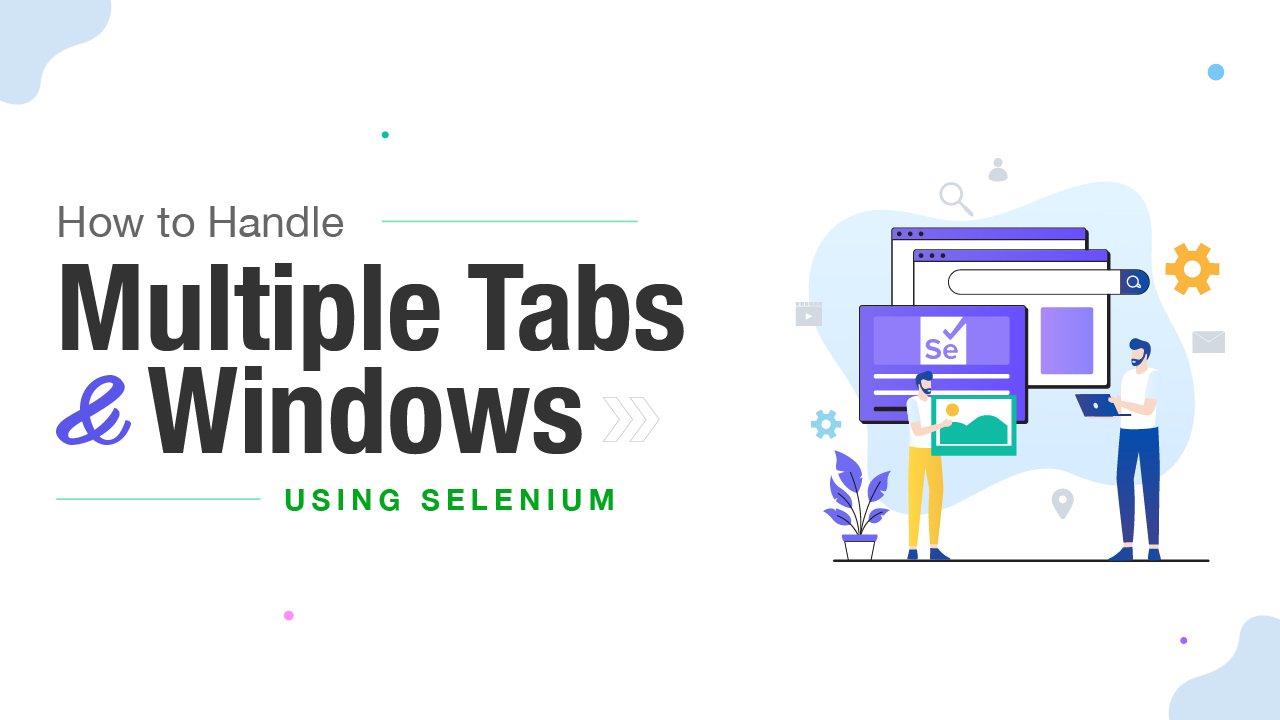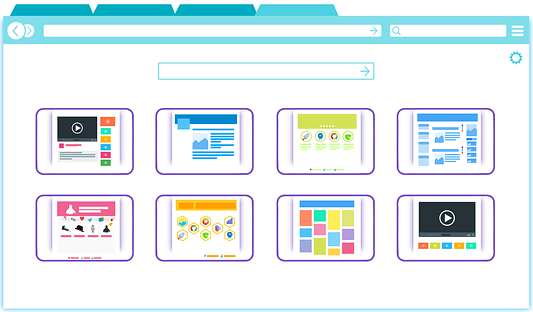- How to open a new tab using selenium webdriver in java?
- Method 1: Using the Actions class
- Method 2: Using the JavaScriptExecutor
- Method 3: Using the Keys.CONTROL + ‘t’
- Method 4: Using the Keys.COMMAND + ‘t’
- How to Handle Multiple Tabs and Windows Using Selenium
- How to Open a New Tab in Selenium with Java?
- How to Handle Multiple Tabs in Selenium Using JavascriptExecutor?
- How to Handle Multiple Tabs in Selenium Using the Robot Framework?
- How to Handle a new Tab in Selenium WebDriver & Switch Between Tabs
- Handle a New Tab in Selenium WebDriver
- How to Open a Link in a New Tab in Selenium WebDriver and Perform some action on it
How to open a new tab using selenium webdriver in java?
Selenium WebDriver is a powerful tool for automating web browsers, allowing developers to write scripts that can interact with web pages in a way that mimics the actions of a human user. One common task that is often performed in web automation is the opening of new tabs in a browser, which can be useful for navigating between multiple pages or for opening links in new tabs. However, opening a new tab using Selenium WebDriver can be a bit tricky, as the method for doing so varies depending on the browser being used.
Method 1: Using the Actions class
To open a new tab using Selenium WebDriver in Java, you can use the Actions class. Here are the steps to do it:
Actions actions = new Actions(driver);- Use the sendKeys method of the Actions class to simulate pressing the Ctrl and t keys together. This will open a new tab in the browser.
actions.keyDown(Keys.CONTROL).sendKeys("t").keyUp(Keys.CONTROL).build().perform();driver.switchTo().window(driver.getWindowHandles().toArray()[1]);Here is the complete code:
Actions actions = new Actions(driver); actions.keyDown(Keys.CONTROL).sendKeys("t").keyUp(Keys.CONTROL).build().perform(); driver.switchTo().window(driver.getWindowHandles().toArray()[1]);This code will open a new tab and switch to it using the Actions class in Selenium WebDriver.
Method 2: Using the JavaScriptExecutor
To open a new tab using Selenium WebDriver in Java with the help of JavaScriptExecutor, follow the below steps:
- First, create an instance of the WebDriver class and navigate to the URL where you want to open the new tab.
WebDriver driver = new ChromeDriver(); driver.get("https://www.google.com");JavascriptExecutor js = (JavascriptExecutor) driver;- Use the executeScript method of the JavaScriptExecutor class to execute the JavaScript code to open a new tab.
js.executeScript("window.open();");- To switch to the new tab, you can use the getWindowHandles method of the WebDriver class to get the window handles and switch to the last one.
SetString> handles = driver.getWindowHandles(); String lastHandle = ""; for (String handle : handles) lastHandle = handle; > driver.switchTo().window(lastHandle);driver.get("https://www.facebook.com");The complete code snippet to open a new tab using JavaScriptExecutor is as follows:
WebDriver driver = new ChromeDriver(); driver.get("https://www.google.com"); JavascriptExecutor js = (JavascriptExecutor) driver; js.executeScript("window.open();"); SetString> handles = driver.getWindowHandles(); String lastHandle = ""; for (String handle : handles) lastHandle = handle; > driver.switchTo().window(lastHandle); driver.get("https://www.facebook.com");I hope this helps you to open a new tab using Selenium WebDriver in Java with the help of JavaScriptExecutor.
Method 3: Using the Keys.CONTROL + ‘t’
To open a new tab using Selenium WebDriver in Java, you can use the Keys.CONTROL + ‘t’ keyboard shortcut. Here is an example code:
// import necessary packages import org.openqa.selenium.Keys; import org.openqa.selenium.WebDriver; import org.openqa.selenium.chrome.ChromeDriver; // create a new instance of ChromeDriver WebDriver driver = new ChromeDriver(); // navigate to the desired URL driver.get("https://www.google.com"); // open a new tab driver.findElement(By.cssSelector("body")).sendKeys(Keys.CONTROL + "t"); // switch to the new tab ArrayListString> tabs = new ArrayListString> (driver.getWindowHandles()); driver.switchTo().window(tabs.get(1)); // navigate to a different URL in the new tab driver.get("https://www.facebook.com"); // close the new tab driver.close(); // switch back to the original tab driver.switchTo().window(tabs.get(0));This code will open a new tab in the current browser window, switch to the new tab, navigate to a different URL in the new tab, close the new tab, and switch back to the original tab.
Here is a step-by-step breakdown of the code:
- Import the necessary packages, including Keys for keyboard shortcuts.
- Create a new instance of ChromeDriver .
- Navigate to the desired URL using driver.get() .
- Use driver.findElement() to find an element on the page (in this case, the body element).
- Use sendKeys() to send the Keys.CONTROL + «t» keyboard shortcut to the body element, which will open a new tab.
- Use driver.getWindowHandles() to get a list of all open windows/tabs.
- Use driver.switchTo().window() to switch to the new tab (which is the second window in the list).
- Navigate to a different URL using driver.get() .
- Use driver.close() to close the new tab.
- Use driver.switchTo().window() again to switch back to the original tab (which is the first window in the list).
Note that this code assumes that there are only two tabs/windows open (the original tab and the new tab). If there are more than two tabs/windows open, you will need to modify the code to handle that situation.
Method 4: Using the Keys.COMMAND + ‘t’
To open a new tab using Selenium WebDriver in Java, you can use the Keys class to simulate pressing the COMMAND + ‘t’ keys. Here’s an example code snippet:
// import the necessary libraries import org.openqa.selenium.Keys; import org.openqa.selenium.WebDriver; import org.openqa.selenium.chrome.ChromeDriver; // set the path to the ChromeDriver executable System.setProperty("webdriver.chrome.driver", "/path/to/chromedriver"); // create a new instance of the ChromeDriver WebDriver driver = new ChromeDriver(); // navigate to the desired URL driver.get("https://www.example.com"); // simulate pressing the COMMAND + 't' keys to open a new tab driver.findElement(By.tagName("body")).sendKeys(Keys.COMMAND + "t"); // switch to the new tab ArrayListString> tabs = new ArrayListString>(driver.getWindowHandles()); driver.switchTo().window(tabs.get(1)); // navigate to a different URL in the new tab driver.get("https://www.google.com");In this example, we first set the path to the ChromeDriver executable and create a new instance of the ChromeDriver . We then navigate to the desired URL using the get() method.
To open a new tab, we simulate pressing the COMMAND + ‘t’ keys by finding the body element and using the sendKeys() method with the Keys.COMMAND and «t» keys.
We then use the getWindowHandles() method to get a list of all open tabs and switch to the new tab using the switchTo() method with the new tab’s handle.
Finally, we navigate to a different URL in the new tab using the get() method.
Note that this example assumes that you are using a Mac and the COMMAND + ‘t’ keys to open a new tab. If you are using a different operating system or browser, you may need to use a different key combination to open a new tab.
How to Handle Multiple Tabs and Windows Using Selenium
Since Selenium is open source, it is widely used throughout the world. No matter how complicated the user interface (UI) is, Selenium offers several methods to automate it, decreasing or eliminating the need for manual work.
Webdriver does not differentiate between windows and tabs. If you open any new tab or window, both can be handled using window handles. Each window or tab has a unique identifier which remains the same for a session.
This blog post will guide you on using a Selenium script to manage multiple browser tabs. We will see possible ways to handle various tabs or windows for this task.
How to Open a New Tab in Selenium with Java?
Opening a new tab has always been challenging work. With Selenium, there are different ways by which we can open a new tab.
- With the help of the Action class
- With the help of the Robot framework
- With the help of Selenium 4
- With the help of JavascriptExecutor
1. With the help of the Action class:
In Selenium, the Action class simulates complex user interactions such as mouse movements, key presses, and context menu interactions. It allows you to perform multiple actions in a single call and specify the order in which the actions are performed. You can use the Action class to perform actions such as moving the mouse to a specific element, clicking, and holding a mouse button, releasing a mouse button, and performing a keypress. The Action class is typically used in conjunction with the WebDriver class to perform actions on web elements.
Let’s see how we can open a new tab using the Action class in Selenium.
2. With the help of the Robot framework:
Robot Framework has a rich ecosystem of libraries and tools that can be used for test automation. These libraries provide keywords for everyday tasks such as web testing, database testing, and API testing. Additionally, it also can create custom libraries using Python or Java.
Let’s understand how to open a new tab using the robot framework.
The above code will help you open a new tab; it works similarly to pressing ‘control + t’ on your keyboard manually.
3. With the help of Selenium 4:
With the newWindow API in Selenium 4, you can easily create new windows (or tabs) and have Selenium 4 switch to them for you. It avoids creating a new WebDriver object because the new window or tab is created within the same session.
Let’s understand how to open a new tab using Selenium 4.0
4. With the help of JavascriptExecutor:
You can also open a new tab with the help of JavaScriptExecutor. You can use the executeScript() method of the JavascriptExecutor interface in Selenium to open a new tab using JavaScript. Let’s understand by an example.
If you want to open a blank new tab
If you want to launch a website in a new tab
Before we move ahead, let’s understand what getWindowHandle() and getWindowHandles() methods are.
1. getWindowHandle()
getWindowHandle() is a method provided by the WebDriver interface in Selenium. It returns the current window handle as a string. This handle can switch to that specific window or tab using the switchTo().window() method.
Here’s an example of how you can use getWindowHandle()
In this example, currentHandle will be set to a string that represents the handle of the current window or tab
2. getWindowHandles()
getWindowHandles() is a method provided by the WebDriver interface in Selenium. It returns a set of window handles, each representing a unique window or tab. This method can be used to switch between multiple windows or tabs open in the browser.
Here’s an example of how you can use getWindowHandles()
In this example, handles will be set to a set of strings, each representing a unique window or tab.
You can use a for-each loop to iterate through the set of handles and use switchTo().window(handle) method to switch to the desired window.
How to Handle Multiple Tabs in Selenium Using JavascriptExecutor?
In Selenium, you can use the JavascriptExecutor interface to handle multiple tabs. To switch to a different tab, you can use the executeScript method to execute JavaScript, which will change the focus to the desired tab.
Here’s an example of how to switch to a different tab using the JavascriptExecutor:
Code snippet:
How to Handle Multiple Tabs in Selenium Using the Robot Framework?
In Selenium, using the Robot Framework, you can handle multiple tabs using the Switch Window keyword. This keyword allows you to switch between different windows or tabs open in the browser.
The syntax to open a new tab is listed below.
Code snippet:
How to Handle a new Tab in Selenium WebDriver & Switch Between Tabs
In this cutting-edge technology era where innovation is progressing at a huge speed, the complexity in the design of the applications is likewise being more complexed day by day, and automating them additionally turns out to be a very challengeable task.
Such a complex scenario is automating popups or pages opened in new tabs. You may have to switch in between multiple tabs open in a browser to perform some actions on them. If you are a beginner in Selenium you will get stuck and feel a bit annoying. Having said that, the good thing is that its a quite an easier thing.
This article will describe to you how to handle a new tab in Selenium Webdriver and perform all sorts of activities that will sort out all of your problems related to a new tab.
Handle a New Tab in Selenium WebDriver
You will learn the following things.
- Open a link in a New Tab in Selenium WebDriver and perform some action on it.
- Open a link in a New Tab in Selenium WebDriver Using JavaScript and perform some action on it.
- Open New Tab in Selenium WebDriver Action Class and perform some action on it.
- Switching back and forth between parent and new tab
We will use windows handle to handle new tabs. If you want to know more about window handles please refer to my post How to Handle Multiple Windows In Selenium WebDriver.
How to Open a Link in a New Tab in Selenium WebDriver and Perform some action on it
You can simply open a link in a new tab by following the syntax