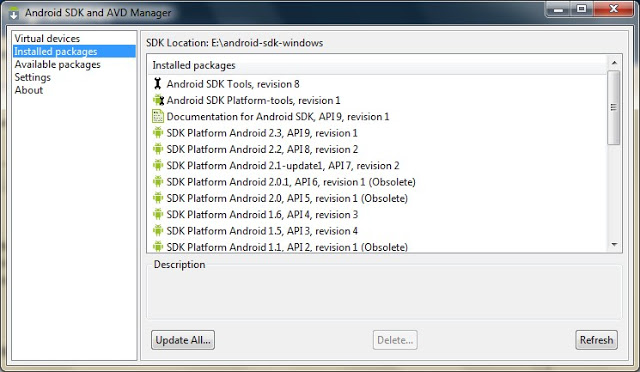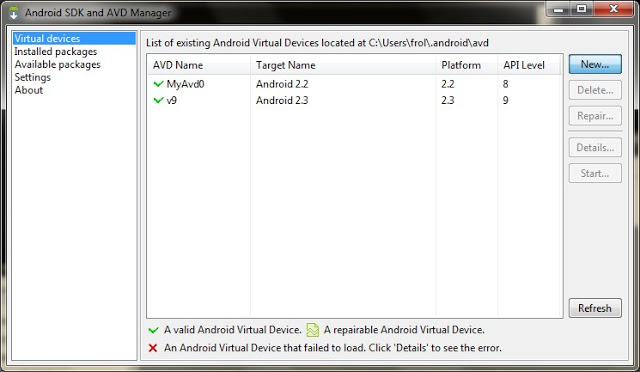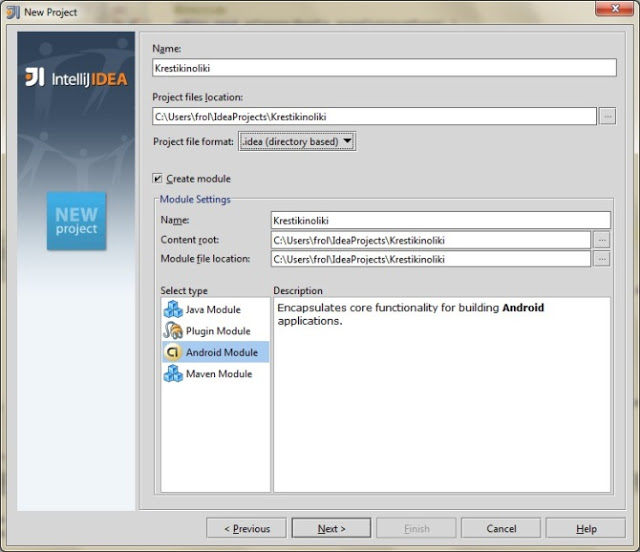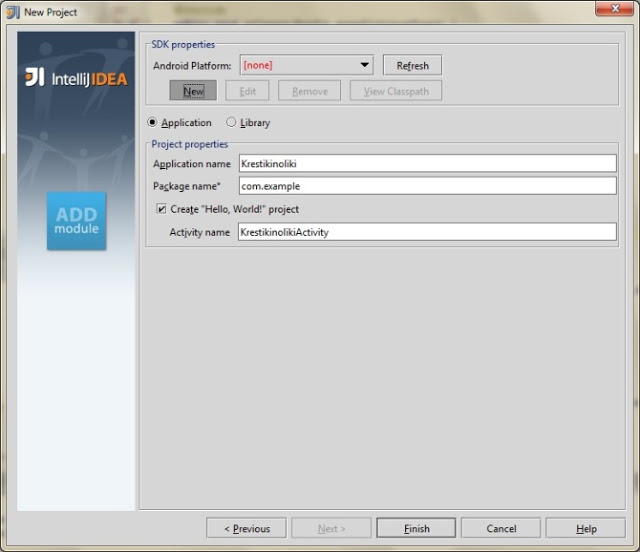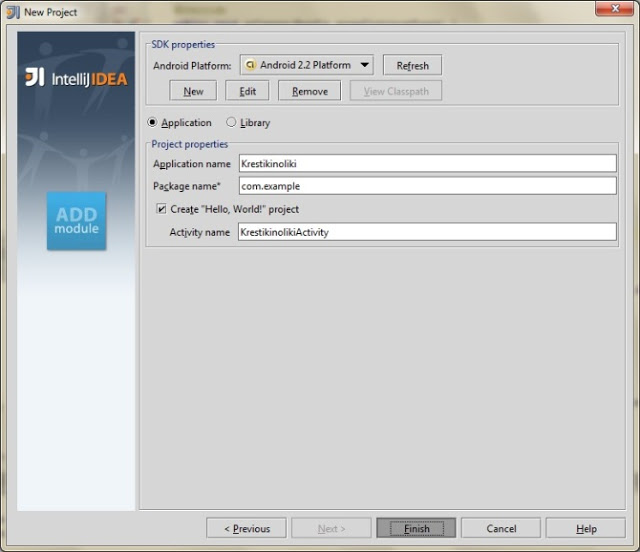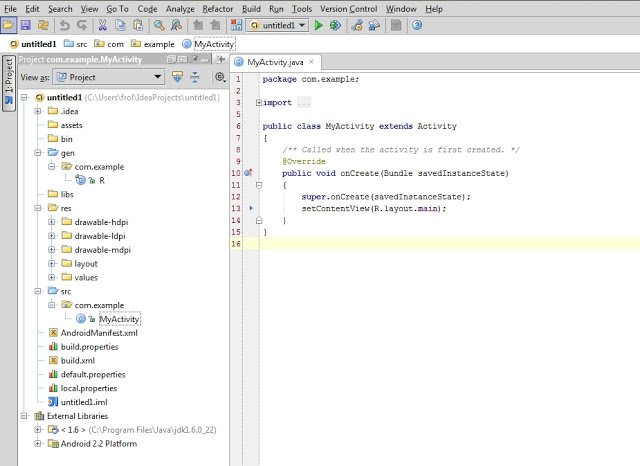- Пишем первое приложение для Android
- Установка необходимых программ и утилит
- Запуск виртуального устройства
- Список устройств
- Создание проекта
- Структура проекта
- Первые строки
- Square.java
- Player.java
- Game.java
- Определение победителя
- WinnerCheckerHorizontal.java
- WinnerCheckerVertical.java
- WinnerCheckerDiagonalLeft.java
- WinnerCheckerDiagonalRight.java
- Видео готового приложения
- How to run Java programs directly on Android (without creating an APK)
- A (not so) simple Hello World program
- Setting up the working directory
- Compiling and dexing the Java class
- Creating the startup shellscript
- Installing and running the (non-) app
- It works, but how do I get a Context?!
- Follow up articles
Пишем первое приложение для Android
В любом деле самое сложное — это начало. Часто бывает тяжело войти в контекст, с чем столкнулся и я, решив разработать свое первое Android-приложение. Настоящая статья для тех, кто хочет начать, но не знает с чего.
Статья затронет весь цикл разработки приложения. Вместе мы напишем простенькую игру “Крестики-Нолики” с одним экраном (в ОС Android это называется Activity).
Отсутствие опыта разработки на языке Java не должно стать препятствием в освоении Android. Так, в примерах не будут использоваться специфичные для Java конструкции (или они будет минимизированы на столько, на сколько это возможно). Если Вы пишете, например, на PHP и знакомы с основополагающими принципами в разработке ПО, эта статья будет вам наиболее полезна. В свою очередь так как, я не являюсь экспертом по разработке на Java, можно предположить, что исходный код не претендует на лейбл “лучшие практики разработки на Java”.
Установка необходимых программ и утилит
- JDK — набор для разработки на языке Java;
- Android SDK and AVD Manager — набор утилит для разработки + эмулятор;
- IDE c поддержкой разработки для Android:
- Eclipse + ADT plugin;
- IntelliJ IDEA Community Edition;
- Netbeans + nbandroid plugin;
Утилиты устанавливаются в определенном выше порядке. Ставить все перечисленные IDE смысла нет (разве только если Вы испытываете затруднения с выбором подходящей). Я использую IntelliJ IDEA Community Edition, одну из самых развитых на данный момент IDE для Java.
Запуск виртуального устройства
Запустив AVD Manager и установив дополнительные пакеты (SDK различных версий), можно приступить к созданию виртуального устройства с необходимыми параметрами. Разобраться в интерфейсе не должно составить труда.
Список устройств
Создание проекта
Мне всегда не терпится приступить к работе, минимизируя подготовительные мероприятия, к которым относится создание проекта в IDE, особенно, когда проект учебный и на продакшн не претендует.
По нажатию кнопки F6 проект соберется, откомпилируется и запустится на виртуальном девайсе.
Структура проекта
На предыдущем скриншоте видна структура проекта. Так как в этой статье мы преследуем сугубо практические цели, заострим внимание лишь на тех папках, которые будем использовать в процессе работы. Это следующие каталоги: gen, res и src.
В папке gen находятся файлы, которые генерируются автоматически при сборке проекта. Вручную их менять нельзя.
Папка res предназначена для хранения ресурсов, таких как картинки, тексты (в том числе переводы), значения по-умолчанию, макеты (layouts).
src — это папка в которой будет происходить основная часть работы, ибо тут хранятся файлы с исходными текстами нашей программы.
Первые строки
Как только создается Activity (экран приложения), вызывается метод onCreate(). IDE заполнила его 2 строчками:
super.onCreate(savedInstanceState); setContentView(R.layout.main); Метод setContentView (равносильно this.setContentView) устанавливает xml-макет для текущего экрана. Далее xml-макеты будем называть «layout», а экраны — «Activity». Layout в приложении будет следующий:
Для этого приложения идеально подойдет TableLayout. Id можно присвоить любому ресурсу. В данном случае, TableLayout присвоен При помощи метода findViewById() можно получить доступ к виду:
private TableLayout layout; // это свойство класса KrestikinolikiActivity public void onCreate(Bundle savedInstanceState)
Теперь необходимо реализовать метод buildGameField(). Для этого требуется сгенерировать поле в виде матрицы. Этим будет заниматься класс Game. Сначала нужно создать класс Square для ячеек и класс Player, объекты которого будут заполнять эти ячейки.
Square.java
package com.example; public class Square < private Player player = null; public void fill(Player player) < this.player = player; >public boolean isFilled() < if (player != null) < return true; >return false; > public Player getPlayer() < return player; >> Player.java
package com.example; public class Player < private String name; public Player(String name) < this.name = name; >public CharSequence getName() < return (CharSequence) name; >> Все классы нашего приложения находятся в папке src.
Game.java
package com.example; public class Game < /** * поле */ private Square[][] field; /** * Конструктор * */ public Game() < field = new Square[3][3]; squareCount = 0; // заполнение поля for (int i = 0, l = field.length; i < l; i++) < for (int j = 0, l2 = field[i].length; j < l2; j++) < field[i][j] = new Square(); squareCount++; >> > public Square[][] getField() < return field; >> Инициализация Game в конструкторе KrestikinolikiActivity.
public KrestikinolikiActivity() < game = new Game(); game.start(); // будет реализован позже >Метод buildGameField() класса KrestikinolikiActivity. Он динамически добавляет строки и колонки в таблицу (игровое поле):
private Button[][] buttons = new Button[3][3]; //(. ) private void buildGameField() < Square[][] field = game.getField(); for (int i = 0, lenI = field.length; i < lenI; i++ ) < TableRow row = new TableRow(this); // создание строки таблицы for (int j = 0, lenJ = field[i].length; j < lenJ; j++) < Button button = new Button(this); buttons[i][j] = button; button.setOnClickListener(new Listener(i, j)); // установка слушателя, реагирующего на клик по кнопке row.addView(button, new TableRow.LayoutParams(TableRow.LayoutParams.WRAP_CONTENT, TableRow.LayoutParams.WRAP_CONTENT)); // добавление кнопки в строку таблицы button.setWidth(107); button.setHeight(107); >layout.addView(row, new TableLayout.LayoutParams(TableLayout.LayoutParams.WRAP_CONTENT, TableLayout.LayoutParams.WRAP_CONTENT)); // добавление строки в таблицу > > В строке 8 создается объект, реализующий интерфейс View.OnClickListener. Создадим вложенный класс Listener. Он будет виден только из KrestikinolikiActivity.
public class Listener implements View.OnClickListener < private int x = 0; private int y = 0; public Listener(int x, int y) < this.x = x; this.y = y; >public void onClick(View view) < Button button = (Button) view; >> public class Game < /** * игроки */ private Player[] players; /** * поле */ private Square[][] field; /** * начата ли игра? */ private boolean started; /** * текущий игрок */ private Player activePlayer; /** * Считает колличество заполненных ячеек */ private int filled; /** * Всего ячеек */ private int squareCount; /** * Конструктор * */ public Game() < field = new Square[3][3]; squareCount = 0; // заполнение поля for (int i = 0, l = field.length; i < l; i++) < for (int j = 0, l2 = field[i].length; j < l2; j++) < field[i][j] = new Square(); squareCount++; >> players = new Player[2]; started = false; activePlayer = null; filled = 0; > public void start() < resetPlayers(); started = true; >private void resetPlayers() < players[0] = new Player("X"); players[1] = new Player("O"); setCurrentActivePlayer(players[0]); >public Square[][] getField() < return field; >private void setCurrentActivePlayer(Player player) < activePlayer = player; >public boolean makeTurn(int x, int y) < if (field[x][y].isFilled()) < return false; >field[x][y].fill(getCurrentActivePlayer()); filled++; switchPlayers(); return true; > private void switchPlayers() < activePlayer = (activePlayer == players[0]) ? players[1] : players[0]; >public Player getCurrentActivePlayer() < return activePlayer; >public boolean isFieldFilled() < return squareCount == filled; >public void reset() < resetField(); resetPlayers(); >private void resetField() < for (int i = 0, l = field.length; i < l; i++) < for (int j = 0, l2 = field[i].length; j < l2; j++) < field[i][j].fill(null); >> filled = 0; > > Определение победителя
К. О. подсказывает, что в крестики-нолики выирывает тот, кто выстроет X или O в линию длиной, равной длине поля по-вертикали, или по-горизонтали, или по-диагонали. Первая мысль, которая приходит в голову — это написать методы для каждого случая. Думаю, в этом случае хорошо подойдет паттерн Chain of Responsobility. Определим интерфейс
package com.example; public interface WinnerCheckerInterface
Так как Game наделен обязанностью выявлять победителя, он реализует этот интерфейс. Настало время создать виртуальных «лайнсменов», каждый из которых будет проверять свою сторону. Все они реализует интерфейс WinnerCheckerInterface.
WinnerCheckerHorizontal.java
package com.example; public class WinnerCheckerHorizontal implements WinnerCheckerInterface < private Game game; public WinnerCheckerHorizontal(Game game) < this.game = game; >public Player checkWinner() < Square[][] field = game.getField(); Player currPlayer; Player lastPlayer = null; for (int i = 0, len = field.length; i < len; i++) < lastPlayer = null; int successCounter = 1; for (int j = 0, len2 = field[i].length; j < len2; j++) < currPlayer = field[i][j].getPlayer(); if (currPlayer == lastPlayer && (currPlayer != null && lastPlayer !=null)) < successCounter++; if (successCounter == len2) < return currPlayer; >> lastPlayer = currPlayer; > > return null; > > WinnerCheckerVertical.java
package com.example; public class WinnerCheckerVertical implements WinnerCheckerInterface < private Game game; public WinnerCheckerVertical (Game game) < this.game = game; >public Player checkWinner() < Square[][] field = game.getField(); Player currPlayer; Player lastPlayer = null; for (int i = 0, len = field.length; i < len; i++) < lastPlayer = null; int successCounter = 1; for (int j = 0, len2 = field[i].length; j < len2; j++) < currPlayer = field[j][i].getPlayer(); if (currPlayer == lastPlayer && (currPlayer != null && lastPlayer !=null)) < successCounter++; if (successCounter == len2) < return currPlayer; >> lastPlayer = currPlayer; > > return null; > > WinnerCheckerDiagonalLeft.java
package com.example; public class WinnerCheckerDiagonalLeft implements WinnerCheckerInterface < private Game game; public WinnerCheckerDiagonalLeft(Game game) < this.game = game; >public Player checkWinner() < Square[][] field = game.getField(); Player currPlayer; Player lastPlayer = null; int successCounter = 1; for (int i = 0, len = field.length; i < len; i++) < currPlayer = field[i][i].getPlayer(); if (currPlayer != null) < if (lastPlayer == currPlayer) < successCounter++; if (successCounter == len) < return currPlayer; >> > lastPlayer = currPlayer; > return null; > > WinnerCheckerDiagonalRight.java
package com.example; public class WinnerCheckerDiagonalRight implements WinnerCheckerInterface < private Game game; public WinnerCheckerDiagonalRight(Game game) < this.game = game; >public Player checkWinner() < Square[][] field = game.getField(); Player currPlayer; Player lastPlayer = null; int successCounter = 1; for (int i = 0, len = field.length; i < len; i++) < currPlayer = field[i][len - (i + 1)].getPlayer(); if (currPlayer != null) < if (lastPlayer == currPlayer) < successCounter++; if (successCounter == len) < return currPlayer; >> > lastPlayer = currPlayer; > return null; > > //(. ) /** * "Судьи" =). После каждого хода они будут проверять, * нет ли победителя */ private WinnerCheckerInterface[] winnerCheckers; //(. ) public Game() < //(. ) winnerCheckers = new WinnerCheckerInterface[4]; winnerCheckers[0] = new WinnerCheckerHorizontal(this); winnerCheckers[1] = new WinnerCheckerVertical(this); winnerCheckers[2] = new WinnerCheckerDiagonalLeft(this); winnerCheckers[3] = new WinnerCheckerDiagonalRight(this); //(. ) >public Player checkWinner() < for (WinnerCheckerInterface winChecker : winnerCheckers) < Player winner = winChecker.checkWinner(); if (winner != null) < return winner; >> return null; > public void onClick(View view) < Button button = (Button) view; Game g = game; Player player = g.getCurrentActivePlayer(); if (makeTurn(x, y)) < button.setText(player.getName()); >Player winner = g.checkWinner(); if (winner != null) < gameOver(winner); >if (g.isFieldFilled()) < // в случае, если поле заполнено gameOver(); >> private void gameOver(Player player) < CharSequence text = "Player \"" + player.getName() + "\" won!"; Toast.makeText(this, text, Toast.LENGTH_SHORT).show(); game.reset(); refresh(); >private void gameOver()
Для Java, gameOver(Player player) и gameOver() — разные методы. Воспользовавшись Builder’ом Toast.makeText, можно быстро создать и показать уведомление. refresh() обновляет состояние поля:
private void refresh() < Square[][] field = game.getField(); for (int i = 0, len = field.length; i < len; i++) < for (int j = 0, len2 = field[i].length; j < len2; j++) < if (field[i][j].getPlayer() == null) < buttons[i][j].setText(""); >else < buttons[i][j].setText(field[i][j].getPlayer().getName()); >> > > Готово! Надеюсь, эта статья помогла Вам освоиться в мире разработки под OS Android. Благодарю за внимание!
Видео готового приложения
PS: статья была опубликована по просьбе комментаторов этого поста.
How to run Java programs directly on Android (without creating an APK)
A step by step instruction for compiling a Java program into an Android executable and using ADB to run it.
When you want to create a system / commandline tool for Android, you have to write it in C(++)… or do you? TLDR; here’s the final proof of concept. Sticking with Java would have the benefit of avoiding all of the native ABI hassle and also being able to call into the Android runtime. So how do we do that?
A (not so) simple Hello World program
Let’s start with the Java program we want to run. In order to make it a bit more interesting (and because any useful program has dependencies), it won’t just print the obligatory “Hello World” message, but also use the Apache Commons CLI library to parse its commandline arguments:
package com.example; import org.apache.commons.cli.DefaultParser; import org.apache.commons.cli.HelpFormatter; import org.apache.commons.cli.Option; import org.apache.commons.cli.Options; import org.apache.commons.cli.ParseException; public class HelloWorld public static void main(String[] args) throws ParseException Option version = new Option("v", "Print version"); Option help = new Option("h", "Print help"); Options options = new Options(); options.addOption(help); options.addOption(version); for (Option opt : new DefaultParser().parse(options, args).getOptions()) if (opt.equals(version)) String os = System.getProperty("os.arch"); System.out.println("Hello World (" + os + ") v0.1"); > if (opt.equals(help)) new HelpFormatter().printHelp("Hello World", options); > > > >Setting up the working directory
We will have to manually run several commandline tools in the next step, assuming the following final directory structure:
. ├── android-sdk-linux │ └── build-tools │ └── 23.0.2 │ └── dx ├── bin │ └── com │ └── example │ └── HelloWorld.class ├── lib │ └── commons-cli-1.3.1.jar ├── src │ └── com │ └── example │ └── HelloWorld.java ├── helloworld.jar └── helloworld.sh- Android SDK (either via Android Studio or the SDK Manager). NOTE: If you are an Android developer, you’ll have the Android SDK already installed. In that case, you don’t actually need to copy it to the working directory as long as you know the path to the dx tool.
- Apache Commons CLI library v1.3.1
Afterwards copy&paste the HelloWorld code from above into the source folder. You might also find my semantic version parser class useful later on (not required here, though).
Compiling and dexing the Java class
Next step is to compile the java class (keep in mind that Android is stuck with Java 7 — bytecode for later versions won’t work). In case you are not used to doing this outside of an IDE, here’s the command:
javac -source 1.7 -target 1.7 -d bin -cp lib/commons-cli-1.3.1.jar src/com/example/HelloWorld.javaMake sure the program compiled properly:
java -cp lib/commons-cli-1.3.1.jar:bin com.example.HelloWorld -h usage: Hello world -h Print help -v Print versionAndroid cannot run Java class files directly. They have to be converted to Dalvik’s DEX format first (yes, even if you are using ART):
./android-sdk-linux/build-tools/23.0.2/dx --output=helloworld.jar --dex ./bin lib/commons-cli-1.3.1.jarNOTE: Android Build Tools v28.0.2 and later contain a dx upgrade, called d8 . The d8 tool can process Java 8 class files. I’ll stick with dx for backwards compatibility reasons here.
Creating the startup shellscript
Android does not have a (normal) JRE, so JAR files cannot be started the same way as on a PC. You need a shellscript wrapper to do this. Copy&paste the one below to the workspace.
base=/data/local/tmp/helloworld export CLASSPATH=$base/helloworld.jar export ANDROID_DATA=$base mkdir -p $base/dalvik-cache exec app_process $base com.example.HelloWorld "$@"NOTE: DEX files can also be started directly using the dalvikvm command, but going through app_process gives us a pre-warmed VM from the Zygote process (it is also the method employed by framework commands like pm and am ).
Installing and running the (non-) app
Time to push everything to the device:
adb shell mkdir -p /data/local/tmp/helloworld adb push helloworld.jar /data/local/tmp/helloworld adb push helloworld.sh /data/local/tmp/helloworld adb shell chmod 777 /data/local/tmp/helloworld/helloworld.shMoment of truth (fingers crossed):
adb shell /data/local/tmp/helloworld/helloworld.sh -v Hello World (armv7l) v0.1NOTE: Since nothing was installed into the system, getting rid of the program is simply done by deleting the directory again.
It works, but how do I get a Context?!
Contexts represent an environment that is associated with an app (which we explicitly did not build) and are also device dependant. They can only be created by the ActivityThread class (a hidden system class that you cannot instantiate). If you want to interact with the Android runtime, you have to talk to the system services directly through their Binder interfaces. But that’s a topic for another article.