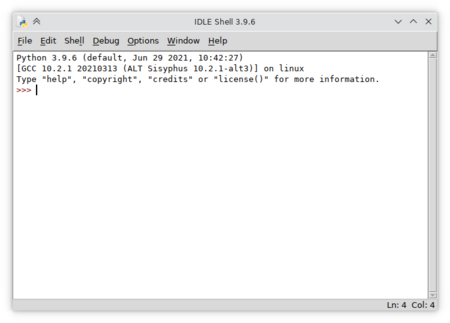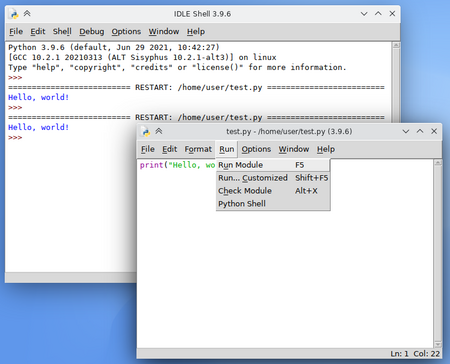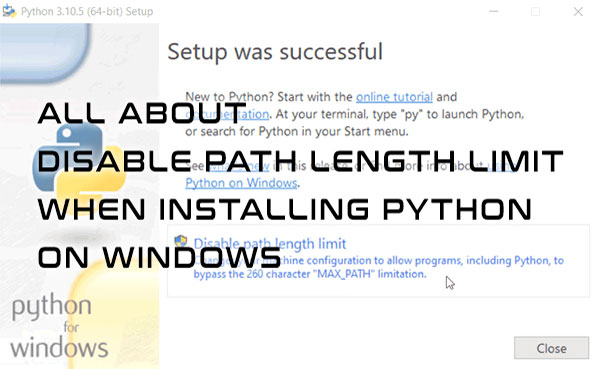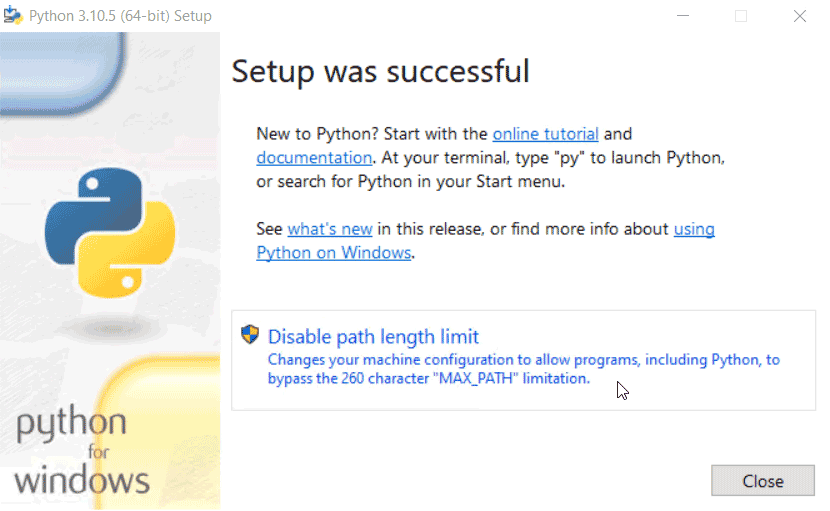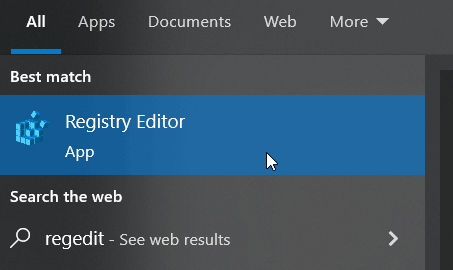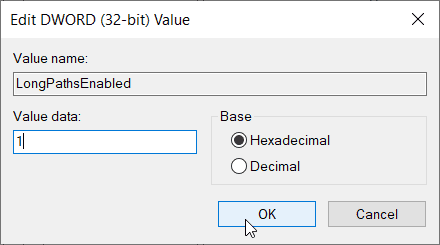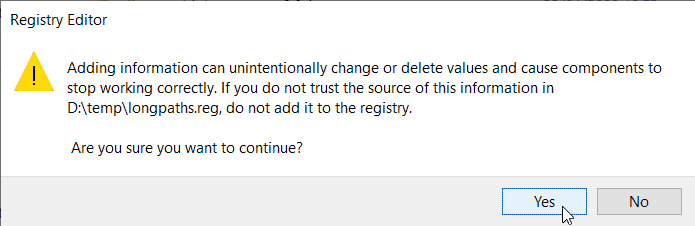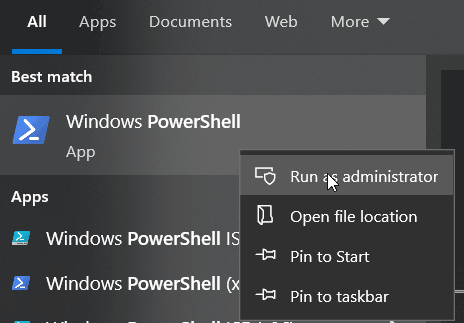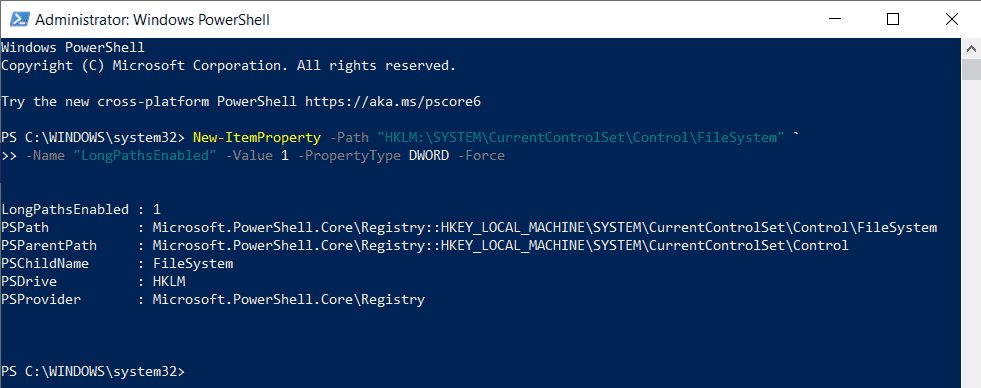- Python и IDLE
- Установка в МОС
- Установка в Windows
- Проверка работы среды IDLE
- IPython
- All about «Disable path length limit» in Python installation
- If the «Disable path length limit» step is missing
- Checking if «path length limit» is already disabled
- Forgetting to disable the path length limit during installation
- Disabling the path length limit manually
- Method 1 — Change the LongPathsEnabled key using regedit
- Method 2 — Create and run the .reg file
- Method 3 — Run the command in PowerShell
- Conclusion
Python и IDLE
Python — современный кросс-платформенный интерпретируемый язык программирования со строгой динамической типизацией. Отличается простым синтаксисом, лаконичностью программ, лёгкостью разработки и богатой библиотекой, позволяющей использовать Python для различных целей.
Большинство современных дистрибутивов Linux содержат интерпретатор Python, т.к. на языке Python написана многие приложения.
Просто Python — это интерпретатор программ, он необходим для запуска программ, написанных на языке Python. Для разработки программ как правило используют среды разработки, например, IDLE, Wing IDE, PyCharm, VS Code и т.д.
В настоящий момент разрабатывается ветка версии 3 языка Python, в 2022 году была выпущена новая версия 3.11. Версия 2 языка Python уже не поддерживается и не рекомендуется к использованию, но её иногда можно встретить, т.к. часть старых приложений может быть написана с использованием Python версии 2. Например, дистрибутив МОС содержит обе версии языка Python сразу после установки, если в консоли выполнить команду python2, то будет запущен интерпретатор версии 2.7.18, а для запуска интерпретатора Python версии 3 в МОС (и большинстве дистрибутивов Linux) используется консольная команда python3.
IDLE — простая среда разработки, «стандартная» для языка Python.
Установка в МОС
Устанавливается автоматически при установке дистрибутива, вместе со средой IDLE. Ярлык для запуска IDLE в меню KDE находится в разделе «Разработка — IDE».
Интерпретатор языка Python версии 3 содержится в пакете python3, дополнительные модули языка Python версии 3 содержатся в пакетах с именами, начинающимися на python3-module-. Среда разработки IDLE содержится в пакете python3-tools. Установить пакеты можно используя пакетный менеджер Synaptic или командой консоли под пользователем root. Например, если среда IDLE по каким-то причинам не была установлена, её можно установить командой
# apt-get install python3-tools
Внимание! Пакеты, в названии которых есть python, не не python3 (например, python-modules, python-modules-pygtk) относятся к python версии 2 и нужны только для поддержки старых программ. Скорее всего, вам не нужно специально устанавливать эти пакеты).
Установка в Windows
В большинстве случаев можно использовать последнюю версию языка Python. Если открыть страницу https://www.python.org/downloads/ в браузере в системе Windows, то вы увидите надпись «Download the latest version for Windows» ниже которой будет кнопка со ссылкой на скачивание установщика последней версии под Windows. Если вы хотите другую версию языка Python или используйте страницу не в Windows, то откройте страницу https://www.python.org/downloads/windows/, найдите версию Python, которая вам нужна, скачайте файл «Download Windows installer (64-bit)».
Дистрибутив Python для Windows уже содержит среду разработки IDLE, поэтому устанавливать IDLE дополнительно не требуется.
Вот прямые ссылки на скачивание некоторых последних версий:
Скачанный дистрибутив запустите с правами администратора.
При установке нужно выбрать следующие опции.
На первом экране установки поставить галочку в пункте «Add python.exe to PATH» внизу страницы. Также убедитесь, что стоит галочка в пункте «use admin privileges when installing py.exe». Для этого необходимо запускать установщик с правами администратора.
Также обратите внимание на этом окне на пусть установки Python ниже кнопки «Install now». По умолчанию установка производится в профиль данного пользователя (C:\Users\. ), а нужна установка для всех пользователей. Нажмите на кнопку «Customize installation», в следующем окне «Optional features» нажмите на «Next» и в окне «Advanced options» нужно поставить галочку в пункте «Install Python 3.11 for all users». После этого путь для установки внизу окна изменится на C:\Program Files\Python311.
Убедитесь в том, что пусть для установки Python выглядит как C:\Program Files\Python311 (числа в конце могут быть другими при установке версии, отличной от 3.11) и нажмите на кнопку Install.
Если в конце установки вы видите сообщение с кнопкой «Disable path length limit», нажмите на эту кнопку. Затем нажмите на Close.
Проверка работы среды IDLE
Запустите среду IDLE из меню операционной системы. Убедитесь, что версия среды в заголовке окна и версия языка после слова «Python» в белом поле нужная (например, версия 3, а не версия 2).
Выберите пункт меню «File — New File». Откроется окно редактора программы. Вставьте в окно редактора текст программы.
Сохраните файл. Выберите в меню команду «Run — Run Module» или нажмите на F5.
После запуска программы в окне IDLE Shell должен появиться текст «Hello, world!».
IPython
IPython (англ. Interactive Python) — интерактивная оболочка для языка программирования Python, которая предоставляет расширенную интроспекцию, дополнительный командный синтаксис, подсветку кода и автоматическое дополнение. Является компонентом пакетов программ SciPy и Anaconda.
Для работы в консоли введите от имени пользователя:
All about «Disable path length limit» in Python installation
When we go through the Python installation steps on the Windows system, one of the steps asks us if we want to Disable path length limit. So what is it and should you disable it? What do you do if you forgot to disable it after installation? This step might also not show up at all. In this tutorial, we are going to learn why is this option sometimes skipped during the installation and how to enable it once Python has already been installed.
When we install Python on Windows, the final step normally includes the option to «Disable path length limit» as shown below.
The description below the option is self-explanatory:
Changes your machine configuration to allow programs, including Python to bypass the 260 character «MAX_PATH» limitation.
Clicking on it will remove the Windows filesystem limitation of 260 characters for paths that include folder path with the filename and its extension, so exceeding this limitation is possible.
Note: For additional information on this limitation see the Maximum Path Length Limitation MSDN article.
Disabling the path limitation from the installation step is straightforward. Sometimes though, this step might be missing during the Python installation. So, why does that happen?
If the «Disable path length limit» step is missing
If you are running a version of Windows older than Windows 10, you most likely won’t see the above installation step at all and you will be limited to the path length of 260 characters.
On the other hand, if your installation skipped the Disable path length limit step and you are using Windows 10 or later, it is likely that this path limit is already disabled.
Checking if «path length limit» is already disabled
To determine whether or not the path length limit is already disabled, we can use the regedit tool to check the value of the registry key LongPathsEnabled located at the location here:
Computer\HKEY_LOCAL_MACHINE\SYSTEM\CurrentControlSet\Control\FileSystemWe can also use PowerShell to check the value of the LongPathsEnabled by running the following command:
Get-ItemProperty -Path "HKLM:\SYSTEM\CurrentControlSet\Control\FileSystem" -Name "LongPathsEnabled"The path length limit is disabled if the value is 1.
Forgetting to disable the path length limit during installation
What can we do when we were shown the option to «Disable path length limit» during the Python installation but forgot to enable it? Even though we can modify the Python setup (Settings > Apps > Apps & features, then search for python and click on «Modify» button), there is no option to Disable path length limit.
One solution is to reinstall Python and make sure to «Disable path length limit» during the last installation step.
To fix this issue without reinstalling Python we need to change the value of the registry key LongPathsEnabled mentioned earlier. That is what we will do next.
Disabling the path length limit manually
As stated at the beginning of the tutorial, we need admin privileges to modify this registry key. Doing this using regular user privileges won’t work.
We need to set the value to 1 for the LongPathsEnabled registry key and there are several ways to do this.
Note: We are going to change the value of only one registry key, but to be on the safe side, you could backup the registry or create a restore point just in case.
Method 1 — Change the LongPathsEnabled key using regedit
One way is to use Registry Editor «regedit» tool. If you are not familiar with using this tool, it might be better to try one of the other methods such as using the .reg file or using PowerShell.
The steps to modify the value for the LongPathsEnabled registry key using Registry Editor is as follows:
- On Windows, search for regedit, select «Registry Editor» and run it.
- Once inside the registry editor, copy the location shown below into the address bar and hit ENTER:
Computer\HKEY_LOCAL_MACHINE\SYSTEM\CurrentControlSet\Control\FileSystem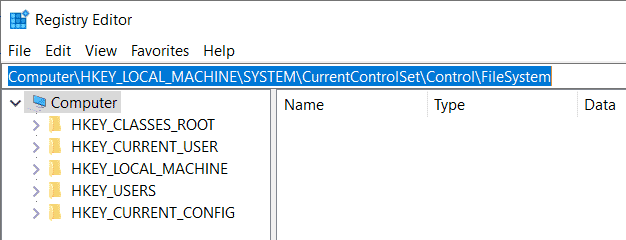
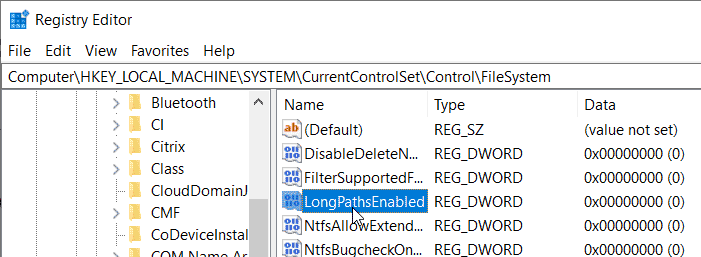
Under «Value name» make sure it shows LongPathsEnabled as you don’t want to change a value for the wrong registry key. Under «Value data«, change the value from 0 to 1 and click «OK».
The LongPathsEnabled registry key should now show the value 1.
Trying this without admin access
Running as a regular user without admin privileges, we get the «Error Editing Value» error:
Method 2 — Create and run the .reg file
With this method, we create a .reg file that will modify the same registry key without using the Regedit tool. The steps to do that are:
- Open a text editor and create a new file.
- Copy and paste the following code:
Windows Registry Editor Version 5.00 [HKEY_LOCAL_MACHINE\SYSTEM\CurrentControlSet\Control\FileSystem] "LongPathsEnabled"=dword:00000001Trying this without admin access
If we lack admin privileges, the pop-up window will show up with the following message:
Cannot import . Not all data was successfully written to the registry. Some keys are open by the system or other processes, or you have insufficient privileges to perform this operation.
Method 3 — Run the command in PowerShell
We can accomplish the same with PowerShell by following these steps:
- On Windows, search for powershell, right-click on Windows PowerShell, select «Run as Administrator» from the menu and run it.
- Once in PowerShell, copy and paste the following command and hit ENTER:
New-ItemProperty -Path "HKLM:\SYSTEM\CurrentControlSet\Control\FileSystem" ` -Name "LongPathsEnabled" -Value 1 -PropertyType DWORD -ForceTrying this without admin access
Without admin privileges, we get a bunch of messages in red, starting with this line:
Conclusion
During Python installation, there is a step to «Disable path length limit». This option is also not always available. Or perhaps it was available but we forgot to disable it. In either case, to disable the path length limit, we can repeat the Python installation or we can set a value of 1 for the LongPathsEnabled registry key manually. In both cases though, we need admin privileges to remove this path limitation.