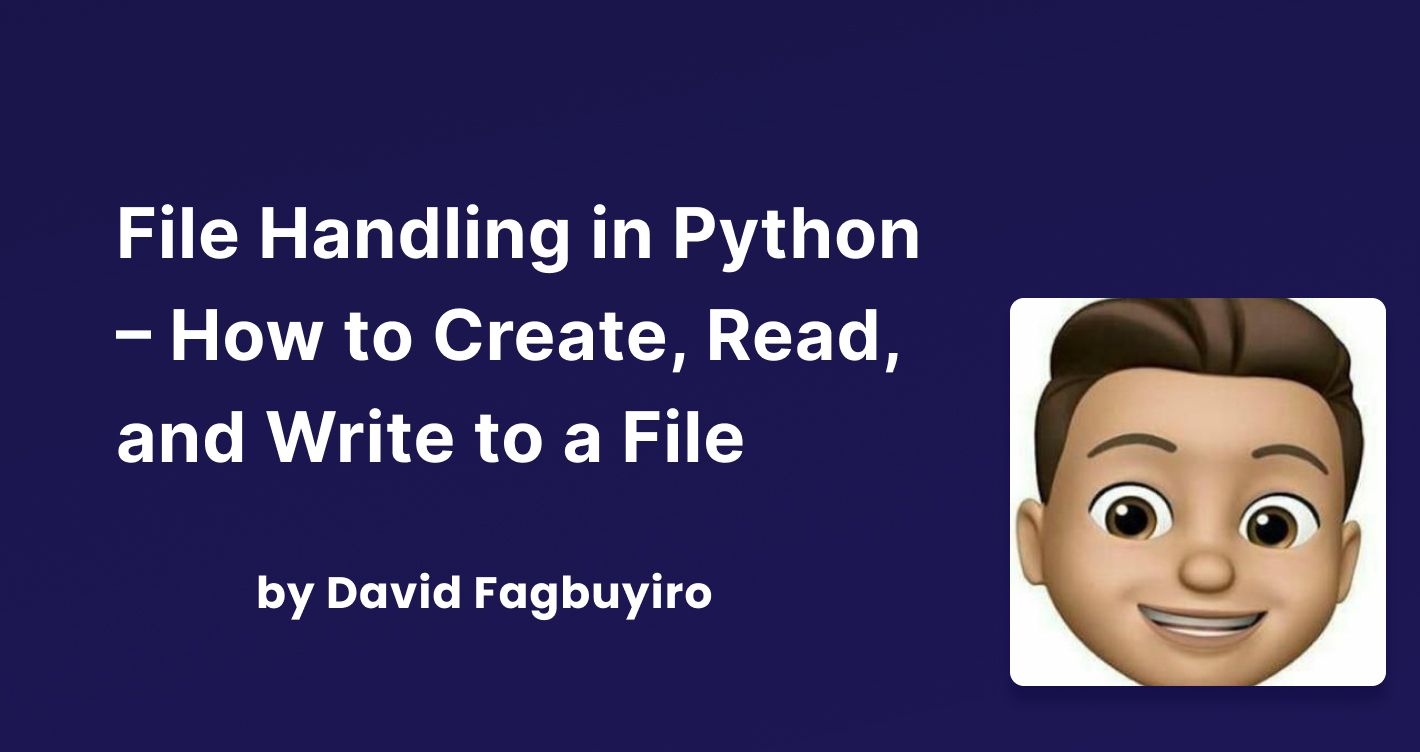- Reading and Writing to text files in Python
- File Handling in Python – How to Create, Read, and Write to a File
- File Handling in Python
- How to Create Files in Python
- How to Write to a File in Python
- The write() method:
- The writelines() method:
- How to Read From a Text File in Python
- The read() method:
- The readline() method:
- The readlines() method:
- How to Close a Text File in Python
- Example of closing a text file:
- Example:
- Conclusion
Reading and Writing to text files in Python
Python provides inbuilt functions for creating, writing, and reading files. There are two types of files that can be handled in python, normal text files and binary files (written in binary language, 0s, and 1s).
- Text files: In this type of file, Each line of text is terminated with a special character called EOL (End of Line), which is the new line character (‘\n’) in python by default.
- Binary files: In this type of file, there is no terminator for a line, and the data is stored after converting it into machine-understandable binary language.
In this article, we will be focusing on opening, closing, reading, and writing data in a text file.
File Access Modes
Access modes govern the type of operations possible in the opened file. It refers to how the file will be used once its opened. These modes also define the location of the File Handle in the file. File handle is like a cursor, which defines from where the data has to be read or written in the file. There are 6 access modes in python.
- Read Only (‘r’) : Open text file for reading. The handle is positioned at the beginning of the file. If the file does not exists, raises the I/O error. This is also the default mode in which a file is opened.
- Read and Write (‘r+’): Open the file for reading and writing. The handle is positioned at the beginning of the file. Raises I/O error if the file does not exist.
- Write Only (‘w’) : Open the file for writing. For the existing files, the data is truncated and over-written. The handle is positioned at the beginning of the file. Creates the file if the file does not exist.
- Write and Read (‘w+’) : Open the file for reading and writing. For an existing file, data is truncated and over-written. The handle is positioned at the beginning of the file.
- Append Only (‘a’): Open the file for writing. The file is created if it does not exist. The handle is positioned at the end of the file. The data being written will be inserted at the end, after the existing data.
- Append and Read (‘a+’) : Open the file for reading and writing. The file is created if it does not exist. The handle is positioned at the end of the file. The data being written will be inserted at the end, after the existing data.
How Files are Loaded into Primary Memory
There are two kinds of memory in a computer i.e. Primary and Secondary memory every file that you saved or anyone saved is on secondary memory cause any data in primary memory is deleted when the computer is powered off. So when you need to change any text file or just to work with them in python you need to load that file into primary memory. Python interacts with files loaded in primary memory or main memory through “file handlers” ( This is how your operating system gives access to python to interact with the file you opened by searching the file in its memory if found it returns a file handler and then you can work with the file ).
Opening a File
It is done using the open() function. No module is required to be imported for this function.
File_object = open(r"File_Name","Access_Mode")
The file should exist in the same directory as the python program file else, the full address of the file should be written in place of the filename. Note: The r is placed before the filename to prevent the characters in the filename string to be treated as special characters. For example, if there is \temp in the file address, then \t is treated as the tab character, and an error is raised of invalid address. The r makes the string raw, that is, it tells that the string is without any special characters. The r can be ignored if the file is in the same directory and the address is not being placed.
File Handling in Python – How to Create, Read, and Write to a File
David Fagbuyiro
In this tutorial, you will learn how to open a file, write to the file, and close it. You will also learn how to read from the file using Python.
By the end of this tutorial, you should know the basics of how to use files in Python.
File Handling in Python
File handling is an important activity in every web app. The types of activities that you can perform on the opened file are controlled by Access Modes. These describe how the file will be used after it has been opened.
These modes also specify where the file handle should be located within the file. Similar to a pointer, a file handle indicates where data should be read or put into the file.
In Python, there are six methods or access modes, which are:
- Read Only (‘r’): This mode opens the text files for reading only. The start of the file is where the handle is located. It raises the I/O error if the file does not exist. This is the default mode for opening files as well.
- Read and Write (‘r+’): This method opens the file for both reading and writing. The start of the file is where the handle is located. If the file does not exist, an I/O error gets raised.
- Write Only (‘w’): This mode opens the file for writing only. The data in existing files are modified and overwritten. The start of the file is where the handle is located. If the file does not already exist in the folder, a new one gets created.
- Write and Read (‘w+’): This mode opens the file for both reading and writing. The text is overwritten and deleted from an existing file. The start of the file is where the handle is located.
- Append Only (‘a’): This mode allows the file to be opened for writing. If the file doesn’t yet exist, a new one gets created. The handle is set at the end of the file. The newly written data will be added at the end, following the previously written data.
- Append and Read (‘a+’): Using this method, you can read and write in the file. If the file doesn’t already exist, one gets created. The handle is set at the end of the file. The newly written text will be added at the end, following the previously written data.
Below is the code required to create, write to, and read text files using the Python file handling methods or access modes.
How to Create Files in Python
In Python, you use the open() function with one of the following options – «x» or «w» – to create a new file:
- «x» – Create: this command will create a new file if and only if there is no file already in existence with that name or else it will return an error.
Example of creating a file in Python using the «x» command:
#creating a text file with the command function "x" f = open("myfile.txt", "x")We’ve now created a new empty text file! But if you retry the code above – for example, if you try to create a new file with the same name as you used above (if you want to reuse the filename above) you will get an error notifying you that the file already exists. It’ll look like the image below:
- «w» – Write: this command will create a new text file whether or not there is a file in the memory with the new specified name. It does not return an error if it finds an existing file with the same name – instead it will overwrite the existing file.
Example of how to create a file with the «w» command:
#creating a text file with the command function "w" f = open("myfile.txt", "w") #This "w" command can also be used create a new file but unlike the the "x" command the "w" command will overwrite any existing file found with the same file name.With the code above, whether the file exists or the file doesn’t exist in the memory, you can still go ahead and use that code. Just keep in mind that it will overwrite the file if it finds an existing file with the same name.
How to Write to a File in Python
There are two methods of writing to a file in Python, which are:
The write() method:
This function inserts the string into the text file on a single line.
Based on the file we have created above, the below line of code will insert the string into the created text file, which is «myfile.txt.”
The writelines() method:
This function inserts multiple strings at the same time. A list of string elements is created, and each string is then added to the text file.
Using the previously created file above, the below line of code will insert the string into the created text file, which is «myfile.txt.”
f.writelines(["Hello World ", "You are welcome to Fcc\n"])#This program shows how to write data in a text file. file = open("myfile.txt","w") L = ["This is Lagos \n","This is Python \n","This is Fcc \n"] # i assigned ["This is Lagos \n","This is Python \n","This is Fcc \n"] to #variable L, you can use any letter or word of your choice. # Variable are containers in which values can be stored. # The \n is placed to indicate the end of the line. file.write("Hello There \n") file.writelines(L) file.close() # Use the close() to change file access modesHow to Read From a Text File in Python
There are three methods of reading data from a text file in Python. They are:
The read() method:
This function returns the bytes read as a string. If no n is specified, it then reads the entire file.
f = open("myfiles.txt", "r") #('r’) opens the text files for reading only print(f.read()) #The "f.read" prints out the data in the text file in the shell when run.The readline() method:
This function reads a line from a file and returns it as a string. It reads at most n bytes for the specified n. But even if n is greater than the length of the line, it does not read more than one line.
f = open("myfiles.txt", "r") print(f.readline()) The readlines() method:
This function reads all of the lines and returns them as string elements in a list, one for each line.
You can read the first two lines by calling readline() twice, reading the first two lines of the file:
f = open("myfiles.txt", "r") print(f.readline()) print(f.readline()) How to Close a Text File in Python
It is good practice to always close the file when you are done with it.
Example of closing a text file:
This function closes the text file when you are done modifying it:
f = open("myfiles.txt", "r") print(f.readline()) f.close() The close() function at the end of the code tells Python that well, I am done with this section of either creating or reading – it is just like saying End.
Example:
The program below shows more examples of ways to read and write data in a text file. Each line of code has comments to help you understand what’s going on:
# Program to show various ways to read and # write data in a text file. file = open("myfile.txt","w") L = ["This is Lagos \n","This is Python \n","This is Fcc \n"] #i assigned ["This is Lagos \n","This is Python \n","This is Fcc \n"] #to variable L #The \n is placed to indicate End of Line file.write("Hello There \n") file.writelines(L) file.close() # use the close() to change file access modes file = open("myfile.txt","r+") print("Output of the Read function is ") print(file.read()) print() # The seek(n) takes the file handle to the nth # byte from the start. file.seek(0) print( "The output of the Readline function is ") print(file.readline()) print() file.seek(0) # To show difference between read and readline print("Output of Read(12) function is ") print(file.read(12)) print() file.seek(0) print("Output of Readline(8) function is ") print(file.readline(8)) file.seek(0) # readlines function print("Output of Readlines function is ") print(file.readlines()) print() file.close() This is the output of the above code when run in the shell. I assigned «This is Lagos», «This is Python», and «This is Fcc» to «L» and then asked it to print using the »file.read» function.
The code above shows that the «readline()» function is returning the letter based on the number specified to it, while the «readlines()» function is returning every string assigned to «L» including the \n. That is, the «readlines()» function will print out all data in the file.
Conclusion
Hopefully, after going through this tutorial, you should understand what file handling is in Python. We also learned the modes/methods required to create, write, read, and close() a text file using some basic examples from Python.