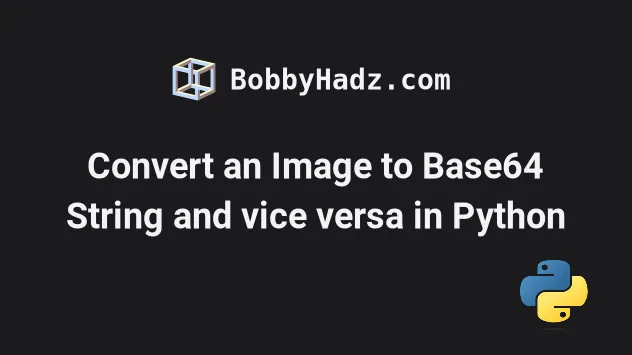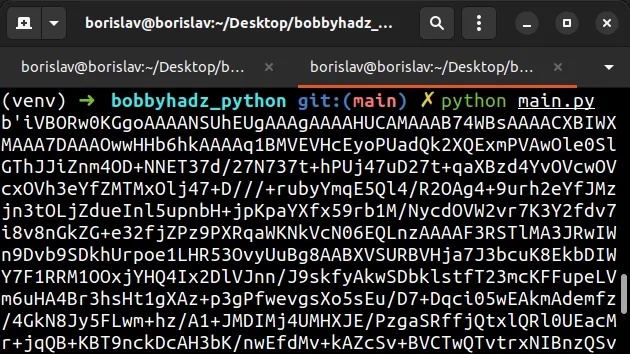- Flask: How to display image without saving in file using BytesIO and base64 string in url
- Notes:
- Python bytesio to base64
- # Table of Contents
- # Convert an Image to a Base64-encoded String in Python
- Conversion between base64 and OpenCV or PIL Image
- base64 to PIL or OpenCV image
- base64 to PIL Image
- base64 to OpenCV Image
- PIL or OpenCV image to base64
- PIL Image to base64
- OpenCV to base64 image
- References
Flask: How to display image without saving in file using BytesIO and base64 string in url
To display image in web browser without saving image on disk you can use BytesIO to create file-like object in memory RAM which can be used like normal file to work with it without saving on disk.
This example uses matplotlib to create PNG in memory
import io import matplotlib.pyplot as plt import random def generate_image(): # genereate matplotlib image y = [random.randint(-10, 10) for _ in range(10)] x = list(range(10)) plt.plot(x, y) # create PNG image in memory img = io.BytesIO() # create file-like object in memory to save image without using disk plt.savefig(img, format='png') # save image in file-like object img.seek(0) # move to beginning of file-like object to read it later return img
And later you can use img.read() or img.getvalue() to get data already converted to PNG and use them to different way: save in file, send to web browser (as normal file or base64 string or POST in HTTP) send by socket, or even send to database.
As first example you can save it on disk — you have to use standard open(), write(), close() because image is already converted to PNG data. You have to write it in bytes mode which means "wb".
# . code . # img = generate_image() #data = img.read() data = img.getvalue() fh = open('output.png', 'wb') fh.write(data) fh.close()
As second example you can use base64.b64encode() to convert PNG data to base64 string which you can use directly in HTML: on web page, in email or in any program which can display HTML.
import base64 # . code . # img = generate_image() data = img.getvalue() # get data from file (BytesIO) data = base64.b64encode(data) # convert to base64 as bytes data = data.decode() # convert bytes to string print(''.format(data))
You can also send this data using POST in HTTP
import requests # . code . # img = generate_image() data = img.getvalue() # get data from file (BytesIO) r = resuqests.post(url, files='name': data>)
import socket # . code . # img = generate_image() data = img.getvalue() # get data from file (BytesIO) soc.send(data)
Here example with Flask which generates image in memory and sends to client using different methods.
It shows how to get image: — from url, — from local file, — from form on page, — generate new image and edit it with pillow and send to client — as image file (so you can use standard ) - as normal file (so browser will ask where to save it) - as string Base64 (directly in HTML or use in JavaScript with object Canvas)
In similar way you can work with other files: music, PDF, excel, csv, etc. or with stream from webcam.
from flask import Flask, send_file, request #render_template, import io import random import base64 import matplotlib.pyplot as plt from PIL import Image, ImageDraw import urllib.request app = Flask(__name__) @app.route('/') def index(): return """Examples
""" + """- send image
""" + """- send image to download
""" + """- img base64
""" + """- form1 (image without changes)
""" + """- form2 (image with changes)
""" def generate_image(): """Generate plot. Save in BytesIO""" # create random plot plt.cla() # to clear it because it may keep it between sessions y = [random.randint(-10, 10) for _ in range(10)] x = list(range(10)) plt.plot(x, y) # convert to file-like object obj = io.BytesIO() # file in memory to save image without using disk plt.savefig(obj, format='png') # save in file (BytesIO) obj.seek(0) # move to beginning of file (BytesIO) to read it return obj def generate_image(): """Load file to Pillow OR generate empty file in Pillow. Draw. Save in BytesIO""" # read image from file #image = Image.open('lenna.png') # OR: create empty image image = Image.new('RGB', (300, 300), (0,0,0)) # RGB, 300x300, black # draw something draw = ImageDraw.Draw(image) # https://pillow.readthedocs.io/en/stable/reference/ImageDraw.html #draw.rectangle([(10,10), (90,90)], fill=(255,0,0)) draw.rectangle([(20,20), (280,280)], outline=(255,0,0), width=3) # https://pillow.readthedocs.io/en/stable/reference/ImageDraw.html#PIL.ImageDraw.ImageDraw.rectangle draw.text((5,5), "Hello World!", anchor="ms") # https://pillow.readthedocs.io/en/stable/reference/ImageDraw.html#PIL.ImageDraw.ImageDraw.text # convert to file-like object obj = io.BytesIO() # file in memory to save image without using disk # image.save(obj, format='png') # save in file (BytesIO) # https://pillow.readthedocs.io/en/stable/reference/Image.html#PIL.Image.Image.save obj.seek(0) # move to beginning of file (BytesIO) to read it # return obj def generate_image(): """Get image from url. Doesn't have .getvalue() but still has .read()""" # get from url response = urllib.request.urlopen('https://picsum.photos/300/300') return response def generate_image(): """Get image from url. Read to Pillow. Draw. Save in BytesIO""" # get from url response = urllib.request.urlopen('https://picsum.photos/300/300') # read to pillow image = Image.open(response) # # draw something draw = ImageDraw.Draw(image) # https://pillow.readthedocs.io/en/stable/reference/ImageDraw.html draw.rectangle([(20,20), (280,280)], outline=(255,0,0), width=3) # https://pillow.readthedocs.io/en/stable/reference/ImageDraw.html#PIL.ImageDraw.ImageDraw.rectangle draw.text((15,5), "Hello World!") # https://pillow.readthedocs.io/en/stable/reference/ImageDraw.html#PIL.ImageDraw.ImageDraw.text # convert to file-like data obj = io.BytesIO() # file in memory to save image without using disk # image.save(obj, format='png') # save in file (BytesIO) # https://pillow.readthedocs.io/en/stable/reference/Image.html#PIL.Image.Image.save obj.seek(0) # move to beginning of file (BytesIO) to read it # return obj def generate_image(): """Get image from POST data""" request # get from url response = urllib.request.urlopen('https://picsum.photos/300/300') return response @app.route('/base64') def example1(): """Convert iamge to BASE64 url""" # get images img1 = generate_image() img2 = generate_image() # convert to bases64 data1 = img1.read() # get data from file (BytesIO) data1 = base64.b64encode(data1) # convert to base64 as bytes data1 = data1.decode() # convert bytes to string data2 = img2.read() # get data from file (BytesIO) data2 = base64.b64encode(data2) # convert to base64 as bytes data2 = data2.decode() # convert bytes to string # convert towith embed image img1 = '
'.format(data1) img2 = '
'.format(data2) # use in HTML html = img1 + img2 return html @app.route('/send_image') def example2(): """Send to client as image which browser will display""" # get image img = generate_image() # send to client as image # it needs object which has method `read() return send_file(img, 'file.png') # name `file.png` assigned to `mimetype` @app.route('/send_file') def example3(): """Send to client as file which browser will try to download""" # get image img = generate_image() # send to client as download file (with mimetype='application/octet-stream') # it needs object which has method `read() return send_file(img, as_attachment=True, attachment_filename='file.png') # mimetype='application/octet-stream') # without name as second argument because it was mimetype @app.route('/form1', methods=['GET', 'POST']) def example4(): """Get from POST (form)""" img = '- empty -' if request.method == 'POST': if "image" in request.files: print(request.files) # get image img = request.files["image"] # it has methodn .read() so it doesn't need to # convert to bases64 data = img.read() # get data from file (BytesIO) data = base64.b64encode(data) # convert to base64 as bytes data = data.decode() # convert bytes to string # convert to
with embed image img = '
'.format(data) return '
' + img @app.route('/form2', methods=['GET', 'POST']) def example5(): """Get from POST (form)""" img = '- empty -' if request.method == 'POST': if "image" in request.files: print(request.files) # get image img = request.files["image"] # it has methodn .read() so it doesn't need to # read to pillow image = Image.open(img) # # draw something draw = ImageDraw.Draw(image) # https://pillow.readthedocs.io/en/stable/reference/ImageDraw.html draw.rectangle([(20,20), (280,280)], outline=(255,0,0), width=3) # https://pillow.readthedocs.io/en/stable/reference/ImageDraw.html#PIL.ImageDraw.ImageDraw.rectangle draw.text((15,5), "Hello World!") # https://pillow.readthedocs.io/en/stable/reference/ImageDraw.html#PIL.ImageDraw.ImageDraw.text # convert to file-like data obj = io.BytesIO() # file in memory to save image without using disk # image.save(obj, format='png') # save in file (BytesIO) # https://pillow.readthedocs.io/en/stable/reference/Image.html#PIL.Image.Image.save obj.seek(0) # convert to bases64 data = obj.read() # get data from file (BytesIO) data = base64.b64encode(data) # convert to base64 as bytes data = data.decode() # convert bytes to string # convert towith embed image img = '
'.format(data) return '
' + img if __name__ == '__main__': app.run(debug=True) # matplotlib need to work in main thread so flask can't use debug
Notes:
Python bytesio to base64
Last updated: Jun 23, 2023
Reading time · 4 min
# Table of Contents
# Convert an Image to a Base64-encoded String in Python
To convert an image to a base64 string in Python:
- Use the with open() statement to open the image file.
- Use the file.read() method to read the image's contents.
- Use the base64.b64encode() method to encode the bytes using Base64 and return a bytes-like object.
Copied!import base64 with open('house.webp', 'rb') as image_file: base64_bytes = base64.b64encode(image_file.read()) print(base64_bytes) base64_string = base64_bytes.decode() print(base64_string)
The code sample assumes that you have the following house.webp image in the same directory as your Python script.
You can right-click on the image and select "Save image as" to download it.
We first imported the base64 native Python module.
The module provides functions for encoding binary data to printable ASCII characters and decoding such encodings back to binary data.
The next step is to use the with open() statement to open the image file in rb (read binary) mode.
The with open() statement takes care of closing the file even if an error occurs.
Copied!import base64 with open('house.webp', 'rb') as image_file: base64_bytes = base64.b64encode(image_file.read()) print(base64_bytes) base64_string = base64_bytes.decode() print(base64_string)
The base64.b64encode method encodes the supplied bytes-like object using Base64 and returns the encoded bytes.
If you want to convert the base64 encoded bytes to a string, use the bytes.decode method.
Copied!base64_string = base64_bytes.decode() print(base64_string)
The bytes.decode() method converts the bytes object to a string and removes the b prefix.
You can also pass the encoding as an argument to the decode() method.
The default encoding is utf-8 .
Copied!base64_string = base64_bytes.decode('utf-8') print(base64_string)
The first argument we passed to the open() function is the path to the image file.
If you are on Windows, prefix the path with r to mark it as a raw string.
Copied!image_path = r'C:\Users\Alice\Desktop\my-image.png'
Conversion between base64 and OpenCV or PIL Image
When we are building web services using Python, we often send or receive images in base64 encoded format. However, when we are doing image processing tasks, we need to use PIL or OpenCV. In this post, I will share how to convert between OpenCV or PIL image and base64 encoded image.
base64 to PIL or OpenCV image
base64 to PIL Image
In the above code, since Image.open() only accepts image path or file-like object, we first convert the base64 encoded image to BytesIO object and then read the image using PIL.
base64 to OpenCV Image
In the above code, we first convert binary image to Numpy array, then decode the array with cv2.imdecode() . The final img is an OpenCV image in Numpy ndarray format. PIL or OpenCV image to base64
PIL Image to base64
In the above code, instead of saving the PIL Image object img to the disk, we save it to im_file which is a file-like object. Note that in this case, we need to specify the image format in img.save() . OpenCV to base64 image
In the above code, we first save the image in Numpy ndarray format to im_arr which is a one-dim Numpy array. We then get the image in binary format by using the tobytes() method of this array.