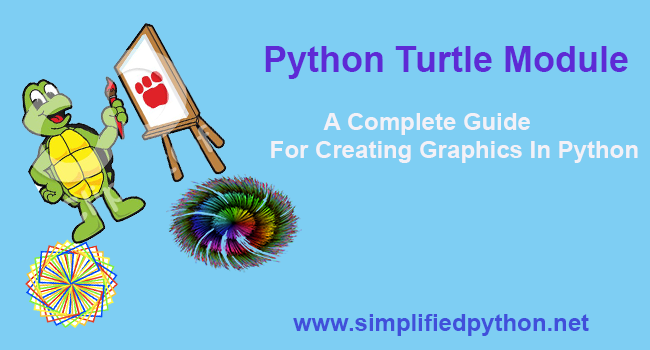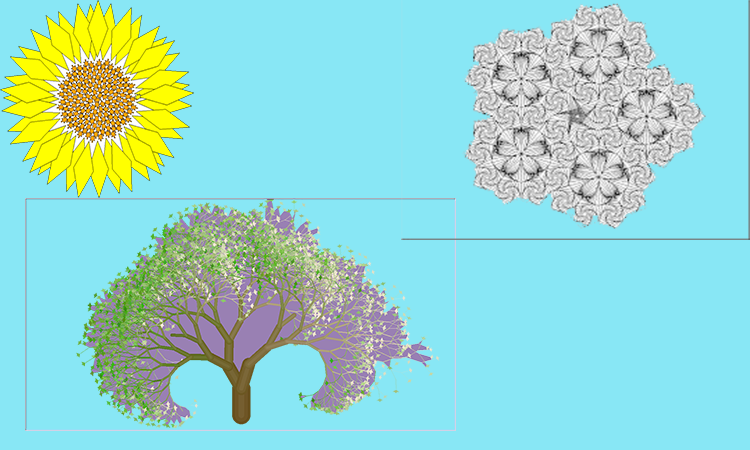- Python Turtle Graphics
- Python turtle graphics tutorial
- Python turtle graphics code
- Python turtle graphics example
- Python turtle graphics bar graph
- Python turtle graphics online compiler
- Python turtle graphics project
- Python Turtle Module – A Complete Guide For Creating Graphics In Python
- Python Turtle Module – Design Your imagination With Turtle
- What Exactly Is Turtle ?
- Python Turtle Module Tutorial – Setting Turtle Screen
- Creating A Turtle Window
Python Turtle Graphics
In this Python Turtle tutorial, we will learn How to make turtle graphics in Python turtle and we will also cover different examples related to turtle graphics. And, we will cover these topics.
- Python turtle graphics tutorial
- Python turtle graphics code
- Python turtle graphics example
- Python turtle graphics bar graph
- Python turtle graphics online compiler
- Python turtle graphics project
Python turtle graphics tutorial
In this section, we will learn about how to make turtle graphics in Python turtle.
Before moving forward we should have a piece of knowledge about graphics. Graphics are used to give a presentation or we can say that graphics is an image, drawing, design, or representing an object. Graphics are in conflict with text. The use of graphics looks our presentation attractive.
In the following code, we import turtle module import turtle for making turtle graphics which is shown on the screen after completion.
- The turtle() method is used to make objects.
- tur.penup() is used to pick up the turtle pen.
- tur.pensize(10) is used to give the size to the pen.
- tur.pencolor(“cyan”) is used to give the color to the pen.
- tur.forward(100) is used to move the turtle in the forwarding direction.
- tur.backward(100) is used to move the turtle in the backward direction.
- tur.right(90) is used to move the turtle in the right direction.
- tur.left(90) is used to move the turtle in the left direction.
import turtle tur=turtle.Turtle() tur.penup() tur.setpos(-20,40) tur.pendown() tur.pensize(10) tur.pencolor("cyan") tur.forward(100) tur.backward(100) tur.right(90) tur.forward(100) tur.left(90) tur.forward(100) tur.backward(100) tur.right(90) tur.forward(100) tur.left(90) tur.forward(100) turtle.done()After running the above code we get the following output in which we can see the letter E is drawn with the use of graphics.
Python turtle graphics code
In this section, we will learn about the turtle graphics code in the turtle python.
Graphics are used to give an attractive look to our application where users feel Interested to work on the console and with help of graphics we animate the text and images to our console.
In the following code, we import turtle library import turtle. The turtle() method is used to make objects.
We are using the right() and forward() functions to give graphic shapes and these functions help to define an attractive look.
import turtle tur = turtle.Turtle() tur.right(70) tur.forward(90) for i in range(4): tur.right(140) tur.forward(90) turtle.done()In the following output, we can see the graphic shape where with the help of forward() and right() used with help of loop to give this shape.
Python turtle graphics example
In this section, we will learn about graphics examples in Python turtle.
As we know graphics is used to give the attractive look to our application. We use graphics to give design to our text, shapes, images which gives a beautiful look to our window.
In the following code, we import the turtle module from turtle import *, import turtle. The turtle() method is used to make objects.
- turt.forward(50) is used to move the turtle in the forward direction.
- turt.right(90) is used to move the turtle in the right direction.
from turtle import * import turtle turt = turtle.Turtle() for x in range(4): turt.forward(50) turt.right(90) turtle.done()In the following output, we have designed a symbol notation using the forward() and right() functions.
Python turtle graphics bar graph
In this section, we will learn about turtle graphics bar graph in python turtle.
A bar graph is a graph that represents the data is drawn in the form of rectangular bars. Graphics bar graph looks attractive which attracts the people and represents its data in an attractive manner.
In the following code, we import the turtle module from turtle import *, import turtle for making a graphics bar graph.
- tur.begin_fill() is used for starting filling colors.
- tur.left(90) is used to move the turtle in the left direction.
- tur.forward(heig) is used to move the turtle in the forward direction.
- tur.end_fill() is used to stop filling the shape.
- turtle.Screen() is used to make a screen for graphics.
from turtle import * import turtle def draw_bar(tur, heig, clr): tur.fillcolor(clr) tur.begin_fill() tur.left(90) tur.forward(heig) tur.write(str(heig)) tur.right(90) tur.forward(40) tur.right(90) tur.forward(heig) tur.left(90) tur.end_fill() axis = [50, 110, 130, 90, 145, 210, 100] colors = ["pink", "green", "blue", "brown", "cyan", "yellow", "red"] maxheig = max(axis) numberbars = len(axis) bordr = 10 ws = turtle.Screen() ws.setworldcoordinates(0 - bordr, 0 - bordr, 40 * numberbars + bordr, maxheig + bordr) tur = turtle.Turtle() tur.pensize(3) for x in range(len(axis)): draw_bar (tur, axis[x], colors[x]) ws.exitonclick()After running the above code, we get the following output in which we can see the graphics bar graph is shown on the screen.
Python turtle graphics online compiler
In this section, we will learn about graphics online compiler in Python turtle.
We use an online compiler for graphics we use a replit online compiler for graphics and give attractive to our application.
In replit, we can host our app and run out code on a server that we can access from anywhere.
In this, Link, we can see how our code is working on the Replit Platform and we can access that to see the output.
In the following code, we will learn about the turtle module import turtle.
- tur.penup() is used to pick up the pen.
- tur.fillcolor(clr) is used to fill the color.
- tur.circle(Size) is used to draw the circle shape.
import turtle def drawcircle(tur, clr, Size, i, j): tur.penup() tur.color(clr) tur.fillcolor(clr) tur.goto(i,j) tur.begin_fill() tur.circle(Size) tur.end_fill() tur.pendown() ballon = turtle.Turtle() ballon.shape("turtle") ballon.speed(500) drawcircle(ballon, "pink", 50, 25, 0) drawcircle(ballon, "red", 50, 0, 0) drawcircle(ballon, "cyan", 50, -25, 0) turtle.done()After running the above code we get the following output in which we can see the graphics are run on an online compiler.
Python turtle graphics project
In this section, we will learn about the turtle graphics project in Python turtle.
Before moving forward we should have a piece of knowledge about a graphics project. Graphics are used for giving the look to our application. In this project, we draw rainbow benzene with the help of a turtle from which our screen gives an attractive look to the user.
In the following code, we will import the turtle module from turtle import *, import turtle. The turtle() method is used to make objects.
- turtle.bgcolor(‘black’) is used to give the background color to screen.
- tur.pencolor(colrs[i%6]) is used to give the pencolor to pen.
- tur.width(i//100 + 1) is used to give the width to pen.
- tur.forward(i) is used to move the turtle in the forward direction.
- tur.left(59) is used to move the turtle in left direction.
from turtle import * # Python program to draw # Rainbow Benzene # using Turtle Programming import turtle colrs = ['yellow', 'blue', 'orange', 'cyan', 'pink', 'red'] tur = turtle.Turtle() turtle.bgcolor('black') for i in range(360): tur.pencolor(colrs[i%6]) tur.width(i//100 + 1) tur.forward(i) tur.left(59)After running the above code, we get the following output in which we can see the rainbow benzene is drawn on the screen.
You may also like to read the following tutorials.
So, in this tutorial, we will discuss Python turtle graphics and we have also covered different examples related to its implementation. Here is the list of examples that we have covered.
- Python turtle graphics tutorial
- Python turtle graphics code
- Python turtle graphics example
- Python turtle graphics bar graph
- Python turtle graphics online compiler
- Python turtle graphics project
I am Bijay Kumar, a Microsoft MVP in SharePoint. Apart from SharePoint, I started working on Python, Machine learning, and artificial intelligence for the last 5 years. During this time I got expertise in various Python libraries also like Tkinter, Pandas, NumPy, Turtle, Django, Matplotlib, Tensorflow, Scipy, Scikit-Learn, etc… for various clients in the United States, Canada, the United Kingdom, Australia, New Zealand, etc. Check out my profile.
Python Turtle Module – A Complete Guide For Creating Graphics In Python
Hey python geeks, here is a very interesting tutorial for you, so welcome to Python Turtle Module tutorial. In this tutorial, you will learn about turtle module in python, how to create graphics in python using turtle and many more. I am gonna sure, you will really enjoy this awesome tutorial. So lets start the tutorial without wasting time.
Graphics designing is so much funny and everyone enjoy this. You can also design graphics in python. Are you thinking, How ? – then follow this tutorial till end.
As we all know, Python is most popular language for current time. You can do any thing with python. So if you are thinking about what can you do with python then read this article python applications, that will give you a brief information of the areas where you can use python.
Python Turtle Module – Design Your imagination With Turtle
Give a look on below picture, that is looking really awesome and attractive. Can you imagine, you can design these graphics in python. Yes you can design these types of graphics and many others in python too and that is possible because of Turtle module.
So now question is that what is turtle. And now i am going to explain everything about turtle, so stay with patience till the end, because this tutorial is going to be long.
What Exactly Is Turtle ?
- Turtle is a built in module in python.
- It was part of the original Logo programming language developed by Wally Feurzig and Seymour Papert in 1966.
- Using turtle you can draw any shape, image on the screen and it is fun to work with turtle graphics.
- The great use for turtle is teaching kids basic programming. The young ones are fascinated by visually appealing designs rather than text.
- Turtle is a toolkit that provides a simple and enjoyable way to draw pictures on windows or screen.
- We can say that, turtle graphics controlling a graphical entity in a graphic window with x,y coordinates.
Python Turtle Module Tutorial – Setting Turtle Screen
In this tutorial, I will make Python more practical for you and also fun. So I will do my best to make every bit of this tutorial exciting. So let’s start.
Creating A Turtle Window
First of all we will learn how to create a turtle window. So for this write the following code.