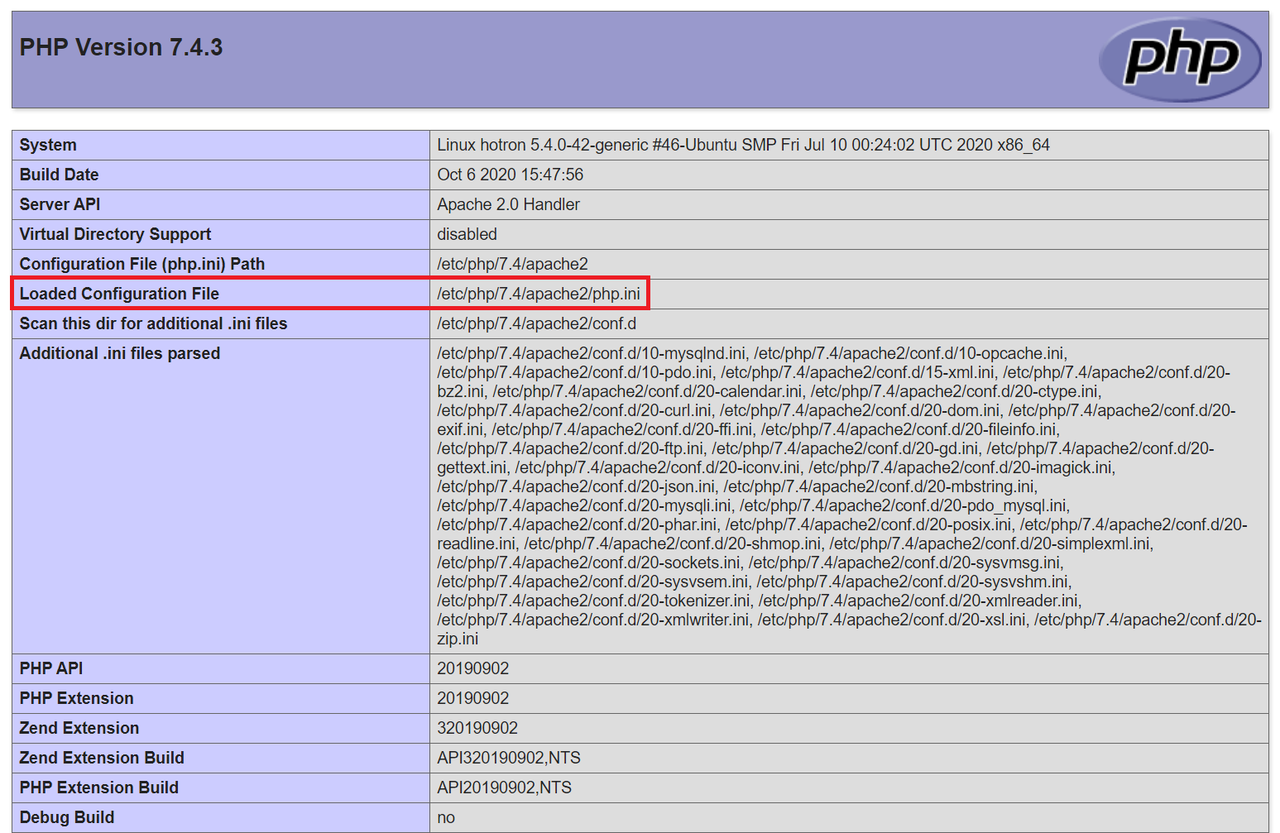Php set php ini location
The configuration file ( php.ini ) is read when PHP starts up. For the server module versions of PHP, this happens only once when the web server is started. For the CGI and CLI versions, it happens on every invocation.
- SAPI module specific location ( PHPIniDir directive in Apache 2, -c command line option in CGI and CLI)
- The PHPRC environment variable.
- The location of the php.ini file can be set for different versions of PHP. The root of the registry keys depends on 32- or 64-bitness of the installed OS and PHP. For 32-bit PHP on a 32-bit OS or a 64-bit PHP on a 64-bit OS use [(HKEY_LOCAL_MACHINE\SOFTWARE\PHP] for 32-bit version of PHP on a 64-bit OS use [HKEY_LOCAL_MACHINE\SOFTWARE\WOW6432Node\PHP] ] instead. For same bitness installation the following registry keys are examined in order: [HKEY_LOCAL_MACHINE\SOFTWARE\PHP\x.y.z] , [HKEY_LOCAL_MACHINE\SOFTWARE\PHP\x.y] and [HKEY_LOCAL_MACHINE\SOFTWARE\PHP\x] , where x, y and z mean the PHP major, minor and release versions. For 32 bit versions of PHP on a 64 bit OS the following registry keys are examined in order: [HKEY_LOCAL_MACHINE\SOFTWARE\WOW6421Node\PHP\x.y.z] , [HKEY_LOCAL_MACHINE\SOFTWARE\WOW6421Node\PHP\x.y] and [HKEY_LOCAL_MACHINE\SOFTWARE\WOW6421Node\PHP\x] , where x, y and z mean the PHP major, minor and release versions. If there is a value for IniFilePath in any of these keys, the first one found will be used as the location of the php.ini (Windows only).
- [HKEY_LOCAL_MACHINE\SOFTWARE\PHP] or [HKEY_LOCAL_MACHINE\SOFTWARE\WOW6432Node\PHP] , value of IniFilePath (Windows only).
- Current working directory (except CLI).
- The web server’s directory (for SAPI modules), or directory of PHP (otherwise in Windows).
- Windows directory ( C:\windows or C:\winnt ) (for Windows), or —with-config-file-path compile time option.
If php-SAPI.ini exists (where SAPI is the SAPI in use, so, for example, php-cli.ini or php-apache.ini ), it is used instead of php.ini . The SAPI name can be determined with php_sapi_name() .
Note:
The Apache web server changes the directory to root at startup, causing PHP to attempt to read php.ini from the root filesystem if it exists.
Using environment variables can be used in php.ini as shown below.
Example #1 php.ini Environment Variables
; PHP_MEMORY_LIMIT is taken from environment memory_limit = $
The php.ini directives handled by extensions are documented on the respective pages of the extensions themselves. A list of the core directives is available in the appendix. Not all PHP directives are necessarily documented in this manual: for a complete list of directives available in your PHP version, please read your well commented php.ini file. Alternatively, you may find » the latest php.ini from Git helpful too.
Example #2 php.ini example
; any text on a line after an unquoted semicolon (;) is ignored [php] ; section markers (text within square brackets) are also ignored ; Boolean values can be set to either: ; true, on, yes ; or false, off, no, none register_globals = off track_errors = yes ; you can enclose strings in double-quotes include_path = ".:/usr/local/lib/php" ; backslashes are treated the same as any other character include_path = ".;c:\php\lib"
It is possible to refer to existing .ini variables from within .ini files. Example: open_basedir = $ «:/new/dir» .
Scan directories
It is possible to configure PHP to scan for .ini files in a directory after reading php.ini . This can be done at compile time by setting the —with-config-file-scan-dir option. The scan directory can then be overridden at run time by setting the PHP_INI_SCAN_DIR environment variable.
It is possible to scan multiple directories by separating them with the platform-specific path separator ( ; on Windows, NetWare and RISC OS; : on all other platforms; the value PHP is using is available as the PATH_SEPARATOR constant). If a blank directory is given in PHP_INI_SCAN_DIR , PHP will also scan the directory given at compile time via —with-config-file-scan-dir.
Within each directory, PHP will scan all files ending in .ini in alphabetical order. A list of the files that were loaded, and in what order, is available by calling php_ini_scanned_files() , or by running PHP with the —ini option.
Assuming PHP is configured with --with-config-file-scan-dir=/etc/php.d, and that the path separator is . $ php PHP will load all files in /etc/php.d/*.ini as configuration files. $ PHP_INI_SCAN_DIR=/usr/local/etc/php.d php PHP will load all files in /usr/local/etc/php.d/*.ini as configuration files. $ PHP_INI_SCAN_DIR=:/usr/local/etc/php.d php PHP will load all files in /etc/php.d/*.ini, then /usr/local/etc/php.d/*.ini as configuration files. $ PHP_INI_SCAN_DIR=/usr/local/etc/php.d: php PHP will load all files in /usr/local/etc/php.d/*.ini, then /etc/php.d/*.ini as configuration files.
Where is my PHP php.ini Configuration File Located?
In this article, we will guide you on a treasure hunt to find the php.ini configuration file, unravel its mysteries, and unlock the full capabilities of your PHP environment. Whether you are a seasoned PHP developer or a newcomer to the world of web development, understanding the ins and outs of this essential configuration file will make your journey smoother and your projects more efficient. So, let’s embark on this exciting quest to locate and master the php.ini file!
Method 1
One way to find out exactly which php.ini file your web sever is using is by creating a new PHP file in document root called info.php .
Load this file in your browser, press CTRL + F (or Command + F on Mac) and search for “Loaded Configuration File”. You should see something like
This will tell you the exact location of the php.ini file you want to edit.
Method 2
In Linux, run this command to locate the PHP.ini configuration file.
Or in Windows Command Line:
The result should be something like this:
In the above example, we can see that the PHP install is located in /etc/php/8.1 . Note that there are three different configuration files you should we aware of:
CLI
/etc/php/8.1/cli/php.ini is for the CLI PHP program. Changes to this config file will only affect PHP as it runs in the terminal – it will NOT affect the web server.
Apache
/etc/php/8.1/apache2/php.ini is for the PHP plugin used by Apache. This is the one you need to edit if you are using the Apache web server.
Nginx or Apache with PHP-FPM
/etc/php/8.1/fpm/php.ini is a fastcgi-compatible ‘wrapper’ for PHP processing. This is the one you need to edit if you’re using the Nginx web server or Apache with PHP-FPM.
Method 3
Using the locate command in Linux,. If it’s not already installed, run sudo apt update && sudo apt install mlocate .
You should see a list of php.ini files here. Try editing one of them and restarting you web server to see if makes the required changes.
Editing php.ini in Linux
Apache
On Apache, php.ini is usually located in /etc/php/8.1/apache2/php.ini . Replace 8.1 with your own version, e.g, php5.6 , php7.4 , etc.
However, if you are using PHP FPM, it may be located in /etc/php/8.1/fpm/php.ini . Replace 8.1 with your own version, e.g, php5.6 , php7.4 , etc.
To save file and exit, press CTRL + X , press Y and then press ENTER
You must restart Apache after altering php.ini .
If you are using PHP-FPM, you must restart that service. Replace php8.1 with your own version, e.g, php5.6 , php7.4 , etc.
Nginx or Apache with PHP-FPM
Nginx uses PHP FPM and php.ini is usually located in /etc/php/8.1/fpm/php.ini . Replace 8.1 with your own version, e.g, php5.6 , php7.4 , etc.
Save and exit (press CTRL + X , press Y and then press ENTER )
You must restart Nginx after altering php.ini .
Older Versions
For versions of Ubuntu lower than 16.04, /etc/php/5.6/ , /etc/php/7.0/ , /etc/php/7.1/ , and so on, are replaced by /etc/php5/ and so on. Otherwise, these paths remain accurate.
Let me know if this helped. Follow me on Twitter, Facebook and YouTube, or 🍊 buy me a smoothie.
p.s. I increased my AdSense revenue by 200% using AI 🤖. Read my Ezoic review to find out how.
No replies yet
Join the full discussion at the DevAnswe.rs Forums →
2 replies
Leave a reply Cancel reply
Very good… this information saved me!