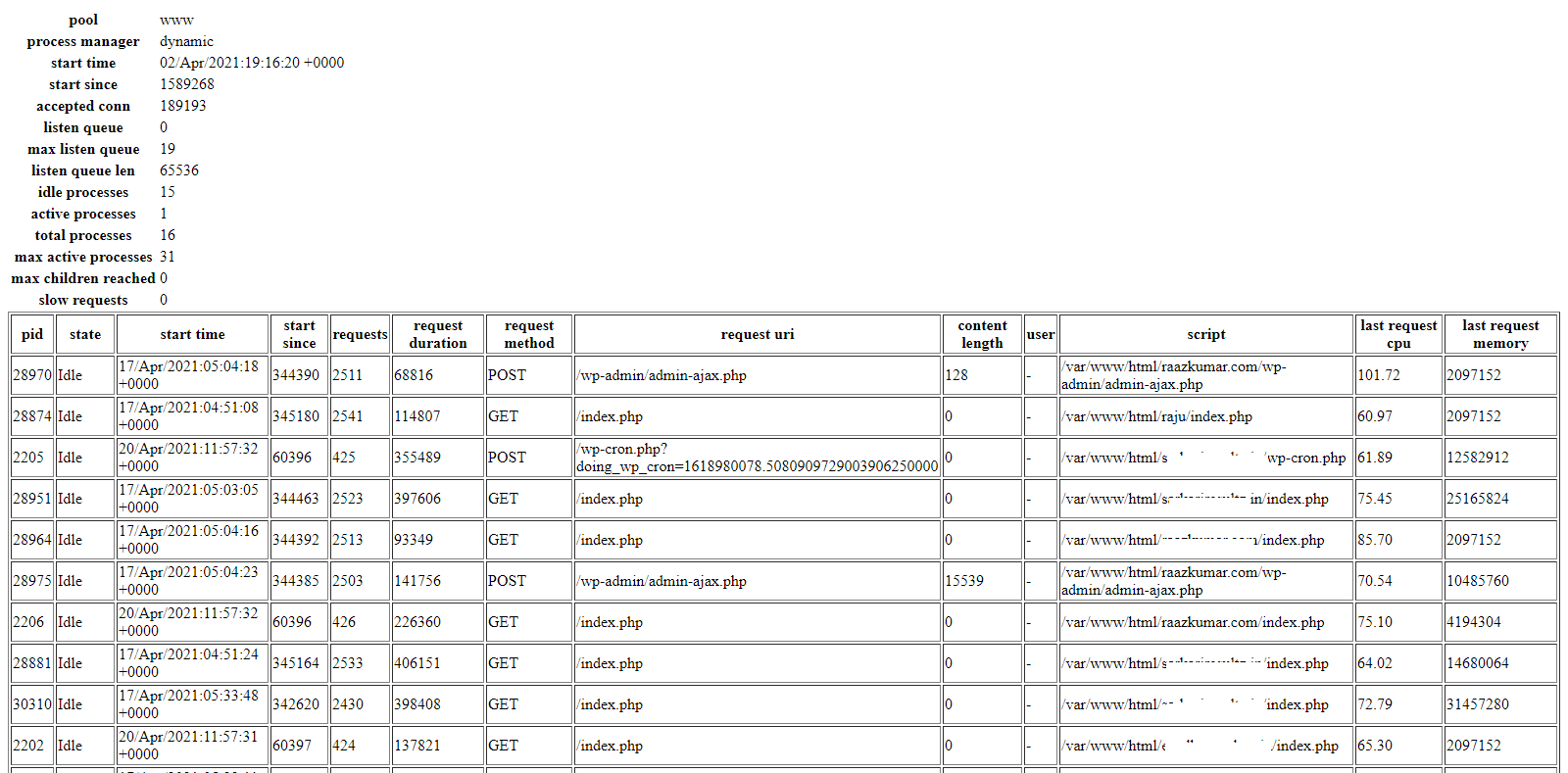- How to reload/restart php7.0-fpm / php5.0-fpm service
- How to Restart PHP-FPM on CentOS 7: A Comprehensive Guide
- Understanding PHP-FPM
- Ways to Restart or Reload PHP-FPM
- Using the Services Manager
- Using SSH Access
- Using Specific Commands
- Other quick code examples for restarting PHP-FPM on CentOS 7
- Conclusion
- Frequently Asked Questions — FAQs
- What is PHP-FPM, and why is it used with web servers like Apache and Nginx?
- When should I restart PHP-FPM on CentOS 7?
- How can I restart PHP-FPM on CentOS 7 using the services manager?
- Can I restart PHP-FPM on CentOS 7 via SSH access?
- What are the best practices for restarting PHP-FPM on CentOS 7?
- How can I troubleshoot website loading issues with PHP-FPM on CentOS 7?
- php fpm restart nginx ubuntu enable status page, monitor etc
- How to check fpm configuration file errors before restart
- php fpm config test for syntax errors
- How restart Php fpm ubuntu Debian
- How to Enable and Monitor PHP-FPM Status in Nginx
- #1 edit the pho-fpm conf file
- #2 edit nginx default conf add this code
- #3 restart reload nginx
- #4 check status page
- #5 understanding php-fpm status page report
How to reload/restart php7.0-fpm / php5.0-fpm service
am a new Linux and Unix system user. I want to reload or restart my PHP-fpm service. How do I restart PHP-fpm? How do you restart php7.0-fpm on Ubuntu Linux 16.04 LTS server?
PHP-FPM is nothing but a straightforward and robust FastCGI Process Manager for PHP. You can use it with Apache, Nginx, and other web servers. It includes many advanced features. Let us see how to stop or restart or reload PHP-FPM after you update php.ini file.
How do I edit php.ini or www.conf file?
$ sudo vi /etc/php/7.0/fpm/php.ini
To edit php-fpm config file:
$ sudo vi /etc/php/7.0/fpm/php-fpm.conf
$ sudo vi /etc/php/7.0/fpm/pool.d/www.conf
Once edited, save and close the file. Now you need to run command as per your Linux/Unix distro version after editing the file.
Start php-fpm on CentOS/RHEL 7
$ sudo systemctl start php-fpm
$ sudo systemctl stop php-fpm
Reload php-fpm CentOS/RHEL 7
$ sudo systemctl reload php-fpm
Restart php-fpm CentOS/RHEL 7
$ sudo systemctl restart php-fpm
Start/stop/restart/reload php-fpm on CentOS/RHEL 6.x or older
Type the following command:
$ sudo service php-fpm start #
$ sudo service php-fpm restart #
$ sudo service php-fpm reload #
How to start/stop/restart/reload php5-fpm (php version 5.x) on Ubuntu/Debian Linux
$ sudo service php5-fpm start
$ sudo service php5-fpm stop
$ sudo service php5-fpm restart #
$ sudo service php5-fpm reload #
OR if you are using systemd based distro such as Ubuntu Linux 16.04+ LTS or Debian Linux 8.x+:
$ sudo systemctl start php7.0-fpm.service
$ sudo systemctl stop php5-fpm.service
$ sudo systemctl restart php5-fpm.service #
$ sudo systemctl reload php5-fpm.service #
How to start/stop/restart/reload php7.0-fpm (php version 7.x) on Ubuntu/Debian Linux
$ sudo service php7.0-fpmstart
$ sudo service php7.0-fpm stop
$ sudo service php7.0-fpm restart #
$ sudo service php7.0-fpm reload #
OR if you are using systemd based distro such as Ubuntu Linux 16.04+ LTS or Debian Linux 8.x+:
$ sudo systemctl start php7.0-fpm.service
$ sudo systemctl stop php7.0-fpm.service
$ sudo systemctl restart php7.0-fpm.service #
$ sudo systemctl reload php7.0-fpm.service #
How do you restart/reload php-fpm on Alpine Linux?
How do you restart/reload php-fpm on FreeBSD unix?
OR use the service command:
How to Restart PHP-FPM on CentOS 7: A Comprehensive Guide
Learn how to restart PHP-FPM on CentOS 7 using various methods like services manager, SSH access, and specific commands. Properly restarting PHP-FPM is essential for website loading.
- Understanding PHP-FPM
- Ways to Restart or Reload PHP-FPM
- Using the Services Manager
- Using SSH Access
- Using Specific Commands
- Other quick code examples for restarting PHP-FPM on CentOS 7
- Conclusion
- How do you restart PHP-FPM?
- How to restart PHP service in CentOS 7?
- How do I restart a PHP project?
- How to start PHP service in Linux?
If you’re a web developer, you’re probably familiar with PHP-FPM — a FastCGI process manager that helps improve website loading time s. However, you may run into issues with website loading from time to time, and restarting or reloading PHP-FPM might be necessary to troubleshoot these issues. In this comprehensive guide, we’ll explore the different ways to restart or reload PHP-FPM on CentOS 7.
Understanding PHP-FPM
Before we dive into the different ways to restart or reload PHP-FPM, let’s take a moment to understand what PHP-FPM is and how it works.
PHP-FPM is a FastCGI process manager used with web servers like Apache and Nginx. It helps improve website loading times compared to other PHP handlers by utilizing pools of worker processes that can handle requests more efficiently. PHP-FPM is compatible with various operating systems, including AIX, BSD, Debian, Fedora, Linux, and macOS.
Ways to Restart or Reload PHP-FPM
There are different ways to restart or reload PHP-FPM, including through the services manager, using SSH access, and using specific commands. The specific command to restart PHP-FPM may vary depending on the operating system and version of PHP being used. Restarting PHP-FPM may require root access, and it is important to properly restart php-fpm to avoid issues with website loading.
Using the Services Manager
One way to restart PHP-FPM is through the services manager in the management console. The steps to restart PHP-FPM using the services manager may vary depending on the operating system and version of PHP being used. However, the general steps are as follows:
- Open the management console.
- Select the services manager.
- Look for the PHP-FPM service and select it.
- Click on the “Restart” or “Reload” button.
It is important to ensure that the correct service is selected when restarting PHP-FPM.
Using SSH Access
Another way to restart PHP-FPM is through SSH access. SSH access allows you to access the command line interface of the server and execute specific commands. The specific command to restart PHP-FPM may vary depending on the operating system and version of PHP being used. However, the general steps are as follows:
For example, to restart PHP-FPM on CentOS 7, you can use the following command:
It is important to properly restart PHP-FPM to avoid issues with website loading.
Using Specific Commands
You can also use specific commands, such as systemctl, to restart PHP-FPM. The specific command to restart PHP-FPM may vary depending on the operating system and version of PHP being used. However, the general steps are as follows:
For example, to restart PHP-FPM on CentOS 7, you can use the following command:
It is important to properly restart PHP-FPM to avoid issues with website loading.
Other quick code examples for restarting PHP-FPM on CentOS 7
In Php case in point, how to restart php-fpm on ubuntu code sample
sudo /etc/init.d/php-fpm restartConclusion
In conclusion, restarting or reloading PHP-FPM may be necessary when troubleshooting issues with website loading. There are multiple ways to restart or reload PHP-FPM, including using the services manager in the management console, using SSH access, and using specific commands. It is important to properly restart PHP-FPM to avoid issues with website loading. By following the steps outlined in this comprehensive guide, you’ll be able to restart or reload PHP-FPM on CentOS 7 with ease.
Frequently Asked Questions — FAQs
What is PHP-FPM, and why is it used with web servers like Apache and Nginx?
PHP-FPM is a FastCGI process manager that can help improve website loading times compared to other PHP handlers. It is used with web servers like Apache and Nginx to manage PHP processes and handle incoming requests.
When should I restart PHP-FPM on CentOS 7?
You may need to restart PHP-FPM on CentOS 7 when troubleshooting issues with website loading or after making changes to PHP configuration files. Properly restarting PHP-FPM is essential for website loading.
How can I restart PHP-FPM on CentOS 7 using the services manager?
To restart PHP-FPM on CentOS 7 using the services manager, you need to select the correct service and use the restart command. The specific steps may vary depending on the operating system and version of PHP being used.
Can I restart PHP-FPM on CentOS 7 via SSH access?
Yes, you can restart PHP-FPM on CentOS 7 using SSH access and various commands like systemctl. However, it is important to use the correct command and ensure that you have root access.
What are the best practices for restarting PHP-FPM on CentOS 7?
To avoid issues with website loading, it is important to properly restart PHP-FPM on CentOS 7 using the recommended methods like services manager, SSH access, or specific commands. You should also ensure that you have root access and select the correct service or command.
How can I troubleshoot website loading issues with PHP-FPM on CentOS 7?
You can troubleshoot website loading issues with PHP-FPM on CentOS 7 by checking the PHP-FPM log files, reviewing the website configuration, and verifying that PHP-FPM is running properly. You may also need to restart PHP-FPM using the recommended methods if necessary.
php fpm restart nginx ubuntu enable status page, monitor etc
How to check fpm configuration file errors before restart
root@localhost:~# php-fpm7.4 -t
[30-Jul-2021 17:05:34] NOTICE: configuration file /etc/php/7.4/fpm/php-fpm.conf test is successful
php fpm config test for syntax errors
root@murali:~# php-fpm8.1 -t
[18-Jul-2023 04:29:08] NOTICE: configuration file /etc/php/8.1/fpm/php-fpm.conf test is successful
How restart Php fpm ubuntu Debian
systemctl restart php7.4-fpm
systemctl reload php7.4-fpm
How to Enable and Monitor PHP-FPM Status in Nginx
#1 edit the pho-fpm conf file
#2 edit nginx default conf add this code
#3 restart reload nginx
#4 check status page
pool: www process manager: dynamic start time: 02/Apr/2021:19:16:20 +0000 start since: 1588836 accepted conn: 189149 listen queue: 0 max listen queue: 19 listen queue len: 65536 idle processes: 15 active processes: 1 total processes: 16 max active processes: 31 max children reached: 0 slow requests: 0
pool: www process manager: dynamic start time: 02/Apr/2021:19:16:20 +0000 start since: 1589136 accepted conn: 189184 listen queue: 0 max listen queue: 19 listen queue len: 65536 idle processes: 15 active processes: 1 total processes: 16 max active processes: 31 max children reached: 0 slow requests: 0 ************************ pid: 28970 state: Idle start time: 17/Apr/2021:05:04:18 +0000 start since: 344258 requests: 2510 request duration: 108062 request method: POST request URI: /wp-admin/admin-ajax.php content length: 6490 user: - script: /var/www/html/raazkumar.com/wp-admin/admin-ajax.php last request cpu: 74.03 last request memory: 2097152 ************************ pid: 28874 state: Idle start time: 17/Apr/2021:04:51:08 +0000 start since: 345048 requests: 2541 request duration: 114807 request method: GET request URI: /index.php content length: 0 user: - script: /var/www/html/raju/index.php last request cpu: 60.97 last request memory: 2097152 ************************ pid: 2205 state: Idle start time: 20/Apr/2021:11:57:32 +0000 start since: 60264 requests: 425 request duration: 355489 request method: POST request URI: /wp-cron.php?doing_wp_cron=1618980078.5080909729003906250000 content length: 0 user: - script: /var/www/html/sarkariresultz.in/wp-cron.php last request cpu: 61.89 last request memory: 12582912 ************************ pid: 28951 state: Idle start time: 17/Apr/2021:05:03:05 +0000 start since: 344331 requests: 2522 request duration: 130015 request method: POST request URI: /wp-admin/admin-ajax.php content length: 67 user: - script: /var/www/html/raazkumar.com/wp-admin/admin-ajax.php last request cpu: 69.22 last request memory: 2097152 ************************ pid: 28964 state: Idle start time: 17/Apr/2021:05:04:16 +0000 start since: 344260 requests: 2512 request duration: 384968 request method: GET request URI: /index.php content length: 0 user: - script: /var/www/html/sarkariresultz.in/index.php last request cpu: 77.93 last request memory: 31457280 ************************ pid: 28975 state: Idle start time: 17/Apr/2021:05:04:23 +0000 start since: 344253 requests: 2502 request duration: 5912 request method: GET request URI: /index.php content length: 0 user: - script: /var/www/html/jojowealth.com/index.php last request cpu: 169.15 last request memory: 2097152 ************************ pid: 28859 state: Running start time: 17/Apr/2021:04:50:59 +0000 start since: 345057 requests: 2540 request duration: 3227 request method: GET request URI: /status?full content length: 0 user: - script: - last request cpu: 0.00 last request memory: 0
#5 understanding php-fpm status page report
| pool | www |
|---|---|
| process manager | dynamic |
| start time | 14/Jul/2020:16:12:35 +0000 |
| start since | 43224 // number of seconds since the process has started. |
| accepted conn | 3384 // accepted request from nginx |
| listen queue | current ques |
| max listen queue | maximum queue still server start requests in the queue of pending connections |
| listen queue len | maximum length 65536 .. sysctl conf has to modify |
| idle processes | 2 |
| active processes | 1 |
| total processes | 3 |
| max active processes | 3 // max active processes still the server started |
| max children reached | 0 // how many times its reached max process increase (php fpm pool configuration) |
| slow requests | 0 // you have enable first also available at /var/log/phpslow |
request duration – in microseconds (1000th of milli second)
request method – GET, POST,
request URI – request URI with the query string.
content length – content length of the request (only with POST).
user – user (PHP_AUTH_USER) (or ‘-‘ if not set).
script – main script called (or ‘-‘ if not set).
last request cpu – %cpu the last request consumed (note that it’s always 0 if the process is not in Idle state).
last request memory – max amount of memory the last request consumed