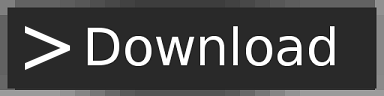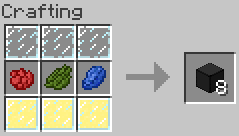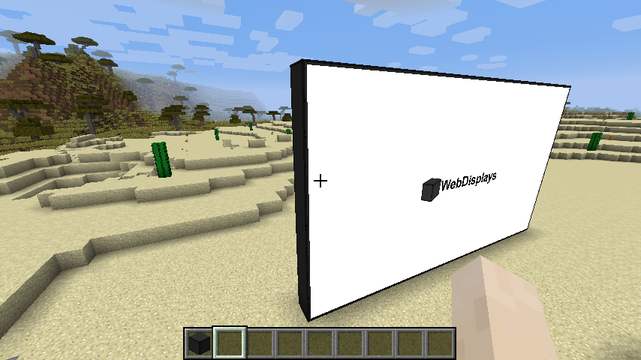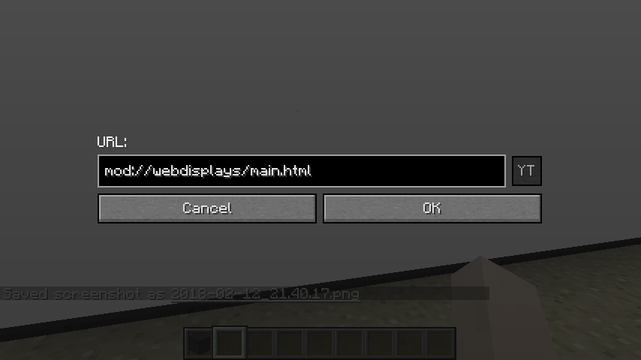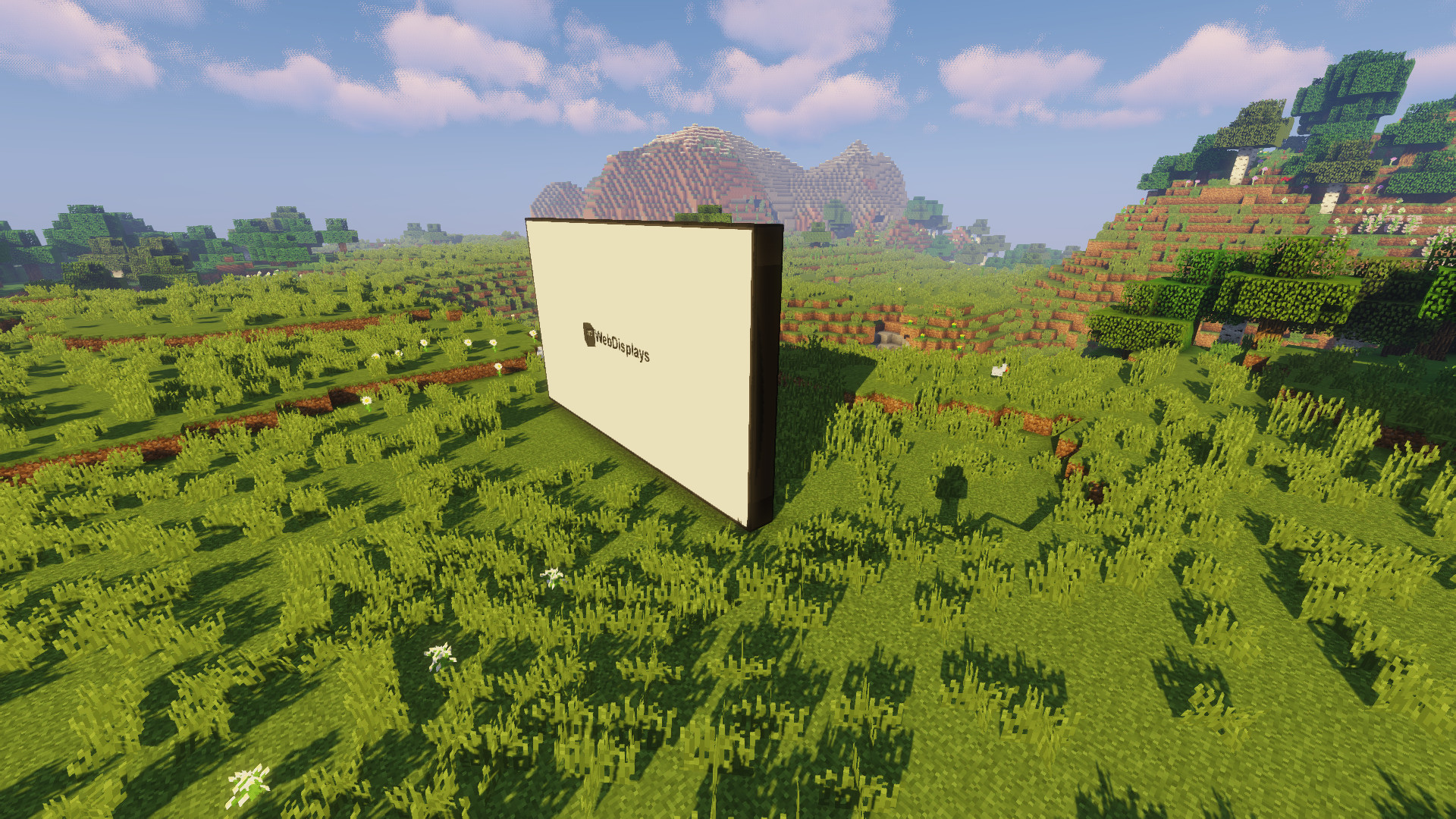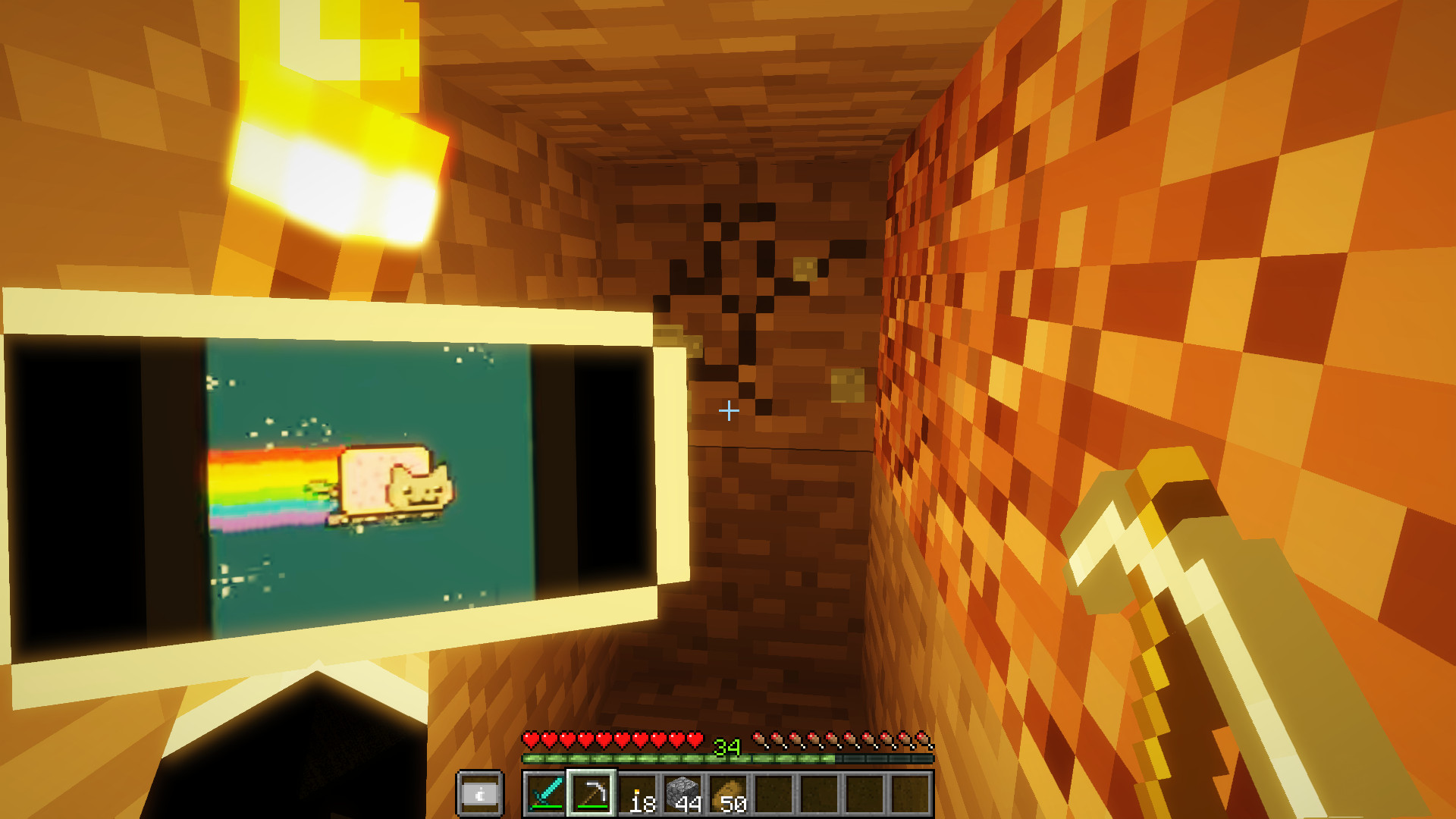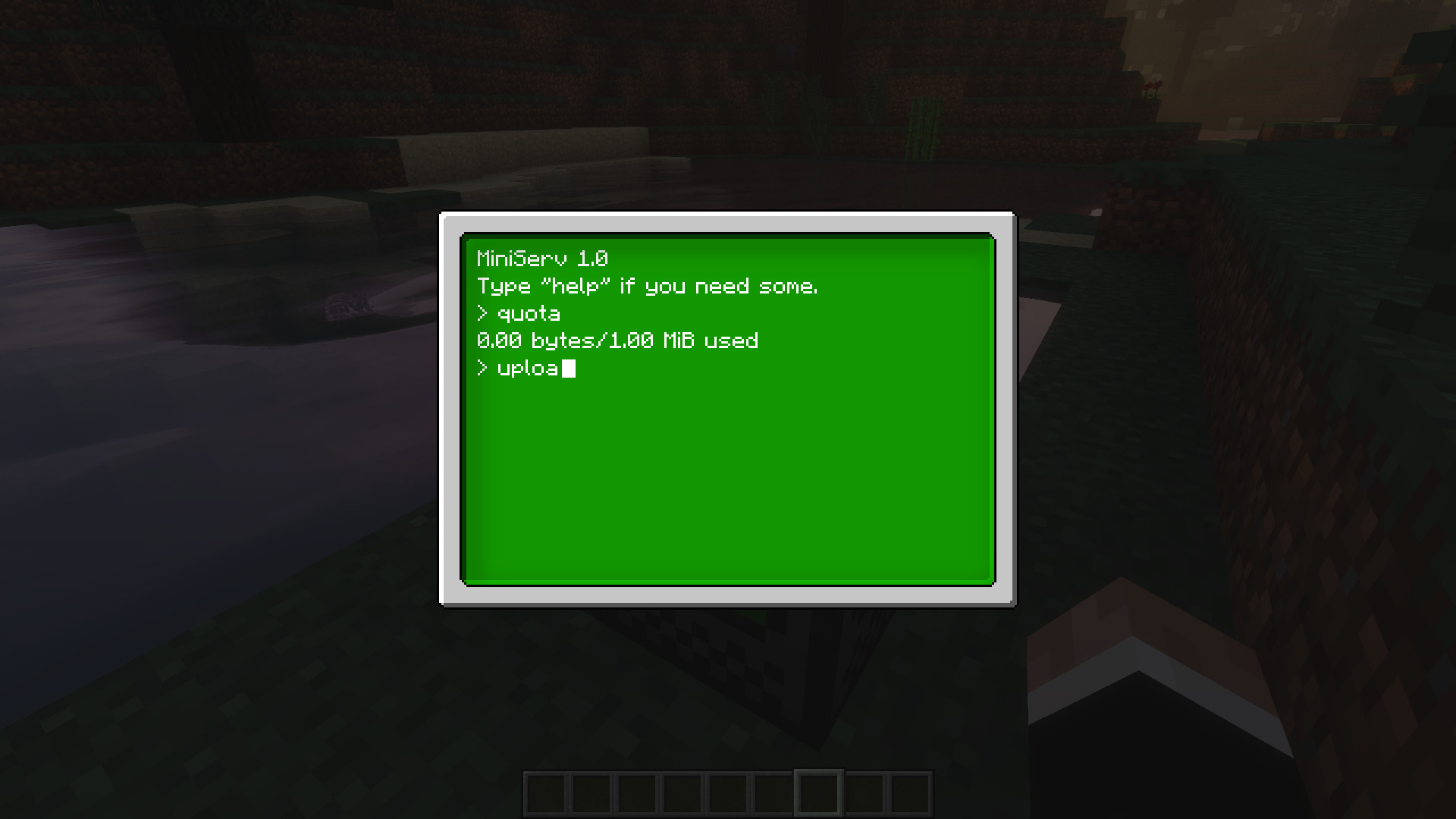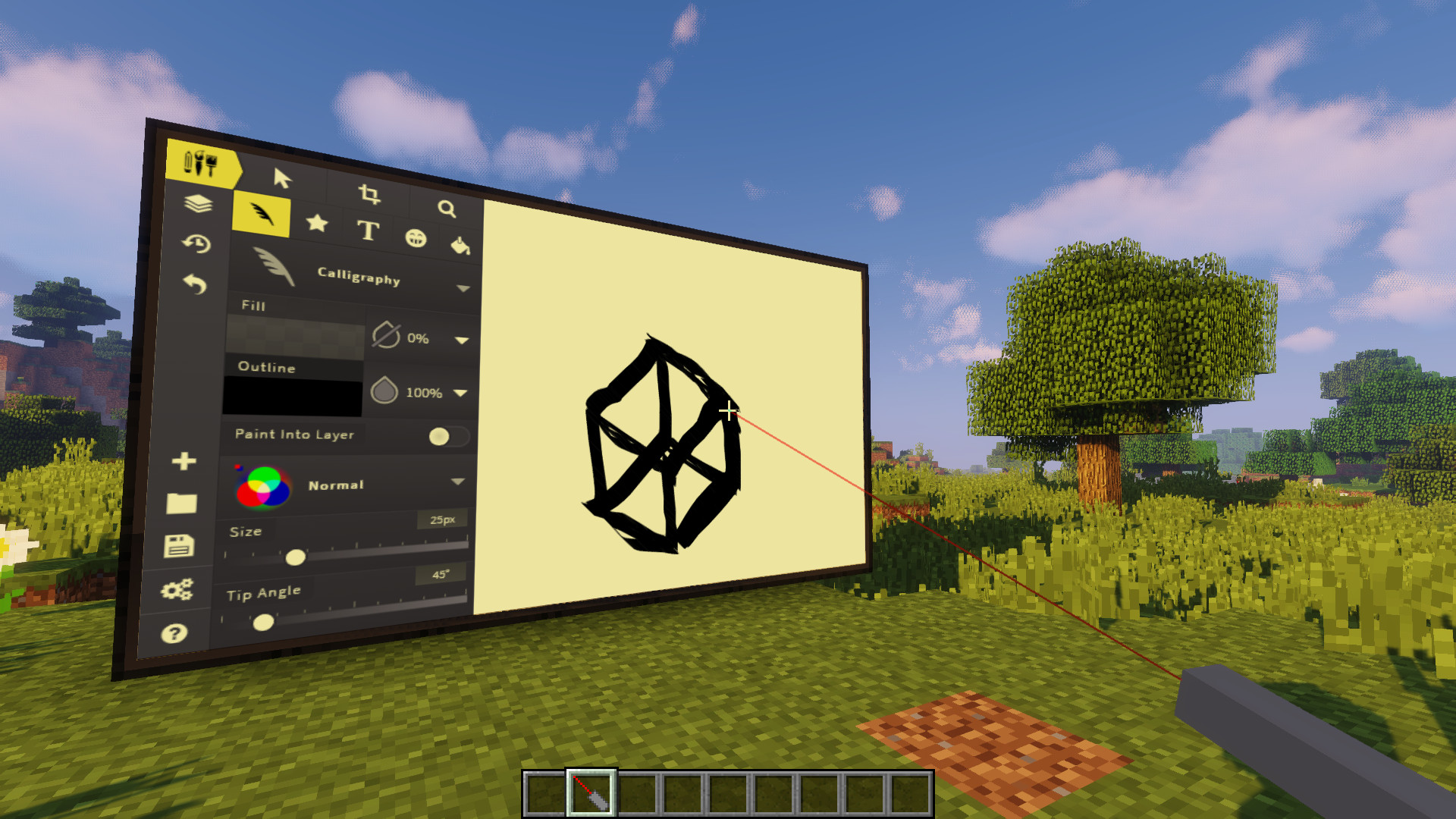- Main Page
- Contents
- Quick start
- Downloading & installing
- Dependencies
- Download link
- Mod License
- Bugs
- Screen stays white
- Other bugs
- FAQ
- Flash?
- Chrome extensions?
- ALL MY SCREENS ARE WHITE
- Where are my log files?
- How can I change the home page?
- Linux?
- Screen
- Contents
- Recipe
- How to build
- Interacting with the screen
- Changing the URL
- Clicking
- Typing
- Permissions & ownership
- Multiplayer synchronization
- Extensibility
- Peripherals
- Upgrades
- Special URLs
- Player pages
- Internal pages
- JavaScript
- Queries
- Callbacks
- Mod webdisplays main html
- Preparing WebDisplays.
- Thank you for downloading WebDisplays
- Hi!
Main Page
Here you can find all kind of informations about the WebDisplays mod blocks & items, as well as the documentation for some JavaScript functions. If you’re in the game, you can also hover a WebDisplays item and press F1 to open the corresponding wiki page using the internal web browser!
Hope you’re having fun with the mod, — montoyo.
Contents
- 1 Quick start
- 2 Downloading & installing
- 2.1 Dependencies
- 2.2 Download link
- 4.1 Screen stays white
- 4.2 Other bugs
- 5.1 Flash?
- 5.2 Chrome extensions?
- 5.3 ALL MY SCREENS ARE WHITE
- 5.4 Where are my log files?
- 5.5 How can I change the home page?
- 5.6 I want to put your mod in a modpack
- 5.7 Linux?
- 5.8 Mac?
Quick start
To get into the mod, you probably want to check out the Screen page :p
Downloading & installing
Dependencies
For MC 1.10.2:
For MC 1.12.2:
Download link
Hit the button below to access the download page:
Mod License
Even though the source code is public, the following license applies:
This software, its source code and its binaries are Copyright © 2018 Nicolas BARBOTIN and are the intellectual property of the author. It may be not be reproduced under any circumstances except for personal, private use as long as it remains in its unaltered, unedited form. It may not be placed on any web site or otherwise distributed publicly without advance written permission. Use of this software on any other website or as a part of any public display is strictly prohibited, and a violation of copyright.
Bugs
Screen stays white
This is likely an MCEF bug. If you are on Linux or Mac, this is to be expected. WebDisplays & MCEF are not yet available on these platforms; don’t report a bug. If you think this is a legitimate bug, you can post on issue on the MCEF bug tracker, but don’t forget to follow the rules stated in #Other bugs!
Other bugs
If you’d like to report a bug, go on the project’s GitHub bug tracker, and follow these rules:
- Make sure you’re using WebDisplays 1.0 (for MC 1.10.2 or 1.12.2) or later. Previous versions aren’t supported anymore.
- Make sure your issue doesn’t already exist
- In the title, add the Minecraft AND mod versions
- Tell me how to reproduce the bug
- Send me your log ( fml-client-latest.log ). To do this please use pastebin (or any pastebin clone)
If you ignore any of these rules I won’t be able to fix the bug!
FAQ
Flash?
No. You shouldn’t be using Flash anyway, it has some serious security issues.
Chrome extensions?
WebDisplays is using MCEF, which uses JCEF, which in turn uses CEF. Unfortunately, the Chromium Embedded Framework does not support extesions.
ALL MY SCREENS ARE WHITE
This is not a WebDisplays bug, but rather a MCEF bug. Check the #Screen stays white section for more informations.
Where are my log files?
On Windows, if you didn’t change the Minecraft location, open the file explorer and in the location field type %appdata%\.minecraft\logs . The file you are looking for is fml-client-latest.log . NEVER copy paste it in a message but rather upload it on pastebin and then paste the link in the message.
How can I change the home page?
By editing the configuration file located in the .minecraft\config directory. Open webdisplays.cfg and change the value on the line that starts with «S:homepage mw-headline» >I want to put your mod in a modpack
If your modpack will be distributed to less than 10 people, go on. For 10 people or more, contact me using the e-mail address on my GitHub profile.
Linux?
I’ll try to port MCEF for Linux.
Screen
The screen block is used to build web screens. To configure it (i.e. change rights, rotation, resolution, etc. ), use the Screen Configurator item.
Contents
- 1 Recipe
- 2 How to build
- 3 Interacting with the screen
- 3.1 Changing the URL
- 3.2 Clicking
- 3.3 Typing
- 6.1 Peripherals
- 6.2 Upgrades
- 7.1 Player pages
- 7.2 Internal pages
- 8.1 Queries
- 8.2 Callbacks
Recipe
The item on the bottom line is a Backlight.
How to build
The screen block alone is useless. In order to build a working screen, you need to place screen blocks in a plane configuration (width x height x 1 multiblock structure). The minimum size is 2×2 (this can’t be changed), and the default maximum size is 16×16 (this can be changed in the configuration file). Once the structure is built, simply right-click on the side where you want the screen to be with an empty hand. Horizontal screens are supported since WebDisplays 1.12.2.
Interacting with the screen
Changing the URL
To change the screen URL, sneak and right-click (again, with an empty hand) the screen.
If you forget the protocol, WebDisplays will automatically add «http://» at the beginning of your URL. The «YT» button is used to turn regular YouTube URLs to embed (full-screen) YouTube URLs. It will unlock if a YouTube URL is detected. Clicking it while holding shift will add the auto-play argument to the URL so that the embedded movie starts immediately once the page is loaded.
Please note that some videos (like music videos) do not allow embedding, so this doesn’t always work.
Clicking
There are two ways to click on the screen. The first one consists in right-clicking the screen with an empty hand. The second requires the Laser Sensor upgrade and the Laser Pointer item. How to use them is described in detail on their respective pages.
All these methods will perform left-clicks on the web browser. Currently, there is no way to right-click.
Typing
You can type using the Keyboard peripheral. After placing it, use the Linking Tool to bind it to the screen, and then right-click on the keyboard to start typing. To exit the keyboard, press Escape.
Permissions & ownership
Since WebDisplays 1.12.2, every screen has an owner. Depending on the screen’s configuration, players (except the owner of course) have restricted access to that screen. The only way to change the screen owner is by either breaking the screen and re-creating it, or by using the Ownership Thief item (which is only available via the /give command).
The owner does not only have all rights on his screen, but is also responsible for sending some JavaScript queries to the server. Thus, if he is disconnected or outside the screen view range, some JavaScript functionalities will be unavailable (for instance, all JS queries provided by the Redstone Output Port will be ineffective).
Multiplayer synchronization
In Multiplayer, screens ARE NOT fully synchronized. Every player has a separate web browser instance, and may not see web pages the same way. Most of the time web pages do not change depending on who’s watching them; in this case Screens look synchronized. However, the YouTube homepage, for instance, suggests videos based on your video history (among other things). So if a player clicks on a video on the YouTube homepage, everyone may see a different video depending on what YouTube suggested (that’s why you should always copy/paste the URL if you want to display a specific video).
Extensibility
WebDisplays screens feature two extension mechanisms: peripherals and upgrades.
Peripherals
Peripherals are blocks which can be linked to screens using the Linking Tool. Currently, WebDisplays features 5 peripherals:
- The Keyboard
- The ComputerCraft Interface, disabled for the moment since ComputerCraft is not up to date
- The OpenComputers Interface, which allows OpenComputers to interact with screens
- The Remote Controller, which enable the user to change the browser URL remotely
- The Redstone Controller, which changes the URL depending on a redstone signal
Upgrades
Upgrades are items that provides additionnal features to the screen. Simply right-click on the screen with an upgrade in hand to install it. To remove an upgrade, you’ll have to use a Screen Configurator. Right now, WebDisplays offers 4 upgrades:
- The Laser Sensor, required to use the Laser Pointer
- The Redstone Input Port enables web pages to read the redstone levels for each screen blocks.
- The Redstone Output Port enables web pages to make some screen blocks emit redstone signals.
- The GPS Module adds a JavaScript function to fetch the X, Y and Z location of the screen.
Special URLs
Player pages
Because of the new features allowing JavaScript to interact with redstone, players can upload small web pages to the server, making them available to other players. This is done using the Server block. This functionality can be disabled through the configuration file.
These pages can be accesses through special URLs that look like this: wd://player-uuid/page.html
Internal pages
WebDisplays comes with 3 internal pages:
- mod://webdisplays/main.html The default homepage
- mod://webdisplays/io.html Is a page that demoes the Redstone Input Port and the Redstone Output Port capabilities
- mod://webdisplays/blacklisted.html Is displayed if a blacklisted page shows up
JavaScript
Web pages may interact with screens using MCEF queries. These can be invoked using the following code:
1 window.mcefQuery(request: "WebDisplays_", 2 persistent: true, 3 onSuccess: function(response) <>, 4 onFailure: function(errCode, errMsg) <> 5 >);
Some queries require parameters to work. Parameters are passed in the query name between parenthesis. For instance, the GetRedstoneAt requires x and y parameters, so the request name should look like this: WebDisplays_GetRedstoneAt(0, 0) . Please note that the query names are case insensitive.
WebDisplays will return data in the JSON format through the success callback.
You can also use the wdlib.js file, which is completely free and features easy-to-use functions to interact with WebDisplays.
Queries
This is a list of queries which do not require any extension to work:
Query name Arguments Return value Comment GetSize None GetUpgrades None The name of each upgrades can be found on their wiki page IsOwner None Returns true if the client is the screen owner GetRotation None Multiply by 90 to get the and in degrees GetSide None 0 to 5 (inclusive), B-T-N-S-W-E order Callbacks
This is a list of functions called by WebDisplays
- webdisplaysUpgradesChanged() will be called when an upgrade is installed or removed from the screen
Mod webdisplays main html
Please select your Minecraft version, the mod version and then hit the download button
Minecraft Version
Mod Version
Begin Download
MCEF before Minecraft 1.10.2 does NOT work with the new launcher. Please use the old launcher or switch to Minecraft 1.10 or 1.12.
Preparing WebDisplays.
We are preparing your download. Please wait a few seconds.
Thank you for downloading WebDisplays
We hope you’ll have fun with it. If you need help, check out the WebDisplays wiki
Hi!
It looks like you’re using an ad blocker. As you wish. But remember that this mod exists because of ads, and by blocking them, you’re killing the mod. Also, the ads on this website are Google Ads, so they shouldn’t open any annoying window.
If you change your mind, disable your ad blocker and reload the page.
What’s WebDisplays?
WebDisplays is Minecraft mod which adds a web browser block to the game. This web browser can be used in many ways: displaying videos, billboarding, and much more!