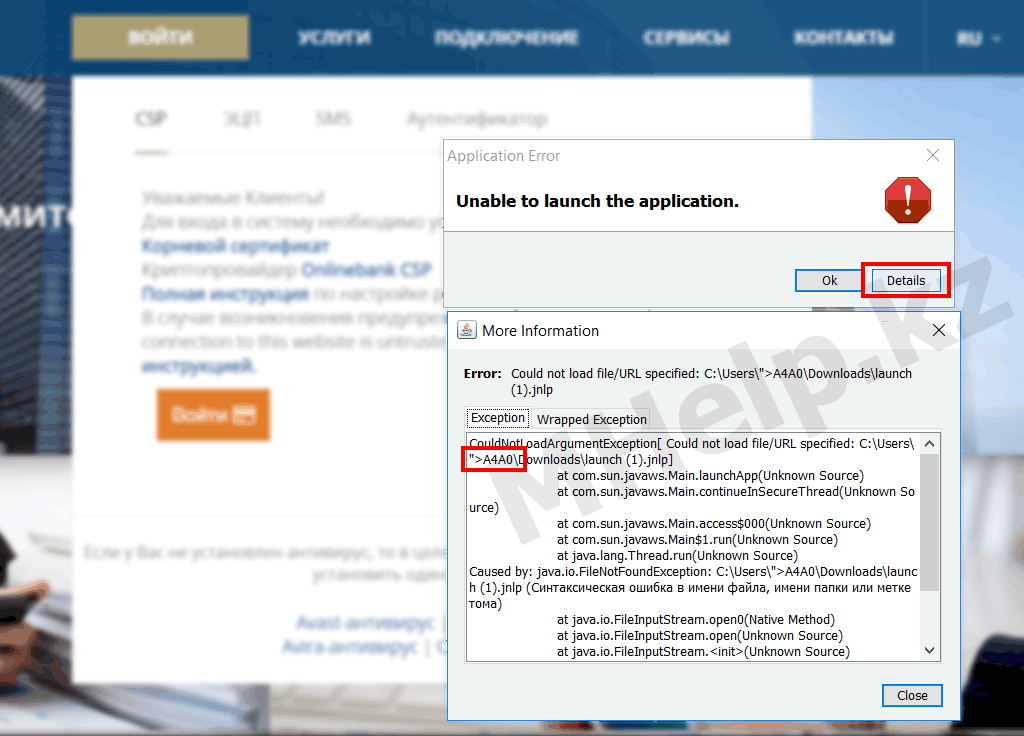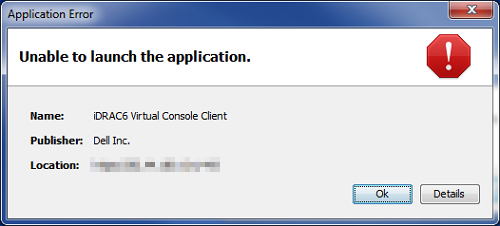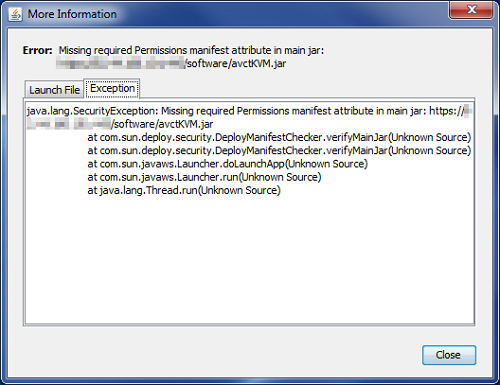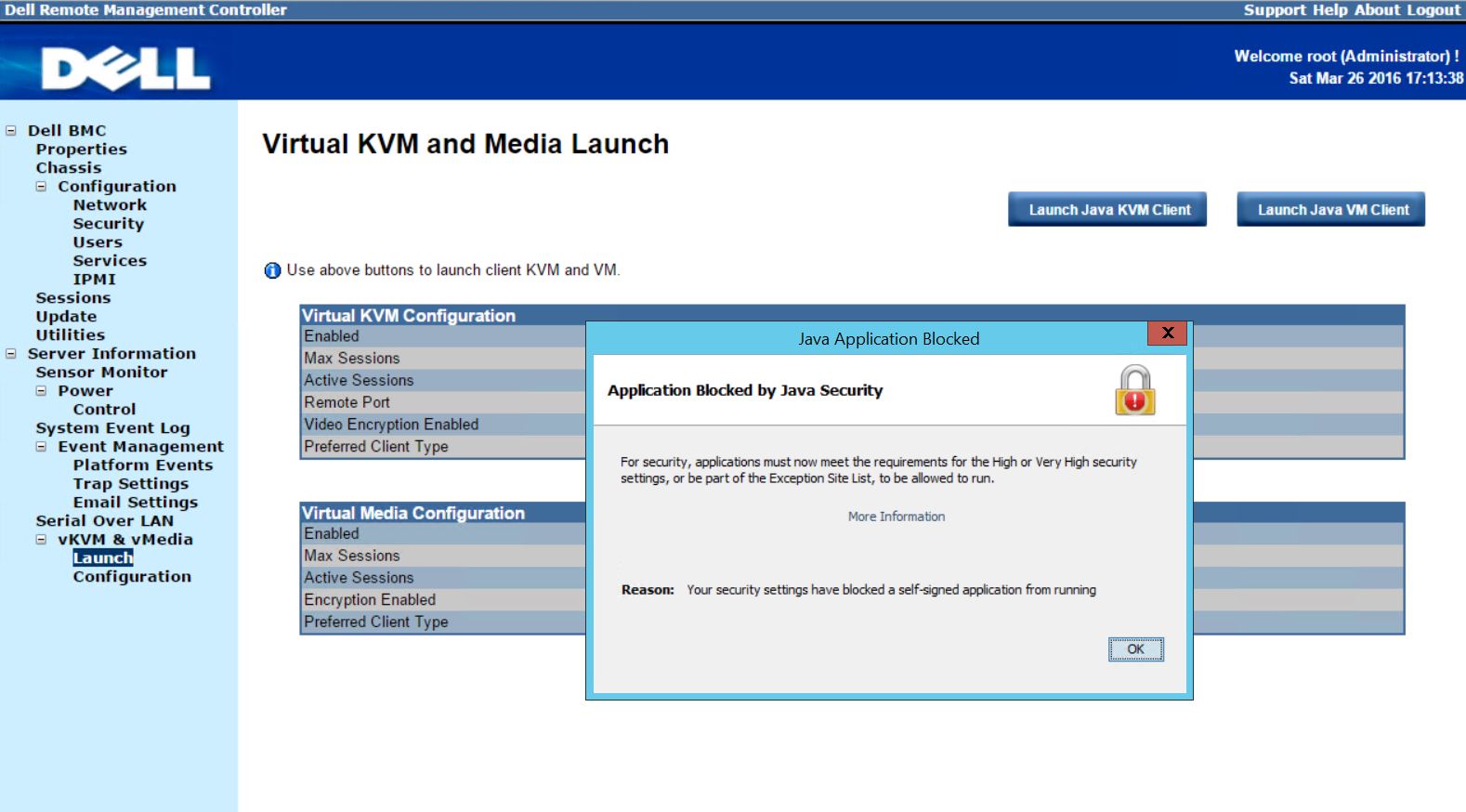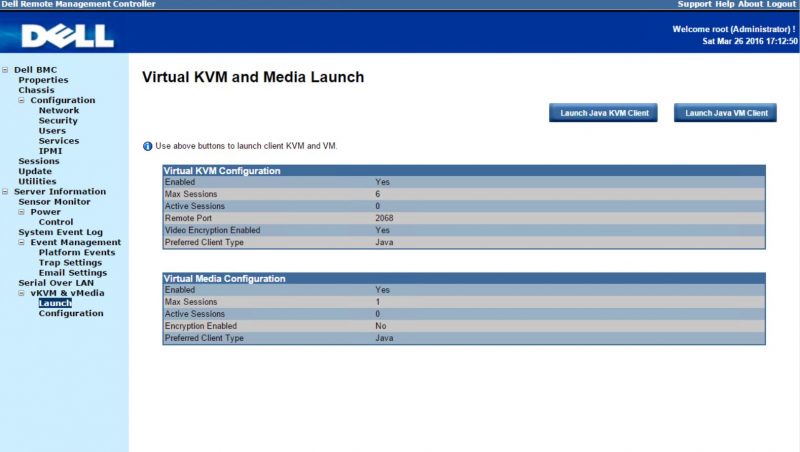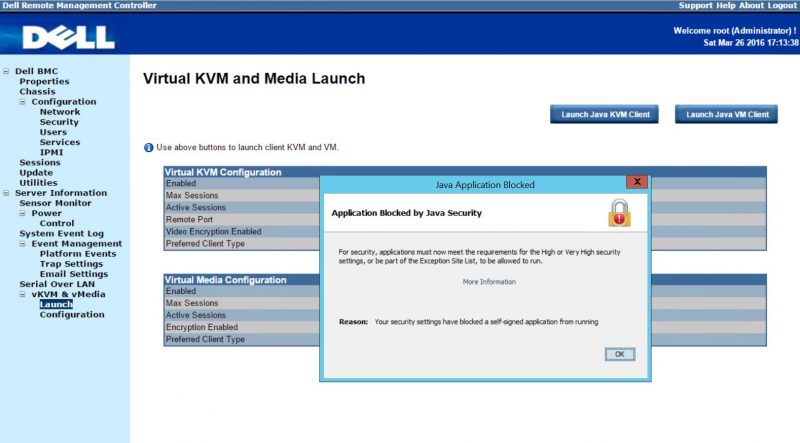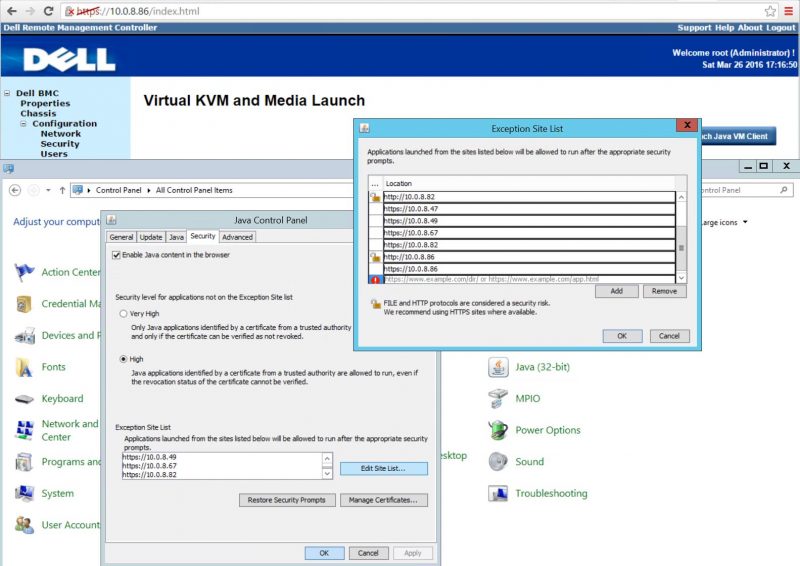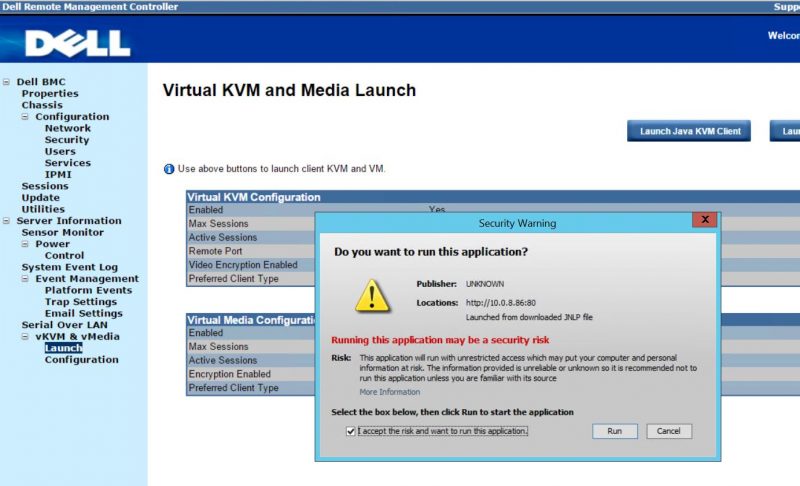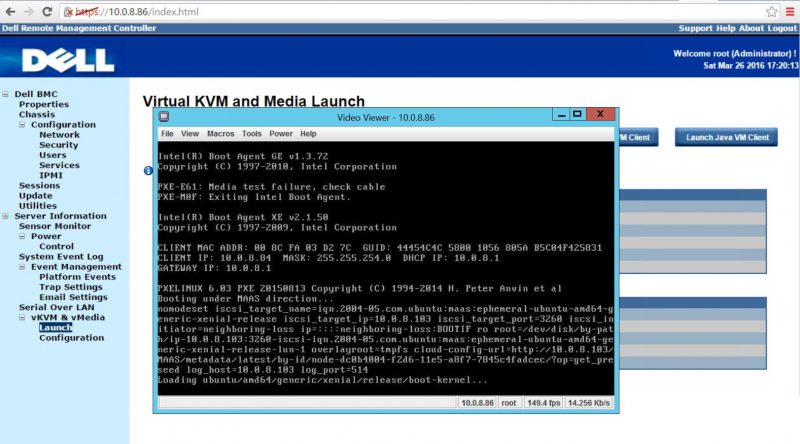Ошибка java unable to launch the application
Remote Console для Sun T5140 реализована на Java и при запуске запрашивает unrestricted доступ и предоставляет просроченный сертификат. Как результат, Java-машина блокирует запуск приложения и не предлагает это как-либо обойти, а удаленный доступ к хосту получить очень хочется. Статья описывает как обойти данные ограничения безопасности на свой страх и риск в четыре действия.
Поскольку случай особо запущенный, для работы c упомянутым сервером через web (а именно, для корректного отображения интерфейса), нужен, поражающий своими возможностями, Microsoft Internet Explorer, либо совсем дремучие версии Mozilla Firefox или Google Chrome. В подготовке материала для данной статьи использовались MS Windows 7, MS IE 11 и Oracle Java 8 (а также Oracle Java 7, отличия специально оговорены).
1. Сообщение об ошибке (Java 8 only):
Unable to launch the application Error: Unsigned application requesting access to system Unsigned resource: https:///
Запускаем блокнот с правами администратора (иначе не получится сохранить изменения), открываем из него файл конфигурации libsecurityjava.security
Находим в файле строку:
jdk.jar.disabledAlgorithms=MD2, MD5, RSA keySize < 1024, DSA keySize < 1024
и редактируем следующим образом:
jdk.jar.disabledAlgorithms=MD2, MD5, RSA keySize < 256, DSA keySize < 1024
Не закрывая текстовый редактор переходим к шагу 2.
2. Сообщение об ошибке (Java 7 and 8):
Failed to validate certificate. The application will not be executed.
Возвращаемся к файлу java.security (как и где его найти см. шаг 1).
Для Java 7 находим в файле строку:
jdk.certpath.disabledAlgorithms=MD2, RSA keySize < 1024
jdk.certpath.disabledAlgorithms=MD2, RSA keySize < 256
Для Java 8 находим в файле строки:
jdk.certpath.disabledAlgorithms=MD2, MD5, SHA1 jdkCA & usage TLSServer, RSA keySize < 1024, DSA keySize < 1024, EC keySize < 224
Вторую из них изменяем следующим образом:
Сохраняем изменения и закрываем файл.
3. Сообщение об ошибке (Java 7 and 8):
Application Blocked by Java Security Reason: Your security settings have blocked an application with an expired or not-yet-valid certificate from running
Необходимо добавить ресурс в доверенные, для чего идём следующим путём:
Control Panel > Java > Security tab > Edit Site List
Нажимаем Add, в свободном поле указываем https:// или https:// приложения, жмём Enter, затем Ok.
4. Сообщение об ошибке (Java 7 and 8):
Failed to validate certificate. The application will not be executed.
Если инструкция из шага 2 уже выполнена, идём следующим путём:
Control Panel > Java > Advanced tab
Находим пункт Perform signed code certificate revocation checks on и выбираем Do not check (not recommended). Жмём Ok.
После применения всех конфигураций, снова запускаем приложение. Помимо прочих предупреждений о беззащитности нашей задницы, должны наконец увидеть следующее:
Do you want to run this application? . Running this application may be a security risk .
Ставим галку I accept the risk and want to run this application и жмём Run.
[nx_heading style=»underlined» heading_tag=»h2″ size=»32″]Unable to launch the application ошибка при запуске Java приложения[/nx_heading]Ошибка при попытке установить криптопровайдер Onlinebank CSP Казкоммерцбанка (может проявится при запуске любого другого jnlp файла): Unable to launch the application.
Если в данном окне нажать кнопку Details можно заметить причину проблемы запуска файла — использование имени пользователя операционной системы не на английском языке.
На данном компьютере используется имя пользователя на русском языке, который установщик Java не смог правильно интерпретировать, вызывая ошибку — Could not loas file.
А так как папка загрузки находится в папке пользователя — это и вызывает появление данной ошибки.
Изображение 1. Unable to launch the application Could not load file
Решение этой проблемы более чем простое — переместите файл например на диск С или D и запустите оттуда.
Рабочий стол и папка Мои документы не подойдут, т.к. они так же находятся в папке пользователя и вы получите ту же ошибку — Could not load file.
[nx_heading style=»coloredline» heading_tag=»h4″ size=»24″ align=»left»]От автора:[/nx_heading]Если проблема решена, один из способов сказать «Спасибо» автору, указан — здесь.
Если же проблему разрешить не удалось или появились дополнительные вопросы, задать их можно на нашем форуме, в специальном разделе.
Или же, воспользуйтесь нашей услугой «Удаленная помощь» доверив решение проблемы специалисту.
[nx_box title=»Поделиться этой статьей» style=»glass» box_color=»#ED303C»]Если данная статья вам помогла и вы хотели бы в ответ помочь проекту Mhelp.kz, поделитесь этой статьей с другими:Issue
Trying to access a DELL iDRAC 6 Virtual Server Console via Google Chrome / Java. Connection fails with error:
Application Error
Unable to launch the application.
Name: iDRAC6 Virtual Console Client
Publisher: Dell Inc.
Location: https://:443
Resolution
To reveal more info about the error I clicked on Details > Exception
The error was: Missing required Permissions manifest attribute in main jar… Since the issue was clearly permissions/security related I headed to Control Panel > Java > Security and changed security level from High (minimum recommended) to Medium (not recommended).
This resolved the problem and I could successfully connect to the server’s iDRAC console.
After finishing working with your Java application, don’t forget to change Java security back to High. If you need to access this site regularly, you can add it to the Exception Site List.
Warring: Setting Java security level to Medium is normally not recommended and should only be done if you completely trust the Java application in question .
Update 12.2014
Java version 8 does not have Medium security option any more so in this case you will have to use Exception Site List.
Windows 8.1 Update 1
Google Chrome 37
Java 7.51
DELL iDRAC 6
How to fix: Java Application Blocked (e.g. when using iKVM)
Ever try to launch a Java web application like iKVM/ Virtual KVM and get an error message: Java Application Blocked, Application Blocked by Java Security? This quick guide will show you how to fix that issue. We are going to use a Dell PowerEdge C6220 node to show how to fix this and get to work in a matter of seconds. Although we are using a server application to demonstrate this technique, it will work for other applications where a similar issue is present.
Why am I getting the Java Application Blocked, Application Blocked by Java Security warning?
The error is likely happening (especially for server administrators) due to the Java application having a self-signed certificate. On older generations of servers, before IPMI security was seen as a major issue, it was common practice for server vendors to self-sign IPMI certificates. Since then two things have happened. First, Oracle began blocking self-signed certificates in standard security settings. This change is why there are so many servers out there still with this issue. Second, most servers/ server vendors have released patches with properly signed certificates. These patches require IPMI firmware to be upgraded which can be risky on a remote installation. Not all vendors have updated firmware available to fix this issue. Also, flashing a failed baseboard management controller (BMC) firmware flash means the BMC may become unresponsive.
The real fix is to upgrade the BMC firmware or whatever Java application you are trying to run. If this is not possible here is the workaround.
How to workaround the Application Blocked by Java Security issue
To demonstrate the issue, we are using one of our Dell PowerEdge C6220 nodes which has an older self-signed Java application certificate. We navigate to Server Information -> vKVM and vMedia -> Launch via the Web GUI. One might notice this is not the standard iDRAC interface. The Dell PowerEdge C6220 was intended for cloud deployments and therefore came with a more industry standard Web IPMI interface. Form the appearance, we think it is running the Avocent BMC software.
When we click on Launch Java KVM Client (or Launch Java VM Client) we get the dreaded Java Application Blocked – Application Blocked by Java Security window. Click OK and let’s start to fix the issue.
The key here is to go to the Windows Control Panel and then navigate to Java (32-bit) or the Java Control Panel. On Windows 10 you can head to the search bar, start typing Java and you can go directly to the Java Control Panel.
Move to the Security tab. Lowering the security level to High will not fix this issue. Instead, under Exception Site List you can add the IP address or domain name of the IPMI interface you are trying to use. In our example the IP is 10.0.8.86. Sometimes to avoid future issues you may want to add both https and http versions of the machine name/ IP address to avoid potential future conflict. We have found a few machines that required both but most work with just https. You will need to hit OK on the Exception Site List and the Java Control Panel and you should be all set.
Now when we try to launch our application again we get Security Warning – Running this application may be a security risk. In most cases you should think about this prior to proceeding, but with server applications like this one, sometimes you just need the JNLP file to launch.
After clicking the I accept the risk and want to run this application checkbox, click run. You should see the Java application launch.
Final Words
This guide should take you only a few seconds to complete. For cases where you have one server or application that you need to immediately access, it works. On the other hand, when you switch PCs, it will not help. Likewise when you have to access multiple servers, you have to add multiple IPs to the site list (e.g. this Dell PowerEdge C6220 server has four nodes in the 2U chassis. One tip we have is that non-browser based Java application launchers (e.g. Supermicro IPMIview) do not require this workaround as they can launch the applications directly.