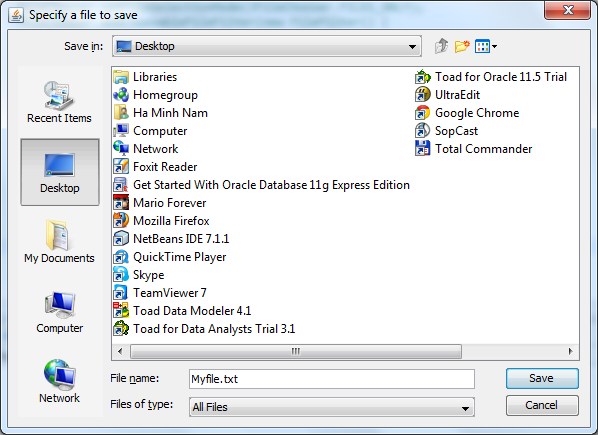Show save file dialog using JFileChooser
Swing provides class javax.swing.JFileChooser that can be used to present a dialog for user to choose a location and type a file name to be saved, using showSaveDialog() method. Syntax of this method is as follows:
public int showSaveDialog( Component parent)
where parent is the parent component of the dialog, such as a JFrame . Once the user typed a file name and select OK or Cancel, the method returns one of the following value:
-
- JFileChooser.CANCEL_OPTION : the user cancels file selection.
- JFileChooser.APPROVE_OPTION : the user accepts file selection.
- JFileChooser.ERROR_OPTION : if there’s an error or the user closes the dialog by clicking on X button.
After the dialog is dismissed and the user approved a selection, use the following methods to get the selected file:
Before calling showSaveDialog() method, you may want to set some options for the dialog:
-
- setDialogTitle ( String) sets a custom title text for the dialog.
- setCurrentDirectory ( File) sets the directory where will be saved.
Following is an example code:
// parent component of the dialog JFrame parentFrame = new JFrame(); JFileChooser fileChooser = new JFileChooser(); fileChooser.setDialogTitle(«Specify a file to save»); int userSelection = fileChooser.showSaveDialog(parentFrame); if (userSelection == JFileChooser.APPROVE_OPTION)
And following is a screenshot of the dialog:
You can download a fully working example code in the attachment section.
Related Swing File Chooser Tutorials:
Other Java Swing Tutorials:
About the Author:
Nam Ha Minh is certified Java programmer (SCJP and SCWCD). He started programming with Java in the time of Java 1.4 and has been falling in love with Java since then. Make friend with him on Facebook and watch his Java videos you YouTube.