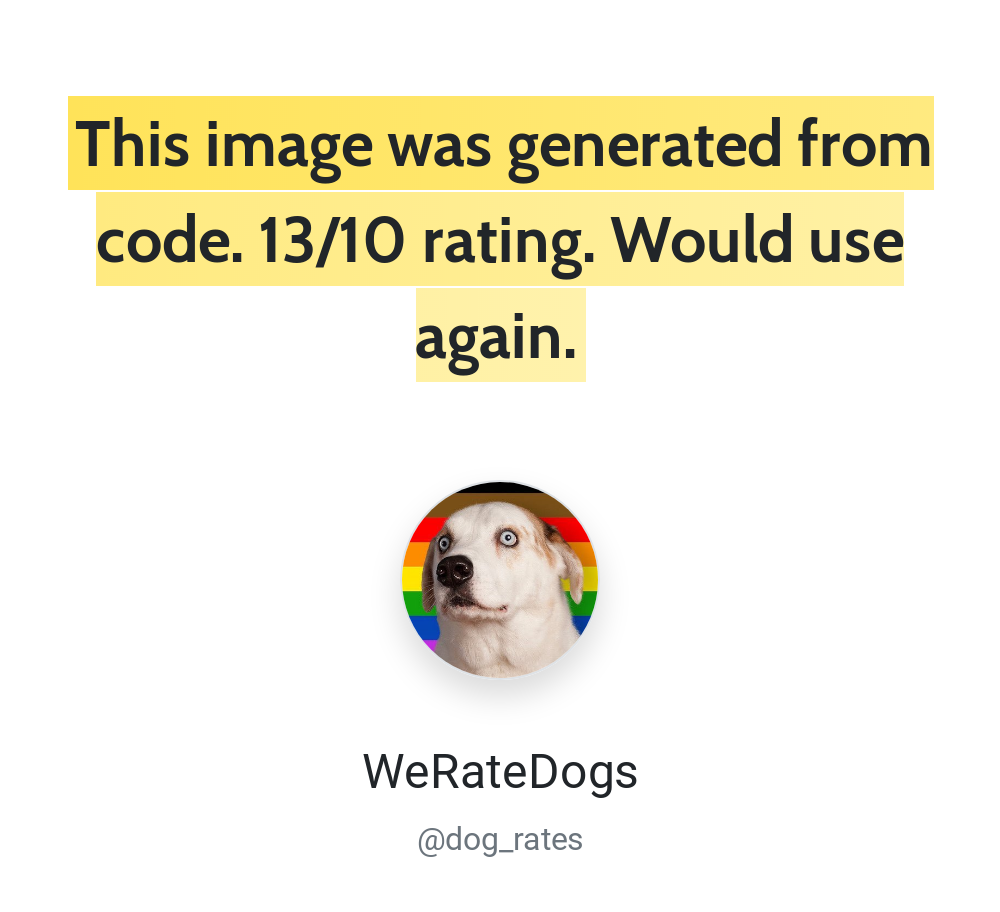- html-to-image
- Install
- Usage
- toPng
- toSvg
- toJpeg
- toBlob
- toCanvas
- toPixelData
- React
- Options
- filter
- backgroundColor
- width, height
- canvasWidth, canvasHeight
- style
- quality
- cacheBust
- includeQueryParams
- imagePlaceholder
- pixelRatio
- preferredFontFormat
- fontEmbedCSS
- skipAutoScale
- type
- Browsers
- How it works
- Things to watch out for
- Contributing
- License
- How to turn HTML webpage into an Image?
- Converting HTML webpage into an Image by using Canvas.
- Steps
- Reasons why using SVG and Canvas is safe?
- Automate your image generation
html-to-image
Fork from dom-to-image with more maintainable code and some new features.
Install
npm install --save html-to-image
Usage
/* ES6 */ import * as htmlToImage from 'html-to-image'; import toPng, toJpeg, toBlob, toPixelData, toSvg > from 'html-to-image'; /* ES5 */ var htmlToImage = require('html-to-image');
All the top level functions accept DOM node and rendering options, and return a promise fulfilled with corresponding dataURL:
Go with the following examples.
toPng
Get a PNG image base64-encoded data URL and display it right away:
var node = document.getElementById('my-node'); htmlToImage.toPng(node) .then(function (dataUrl) var img = new Image(); img.src = dataUrl; document.body.appendChild(img); >) .catch(function (error) console.error('oops, something went wrong!', error); >);
Get a PNG image base64-encoded data URL and download it (using download):
htmlToImage.toPng(document.getElementById('my-node')) .then(function (dataUrl) download(dataUrl, 'my-node.png'); >);
toSvg
Get an SVG data URL, but filter out all the elements:
function filter (node) return (node.tagName !== 'i'); > htmlToImage.toSvg(document.getElementById('my-node'), filter: filter >) .then(function (dataUrl) /* do something */ >);
toJpeg
Save and download a compressed JPEG image:
htmlToImage.toJpeg(document.getElementById('my-node'), quality: 0.95 >) .then(function (dataUrl) var link = document.createElement('a'); link.download = 'my-image-name.jpeg'; link.href = dataUrl; link.click(); >);
toBlob
Get a PNG image blob and download it (using FileSaver):
htmlToImage.toBlob(document.getElementById('my-node')) .then(function (blob) if (window.saveAs) window.saveAs(blob, 'my-node.png'); > else FileSaver.saveAs(blob, 'my-node.png'); > >);
toCanvas
Get a HTMLCanvasElement, and display it right away:
htmlToImage.toCanvas(document.getElementById('my-node')) .then(function (canvas) document.body.appendChild(canvas); >);
toPixelData
Get the raw pixel data as a Uint8Array with every 4 array elements representing the RGBA data of a pixel:
var node = document.getElementById('my-node'); htmlToImage.toPixelData(node) .then(function (pixels) for (var y = 0; y node.scrollHeight; ++y) for (var x = 0; x node.scrollWidth; ++x) pixelAtXYOffset = (4 * y * node.scrollHeight) + (4 * x); /* pixelAtXY is a Uint8Array[4] containing RGBA values of the pixel at (x, y) in the range 0..255 */ pixelAtXY = pixels.slice(pixelAtXYOffset, pixelAtXYOffset + 4); > > >);
React
import React, useCallback, useRef > from 'react'; import toPng > from 'html-to-image'; const App: React.FC = () => const ref = useRefHTMLDivElement>(null) const onButtonClick = useCallback(() => if (ref.current === null) return > toPng(ref.current, cacheBust: true, >) .then((dataUrl) => const link = document.createElement('a') link.download = 'my-image-name.png' link.href = dataUrl link.click() >) .catch((err) => console.log(err) >) >, [ref]) return ( > div ref=ref>> /* DOM nodes you want to convert to PNG */> /div> button onClick=onButtonClick>>Click me/button> /> ) >
Options
filter
(domNode: HTMLElement) => boolean
A function taking DOM node as argument. Should return true if passed node should be included in the output. Excluding node means excluding it’s children as well.
You can add filter to every image function. For example,
const filter = (node: HTMLElement) => const exclusionClasses = ['remove-me', 'secret-div']; return !exclusionClasses.some((classname) => node.classList?.contains(classname)); > htmlToImage.toJpeg(node, quality: 0.95, filter: filter>);
htmlToImage.toPng(node, filter:filter>)
Not called on the root node.
backgroundColor
A string value for the background color, any valid CSS color value.
width, height
Width and height in pixels to be applied to node before rendering.
canvasWidth, canvasHeight
Allows to scale the canva’s size including the elements inside to a given width and height (in pixels).
style
An object whose properties to be copied to node’s style before rendering. You might want to check this reference for JavaScript names of CSS properties.
quality
A number between 0 and 1 indicating image quality (e.g. 0.92 => 92% ) of the JPEG image.
cacheBust
Set to true to append the current time as a query string to URL requests to enable cache busting.
includeQueryParams
Set false to use all URL as cache key. If the value has falsy value, it will exclude query params from the provided URL.
imagePlaceholder
A data URL for a placeholder image that will be used when fetching an image fails.
Defaults to an empty string and will render empty areas for failed images.
pixelRatio
The pixel ratio of the captured image. Default use the actual pixel ratio of the device. Set 1 to use as initial-scale 1 for the image.
preferredFontFormat
The format required for font embedding. This is a useful optimisation when a webfont provider specifies several different formats for fonts in the CSS, for example:
@font-face < name: 'proxima-nova'; src: url(". ") format("woff2"), url(". ") format("woff"), url(". ") format("opentype"); >
Instead of embedding each format, all formats other than the one specified will be discarded. If this option is not specified then all formats will be downloaded and embedded.
fontEmbedCSS
When supplied, the library will skip the process of parsing and embedding webfont URLs in CSS, instead using this value. This is useful when combined with getFontEmbedCSS() to only perform the embedding process a single time across multiple calls to library functions.
const fontEmbedCss = await htmlToImage.getFontEmbedCSS(element1); html2Image.toSVG(element1, fontEmbedCss >); html2Image.toSVG(element2, fontEmbedCss >);
skipAutoScale
When supplied, the library will skip the process of scaling extra large doms into the canvas object. You may experience loss of parts of the image if set to true and you are exporting a very large image.
type
A string indicating the image format. The default type is image/png; that type is also used if the given type isn’t supported. When supplied, the toCanvas function will return a blob matching the given image type and quality.
Browsers
Only standard lib is currently used, but make sure your browser supports:
It’s tested on latest Chrome, Firefox and Safari (49, 45 and 16 respectively at the time of writing), with Chrome performing significantly better on big DOM trees, possibly due to it’s more performant SVG support, and the fact that it supports CSSStyleDeclaration.cssText property.
Internet Explorer is not (and will not be) supported, as it does not support SVG tag.
How it works
There might some day exist (or maybe already exists?) a simple and standard way of exporting parts of the HTML to image (and then this script can only serve as an evidence of all the hoops I had to jump through in order to get such obvious thing done) but I haven’t found one so far.
This library uses a feature of SVG that allows having arbitrary HTML content inside of the tag. So, in order to render that DOM node for you, following steps are taken:
- Clone the original DOM node recursively
- Compute the style for the node and each sub-node and copy it to corresponding clone
- and don’t forget to recreate pseudo-elements, as they are not cloned in any way, of course
- Embed web fonts
- find all the @font-face declarations that might represent web fonts
- parse file URLs, download corresponding files
- base64-encode and inline content as dataURLs
- concatenate all the processed CSS rules and put them into one element, then attach it to the clone
- Embed images
- embed image URLs in
elements
- inline images used in background CSS property, in a fashion similar to fonts
- embed image URLs in
- Serialize the cloned node to XML
- Wrap XML into the tag, then into the SVG, then make it a data URL
- Optionally, to get PNG content or raw pixel data as a Uint8Array, create an Image element with the SVG as a source, and render it on an off-screen canvas, that you have also created, then read the content from the canvas
- Done!
Things to watch out for
- If the DOM node you want to render includes a element with something drawn on it, it should be handled fine, unless the canvas is tainted — in this case rendering will rather not succeed.
- Rendering will failed on huge DOM due to the dataURI limit varies.
Contributing
Please let us know how can we help. Do check out issues for bug reports or suggestions first.
To become a contributor, please follow our contributing guide.
License
The scripts and documentation in this project are released under the MIT License
How to turn HTML webpage into an Image?
While working in one of my project I had to implement a feature where I have turn an HTML webpage to an Image. The first thought that occurred to me was to use an inbuilt library but like dom-to-image or using Chrome Headless or a wrapper library like Puppeteer. While working I came across this technique using pure Javascript. Let’s try to achieve this without using any library.
Converting HTML webpage into an Image by using Canvas.
We cannot directly draw the HTML into Canvas due to the security reasons. We will follow another approach which will be safer.
Steps
xmlns="http://www.w3.org/2000/svg" width="200" height="200"> xmlns="http://www.w3.org/2000/svg" width="200" height="200">' + width="100%" height="100%"> xmlns="http://www.w3.org/2000/svg" width="200" height="200">' + width="100%" height="100%"> xmlns="http://www.w3.org/1999/xhtml">. emcolor:red;> Hey there. const tempImg = document.createElement('img') tempImg.src = 'data:image/svg+xml,' + encodeURIComponent('') const newImg = document.createElement('img') newImg.src = 'data:image/svg+xml,' + encodeURIComponent('') // add event listener to image. newImg.addEventListener('load', onNewImageLoad) // method to draw image to canvas and set data to target img.src function onNewImageLoad(e) ctx.drawImage(e.target, 0, 0) targetImg.src = canvas.toDataURL() > You can find the complete code in the CodeSandox!
Reasons why using SVG and Canvas is safe?
Implementation of SVG image is very restrictive as we don’t allow SVG image to load an external resource even one that appears on the same domain. Scripting in an SVG image is not allowed, there is no way to access the DOM of an SVG image from other scripts, and DOM elements in SVG images cannot receive input events. Thus there is no way to load privileged information into a form control (such as a full path in a ) and render it.
The restriction that script can’t directly touch DOM nodes that get rendered to the canvas is important from the security point of view.
I tried to cover this topic and steps in brief. Please feel free to add on related to this topic. 😅
Automate your image generation
Use these settings to tweak your image even further. See our docs for full details on all the available options.
google_fonts Google fonts to be loaded. Example: Roboto. Multiple fonts can be loaded like this: Roboto|Open Sans. You must also set the font-family in your CSS to use the loaded font.
device_scale Adjusts the pixel ratio for the screenshot. The default is 2 which is equivalent to a 4K monitor. Minimum: 1, Maximum: 3
Image size + cropping
Images are automatically cropped by default. We crop to the outermost HTML element. For extra tweaking, use these settings
viewport_width Set the width of Chrome’s viewport. This will disable automatic cropping. Both height and width parameters must be set if using either.
viewport_height Set the height of Chrome’s viewport. This will disable automatic cropping. Both height and width parameters must be set if using either.
selector Advanced: A CSS selector for an element in the HTML. We’ll crop the image to this specific element.
Timing
By default the API generates a screenshot once everything is loaded. If the page executes JavaScript, you may want extra time before the image is rendered.
ms_delay Adds extra time for JavaScript to execute. Use this if you’re seeing a blank image and are using JavaScript. Default: 0. Start with 500 if needed.
render_when_ready
Set to true to control when the image is generated. Call ScreenshotReady() from JavaScript in your code to trigger the image generation. Learn more.