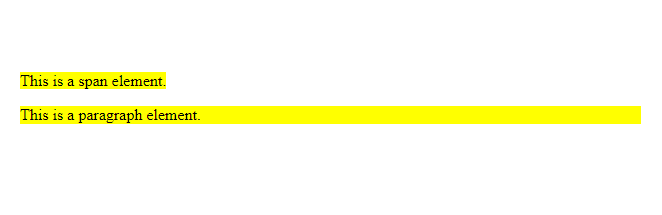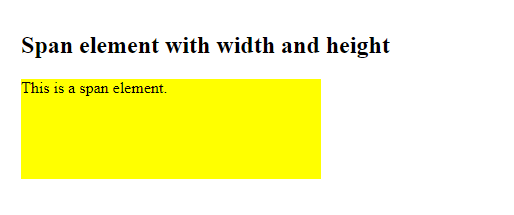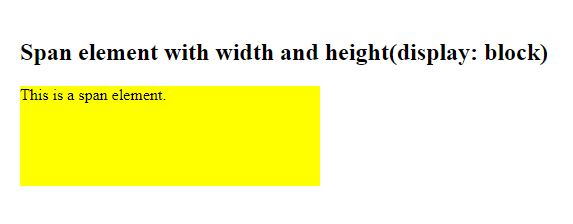- How to set height property for span in Css?
- Method 1: Convert span to block-level element
- Method 2: Use display: inline-block;
- Method 3: Use height and line-height properties
- Set width and height of a span in CSS
- Set the Width and Height of a Span
- Use display: block to Make Width and Height Effective
- Conclusion
- Related posts:
- Set width and height of a span in CSS
- Set the Width and Height of a Span
- Use display: block to Make Width and Height Effective
- Conclusion
- Related posts:
- Как установить высоту для строк таблицы?
How to set height property for span in Css?
In CSS, the height property is commonly used to specify the height of an element, such as a div or a paragraph. However, the height property can also be applied to other HTML elements, including the span element. The span element is an inline element, which means that it is used to contain a small portion of text within a larger block of text. Setting a height for a span element can be useful when creating a design for a website or application, but it is not straightforward because span elements are inline elements.
Method 1: Convert span to block-level element
To set the height property for a span element, you can convert it to a block-level element using CSS. Here’s how to do it:
span class="block-span">This span element is now a block-level element.span>.block-span display: block; height: 50px; >Here’s an example with multiple span elements:
span class="block-span">This span element has a height of 50px.span> span class="block-span">This span element has a height of 100px.span> span class="block-span">This span element has a height of 150px.span>.block-span display: block; height: 50px; margin-bottom: 10px; > .block-span:nth-child(2) height: 100px; > .block-span:nth-child(3) height: 150px; >In this example, we’ve added some margin between each span element and used the :nth-child pseudo-class to set different heights for each element.
By converting the span element to a block-level element, you can set the height property just like any other block-level element. Keep in mind that this may affect the layout of your page, so be sure to test it thoroughly.
Method 2: Use display: inline-block;
To set the height property for a SPAN element using display: inline-block , you can follow these steps:
span class="my-span">Hello Worldspan>.my-span display: inline-block; height: 50px; >This will set the display property of the SPAN element to inline-block , which allows you to set the height property. The height property is then set to 50px .
Here are some additional examples of setting the height property for a SPAN element using display: inline-block :
/* Example 1: Set height to auto */ .my-span display: inline-block; height: auto; > /* Example 2: Set height to a percentage */ .my-span display: inline-block; height: 50%; > /* Example 3: Set height to a fixed value and add padding */ .my-span display: inline-block; height: 100px; padding: 10px; > /* Example 4: Set height to a value based on the font size */ .my-span display: inline-block; height: 1.2em; >In Example 1, the height property is set to auto , which allows the SPAN element to adjust its height based on its content.
In Example 2, the height property is set to 50% , which sets the height to 50% of the height of the parent element.
In Example 3, the height property is set to a fixed value of 100px , and padding is added to the SPAN element to create some space around the content.
In Example 4, the height property is set to 1.2em , which sets the height to 1.2 times the font size of the SPAN element.
Method 3: Use height and line-height properties
To set the height property for a SPAN element using the height and line-height properties, you can follow these steps:
- Then, set the line-height property to the same value as the height property. This will ensure that the text inside the SPAN element is vertically centered. For example:
span height: 30px; line-height: 30px; >- You can also use a unitless value for the line-height property, which will make it a multiple of the font size. For example:
span height: 30px; line-height: 1.5; /* 1.5 times the font size */ >- If you want to specify different values for the height and line-height properties, you can use the shorthand font property. For example:
span font: 20px/30px sans-serif; /* font-size/line-height font-family */ height: 40px; >This will set the font size to 20px , the line height to 30px , and the height to 40px .
- Finally, you can also use the calc() function to calculate the value of the line-height property based on the height property. For example:
span height: 50px; line-height: calc(50px - 10px); >This will set the height property to 50px and the line-height property to 40px (which is 50px — 10px ).
That’s it! These are the steps to set the height property for a SPAN element using the height and line-height properties.
Set width and height of a span in CSS
When building a website, we often need to set the width and height of elements to fit them in the layout. But, you might have at least once faced a problem where you need to set the width and height of a but it didn’t work.
The reason why the width and height properties do not affect a element is that the element is an inline element. An inline element does not start on a new line and only takes up as much space as required.
Have a look at the below image:
As you can see from the above image, the span element only takes up as much space(width) as required to fit its text. Whereas, the paragraph element takes up the full width of its parent element even if that much space was not required to fit its text.
This is because the paragraph is a block-level element whereas the is an inline-level element.
Set the Width and Height of a Span
As previously said, the is an inline-level element, therefore it does not support the width and height properties.
So, if we anyhow want to give the width and height to a span, we have to change its default display type and set it to either inline-block or block .
The inline-block elements do also not start on a new line like the inline elements, but they do support the width and height properties.
So, to set the width and height of a span element, we will first change its display type to inline-block using the display property and then apply the desired width and height.
Let’s say we have a span element in our HTML document and we want to give it a width of 300px and height of 100px:
Now, set its display property to inline-block and apply the width and height properties.
/*Set width and height of span*/ .mySpan
Below is the outcome of the above code:
Use display: block to Make Width and Height Effective
If you set an element’s display property to block , by default, it takes up the full width of its parent element irrespective of the content it has.
Such elements also support the width and height properties. So, if you set the display property of the span element to block , the width and height properties become effective.
Let’s say we have the following span in our HTML document:
To set its width and height, apply display: block; and then use the width and height properties.
/*Set width and height of span*/ .mySpan
After running the above code, you will get the following output:
Conclusion
In this article, we learned why the width and height properties do not work on a span element and how can we make them effective.
The span is an inline element and only takes up as much space as it requires to fit its content. Which is why the width and height properties become ineffective.
So, if we want to set the width and height of a span element, we have to first change its display type to either inline-block or block . Which we can do using the display property. After that, you can easily set the width and height of the span.
Related posts:
Set width and height of a span in CSS
When building a website, we often need to set the width and height of elements to fit them in the layout. But, you might have at least once faced a problem where you need to set the width and height of a but it didn’t work.
The reason why the width and height properties do not affect a element is that the element is an inline element. An inline element does not start on a new line and only takes up as much space as required.
Have a look at the below image:
As you can see from the above image, the span element only takes up as much space(width) as required to fit its text. Whereas, the paragraph element takes up the full width of its parent element even if that much space was not required to fit its text.
This is because the paragraph is a block-level element whereas the is an inline-level element.
Set the Width and Height of a Span
As previously said, the is an inline-level element, therefore it does not support the width and height properties.
So, if we anyhow want to give the width and height to a span, we have to change its default display type and set it to either inline-block or block .
The inline-block elements do also not start on a new line like the inline elements, but they do support the width and height properties.
So, to set the width and height of a span element, we will first change its display type to inline-block using the display property and then apply the desired width and height.
Let’s say we have a span element in our HTML document and we want to give it a width of 300px and height of 100px:
Now, set its display property to inline-block and apply the width and height properties.
/*Set width and height of span*/ .mySpan
Below is the outcome of the above code:
Use display: block to Make Width and Height Effective
If you set an element’s display property to block , by default, it takes up the full width of its parent element irrespective of the content it has.
Such elements also support the width and height properties. So, if you set the display property of the span element to block , the width and height properties become effective.
Let’s say we have the following span in our HTML document:
To set its width and height, apply display: block; and then use the width and height properties.
/*Set width and height of span*/ .mySpan
After running the above code, you will get the following output:
Conclusion
In this article, we learned why the width and height properties do not work on a span element and how can we make them effective.
The span is an inline element and only takes up as much space as it requires to fit its content. Which is why the width and height properties become ineffective.
So, if we want to set the width and height of a span element, we have to first change its display type to either inline-block or block . Which we can do using the display property. After that, you can easily set the width and height of the span.
Related posts:
Как установить высоту для строк таблицы?
Подскажите как установить высоту для содержимого таблицы, чтобы не было простыни текста как в коде. Структура приходит динамично , но статична только таблица , ну то есть table->tbody->tr->td
И нужно чтобы была макс высота у ячеек на случай если текста много. В результате должна быть таблица с одинаковыми по высоте ячейками
Простой 16 комментариев
Задайте размеры span’у и нужный overflow.
Но это не точно.
Потому что формулировка «чтобы не было простыни текста» не однозначна и самый напрашивающийся не имеющий отношения к высоте ответ: удалите эту простыню.
overflow-y:scroll;
ты для начала сформулируй что ты хочешь получить на выходе
тут не экстрасенсы сидят
Излишки текста-то куда деваться должны?
Скрываться или ширина таблицы должна увеличиваться (т.е. горизонтальная прокрутка у body или оборачивающего блока) или еще как-нибудь.
John Johnson, тогда я написала ответ в первом комментарии, задавайте размеры спану.
Альтернатива: обрезать текст js’ом или сразу на бэке.
У тебя таблица такая.
Как ты хочешь ей высоту задать, у тебя и так все ячейки одной высоты? Давай примеры.
irishmann,
Примерно вот такое хочу увидеть.
Ситуация такая с бека приходит простыня текста и нужно показывать малую часть на фронте, а при ховере уже в тултипе показывать всё.
И у меня проблема в первой части этой формулировки, я не могу ужать ячейки таблиц. Ну то есть таких tr может быть страниц на 100 и получается огромная простыня в случае если текста много приходит.
И я надеялся что всё же можно ужать tr или td по высоте чтобы они были фиксированной не такой огромной высоты как на скрине что ты прислал.
Ну и ещё момент что я не вижу содержимое структуры таблицы. То есть где-то есть span где то его нет. Стили могу задать только для таблицы , ячеек и tr