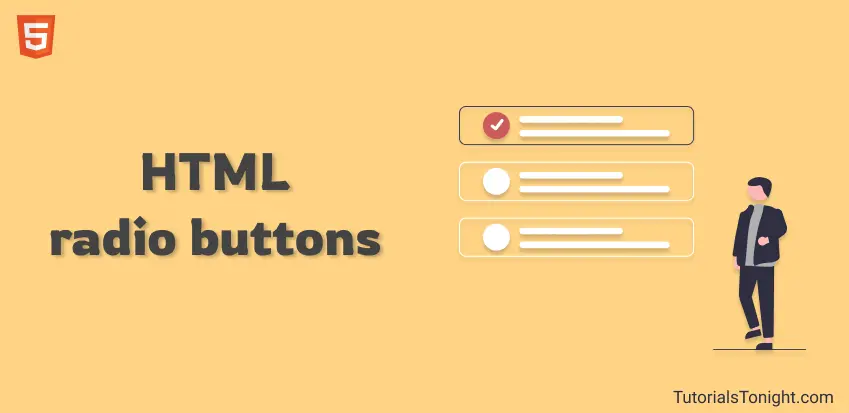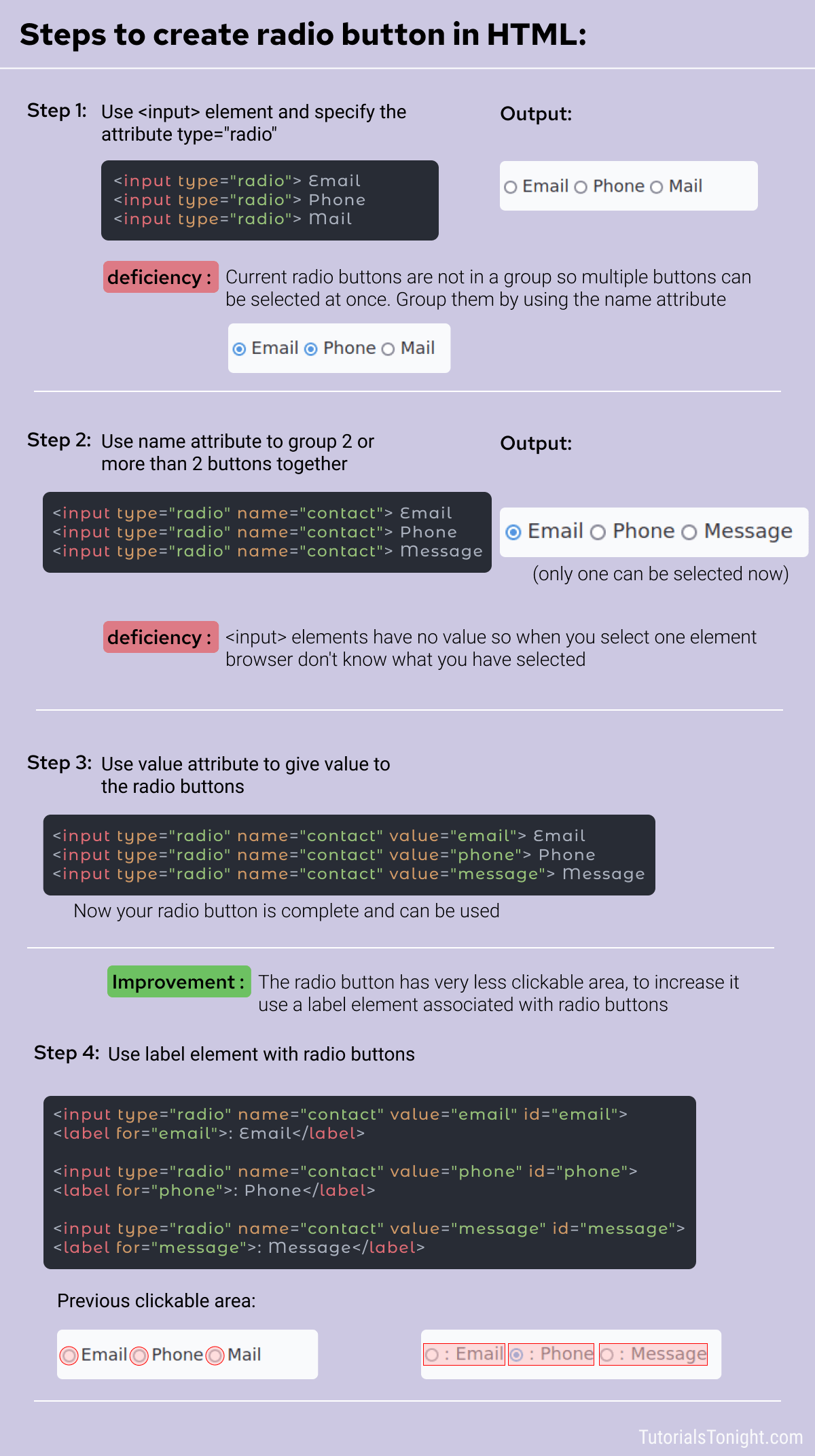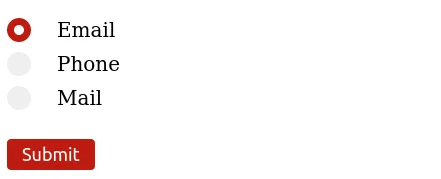- HTML Radiobutton
- Syntax – HTML Radiobutton
- Attributes- HTML Radiobutton
- TYPE
- ID
- NAME
- VALUE
- CHECKED
- Example of HTML Radiobutton
- Choose your Options
- Gender
- Size
- Payment Options
- Primary Sidebar
- Radio Button In HTML: Complete Guide
- HTML Radio Button
- HTML Radio Button Group
- Radio Button Value
- Checked Radio Button
- Radio Button Attributes
- Radio Button Label
- Radio button onclick
- Radio Button Style
- Data Representation Of Radio Group
- Conclusion
HTML Radiobutton
HTML Radiobutton is the form element to select only one option from multiple options that a user can choose from. It is presented as a small clickable circle. When a user clicks in this small circular button, a dot appears in it indicating that the user has selected the specific item.
The example of data that can be entered in an HTML Radiobutton are gender, choice of size for filtering items in an online store, selecting one type of pizza base for ordering, mode of payment, etc .
Syntax – HTML Radiobutton
A Radiobutton in an HTML form is created by using INPUT tag. The TYPE attribute is set to value “RADIO”. It indicates that the control will allow the user to select only one option by clicking in the small circle given along with text or label.
Attributes- HTML Radiobutton
HTML Radiobutton control uses the following attributes.
TYPE
The TYPE attribute is used to define the type of control to be added in the HTML form. Here it is give as “RADIO”.
ID
This attribute is used to give identification to the Radiobutton in a web form element. The ID must be an alphanumeric string. The ID value for each field of web form must be unique. This ID is used in a script to manipulate the data entered by a user in the Radiobutton.
NAME
The NAME attribute is used to give name to one Radiobutton or common name to a group of Radiobuttons. The name attribute is used to access its values by the associated php or asp script file.
If you need to add different fields as radio buttons then multiple groups of radio buttons can be created. Each group with same name will allow only one of the radiobuttons in group to be checked.
For example if you want to add three different groups of radiobuttons for gender, size of the item to be ordered and payment mode, then you will create three groups of multiple radio buttons. All radio buttons in each group will have the same name. Say- gender (3 radio buttons), size (5 radio buttons) and paymentmode(5 radio buttons). The selected options from each group will be sent along with the name of the radiobutton group as key-value pair.
VALUE
The VALUE attribute represents the value of the Radiobutton when the data is sent to a script. It can be numeric or text.
CHECKED
If a specific Radiobutton is to be presented as selected by default when the HTML Form is rendered in the browser, then this attribute must be included in the INPUT tag with TYPE=’RADIO”. You can select only one Radiobuttons in a group of radio buttons having same name in the HTML form.
Example of HTML Radiobutton
Choose your Options
Gender
Size
Payment Options
Primary Sidebar
- HTML
- Introduction to HTML
- Structure of an HTML Program and its Layout
- HTML Tags
- HTML Attributes
- HTML Formatting
- HTML Physical Tags for Text Formatting
- HTML Logical Formatting Tags
- Table Caption
- HTML Table TH – Table Header
- HTML Table TR – Table Row
- HTML Table TD – Table Data
- HTML COLSPAN
- HTML ROWSPAN
- HTML Nested Table
- HTML UL- Unordered List
- HTML OL- Ordered List
- HTML DL -Definition List
- HTML Textbox
- HTML Password
- HTML Textarea
- HTML Checkbox
- HTML Radiobutton
- HTML Dropdown
- HTML Input File
- HTML Button
Radio Button In HTML: Complete Guide
In this article, you will learn everything about the HTML radio button. Its use, how to group it, how to style it using CSS, adding triggering events on it using JavaScript, etc.
You must have filled some online form before and would have interacted with options in a form where you have multiple choices to select but only one can be selected. Example gender selection , blood group selection , etc.
These are called radio buttons . Ideally, only one radio button can be selected for a single choice. For example, you can either select male , female , or transgender for gender selection.
HTML Radio Button
A radio button is an element of type=»radio» which is used to select only one choice among multiple choices.
It is generally used within a form but can be used alone.
To create a radio button give element a type of radio . Example
Here is an example of an HTML radio button:
HTML radio button example
You can check the above output by clicking on the button and you will observe that not only one choice but multiple choices can be selected above. Thinking why? 💭🤔
This is because none of the radio buttons are connected to each other with a common purpose. They are all independent and can be used for different purposes that are multiple of them are selected at a time.
To connect them together give them a common purpose by specifying name attribute.
HTML Radio Button Group
Practically radio buttons are used in group . So that when one button is selected then the other already get unselected if it was previously selected.
In a group of radio buttons, all the radio elements are connected. Only one button can be selected at a time.
Here is an example where radio buttons are not part of a group .
Radio buttons in the above example are not part of any group.
A radio group is defined by the name attribute. When 2 or more radio buttons are in a group they have the same name attribute.
When multiple radio buttons are given the same name then it becomes part of a group and when you select any radio button of that group it automatically deselects any other selected button in that group.
In the above example, all three radio buttons are part of a single group with name=»contact» which put them in a single group.
Radio Button Value
All radio buttons shown above have no value. This means if you select one then they don’t know for what value you want to select it.
Just an option written in front of it doesn’t mean it will take it as input.
To specify value for radio button give it a value attribute. Example
Now if you select any radio button then it will take the value of that radio button as input.
You have done a lot😊 let’s relax for a minute🍸🍹
What we have covered till now:
- Radio button is created using element having type=»radio»
- Radio button must have name attribute to be part of a group.
- Radio button should have value attribute to specify value for that radio button.
Checked Radio Button
It is better to select the most probable radio button by default because if no option is selected while submitting the form then the radio group is not included in the submitted data at all.
You can do it by using the checked attribute.
checked attribute is a boolean attribute. It is either true or false .
Just using checked is same as checked=»true» .
Example: HTML radio button default selected
Radio Button Attributes
Here is a brief description of some frequently used attributes in radio buttons.
Attribute description type It specifies input type, it must be added to create the type of button you want, i.e. radio name It creates a radio group, 1 or more than one radio buttons with the same name comes under same group value It delivers the selected button to the server if the radio button is checked checked It selects a radio button by default Radio Button Label
Radio buttons has a very small clickable area, you have to pin-point the small box to click it. But you can increase the clickable area by using a label with a radio button.
Radio button label is created using element.
Radio button label must have a for attribute that targets the radio button.
And the radio button must have an id attribute that with the same value is used in for attribute.
Example: HTML radio button label
Now the clickable area of the radio button is increased. You can select any radio button either by clicking on the label or by clicking on the radio button.
Radio button onclick
You can trigger an event to know which radio button is checked. For this select all radio buttons and add an onclick event to all button.
When the button is checked the event will be triggered and you can alert a message with it.
// selecting radio button const buttons = document.querySelectorAll("input[type='radio']"); // adding event to all radio buttons buttons.forEach(button => < button.onclick = () => < if (button.checked) < alert(button.value + " selected as contact option!"); >> >)Radio Button Style
Create your own custom radio button and style it using CSS since the browser’s radio button is styled by the browser itself.
Let the HTML code for the form with radio button be as follows:
Here is complete CSS code to create a custom styled radio button.
label < display: block; position: relative; padding-left: 50px; margin: 10px 0; cursor: pointer; font-size: 20px; >/* Hide the default radio button */ label input < position: absolute; opacity: 0; cursor: pointer; >/* Creating own radio button to style */ .custom-radio-button < position: absolute; top: 0; left: 0; height: 24px; width: 24px; background-color: #eee; border-radius: 50%; >/* hover effect on unchecked buttons */ label:hover input+.custom-radio-button < background: #fdd; >/* button checked */ label input:checked+.custom-radio-button < background-color: #bd1c10; >/* White dot on checked radio button (hidden) */ label .custom-radio-button::after < content: ""; display: none; position: absolute; width: 10px; height: 10px; border-radius: 50%; background: white; top: 50%; left: 50%; transform: translate(-50%, -50%); >/* Show the dot on checked button */ label input:checked+.custom-radio-button::after < display: block; >input[type="submit"]
Data Representation Of Radio Group
When a form is submitted with a radio button then the form’s data include an entry in the form name=value , here in the above case, one option could be contact=email .
If there is no value attribute in a radio button then data related to the radio button is not reported to the server.
Conclusion
You learned about radio buttons. Creating a group of radio buttons. Different types of attributes in it. Triggering an event when the button is checked and learned to style radio buttons.
You can also style the radio buttons using CSS.