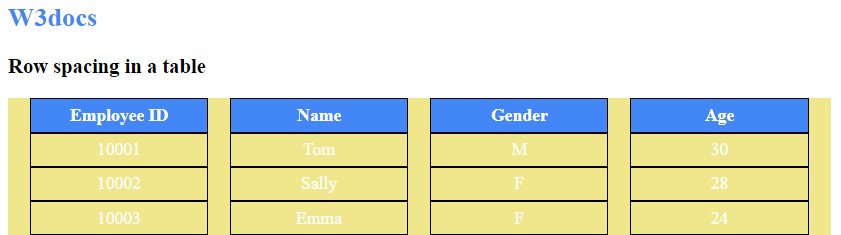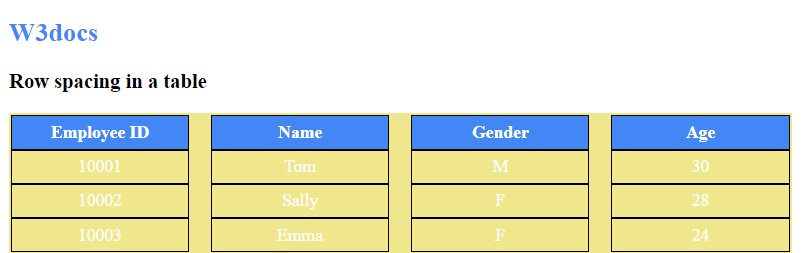- How to Set Cellpadding and Cellspacing in CSS
- How to adjust spacing separately for the top, right, left, and bottom of each cell?
- How to Add Space Between Rows in the Table
- Create HTML
- Add CSS
- Example of adding space between horizontal rows:
- Result
- Example of adding space between vertical columns:
- A problem?!
How to Set Cellpadding and Cellspacing in CSS
How to adjust spacing separately for the top, right, left, and bottom of each cell?
You can use the CSS padding property to adjust the spacing of each cell in an HTML table separately. The padding property takes up to four values, which correspond to the top, right, bottom, and left sides of the element, respectively.
Here’s an example of how to adjust the spacing of each cell separately in an HTML table:
html> html> head> title>Title of the document title> head> body> table> tr> td style="padding: 10px 20px 30px 40px; background-color: cyan;">Cell 1 td> td style="padding: 20px 30px; background-color: cyan;">Cell 2 td> tr> tr> td style="padding: 0 0 10px; background-color: cyan;">Cell 3 td> td style="padding: 0 20px; background-color: cyan;">Cell 4 td> tr> table> body> html>In this example, the first cell in the first row has a padding of 10 pixels for the top, 20 pixels for the right, 30 pixels for the bottom, and 40 pixels for the left. The second cell in the first row has a padding of 20 pixels for the top and bottom, and 30 pixels for the right and left. The first cell in the second row has a padding of 0 pixels for the top and right, and 10 pixels for the bottom. The second cell in the second row has a padding of 0 pixels for the top and bottom, and 20 pixels for the right and left.
You can adjust the values of the padding property to achieve the desired spacing for each cell in the table. Additionally, you can use CSS classes to apply the same padding values to multiple cells in the table.
How to Add Space Between Rows in the Table
Today’s task is to create space between two rows in a table. The space between two rows in a can be added by using the CSS border-spacing and border-collapse properties. The border-spacing property is used to set the spaces between cells of a table , and the border-collapse property specifies whether the border of the table is collapsed or not. The border-spacing property can be used only when the border-collapse property is set to «separate».
Let’s see an example and show how to do that step by step.
Create HTML
body> div> h2>W3docsh2> h3>Row spacing in a tableh3> table> tr> th>Employee IDth> th>Nameth> th>Genderth> th>Ageth> tr> tr> td >td">10001td> td>Tomtd> td>Mtd> td>30td> tr> tr> td >td">10002td> td>Sallytd> td>Ftd> td>28td> tr> tr> td >td">10003td> td>Emmatd> td>Ftd> td>24td> tr> table> div> body>Add CSS
- Use the border-collapse property with its «separate» value for the table.
- Use the border-spacing property to set the distance between the borders of neighbouring table cells.
- For the first row, set the background color and the color of the text by using the background-color and color properties.
- Set the width and padding of the rows.
- Use the text-align property with the «center» value which aligns the text to the center.
- You can create a border around the cells of the table by using the border property and use the border-width, border-style and border-color properties.
- You can set the color of the element of the document by using the color property. Also, you can choose any color from our color picker.
table < border-collapse: separate; border-spacing: 0 15px; > th < background-color: #4287f5; color: white; > th, td < width: 150px; text-align: center; border: 1px solid black; padding: 5px; > h2 < color: #4287f5; >Here is the result of our code.
Example of adding space between horizontal rows:
html> html> head> title>Title of the document title> style> table < border-collapse: separate; border-spacing: 0 15px; > th < background-color: #4287f5; color: white; > th, td < width: 150px; text-align: center; border: 1px solid black; padding: 5px; > h2 < color: #4287f5; > style> head> body> div> h2>W3docs h2> h3>Row spacing in a table h3> table> tr> th>Employee ID th> th>Name th> th>Gender th> th>Age th> tr> tr> td class="td">10001 td> td>Tom td> td>M td> td>30 td> tr> tr> td class="td">10002 td> td>Sally td> td>F td> td>28 td> tr> tr> td class="td">10003 td> td>Emma td> td>F td> td>24 td> tr> table> div> body> html>Result
Row spacing in a table
| Employee ID | Name | Gender | Age |
|---|---|---|---|
| 10001 | Tom | M | 30 |
| 10002 | Sally | F | 28 |
| 10003 | Emma | F | 24 |
Example of adding space between vertical columns:
html> html> head> title>Title of the document title> style> table < border-collapse: separate; border-spacing: 20px 0; > th < background-color: #4287f5; color: white; > th, td < width: 150px; text-align: center; border: 1px solid black; padding: 5px; > h2 < color: #4287f5; > style> head> body> div> h2>W3docs h2> h3>Row spacing in a table h3> table> tr> th>Employee ID th> th>Name th> th>Gender th> th>Age th> tr> tr> td class="td">10001 td> td>Tom td> td>M td> td>30 td> tr> tr> td class="td">10002 td> td>Sally td> td>F td> td>28 td> tr> tr> td class="td">10003 td> td>Emma td> td>F td> td>24 td> tr> table> div> body> html>In our first example, for the border-spacing property, we use a «0 15px» value which means that space is between the horizontal rows. In the second example, we use a «20px 0 » value which means that space is between the vertical rows.
A problem?!
Let’s give some background to our table to see what we’re talking about, so:
table < border-collapse: separate; border-spacing: 20px 0; background: khaki; /* add this line */ >What if we want inner borders to be removed between the columns in this example? Now we have it in outer space of Employee ID and Age columns.
Ok, let’s fix this together!
Remove the border-collapse: separate and border-spacing: 20px 0 from the table CSS.
Now, we will add the border-spacing: 20px 0 on each td of our table, instead of the whole table.
We should also add a display property of the block to have it work the way we want it to.
So, our changes would be like this:
table < background: khaki; > table tbody < display: block; border-spacing: 20px 0; >The result will be the same as before. Now, its’ time for us to delete the left and right outer border space. It can be done quickly by just adding the negative margin to the left and right of each td element so that it will remove that space for us.
table < background: khaki; > table tbody < margin: 0 -20px; /* add this line, -20px margin to left and right, 20px is based on the border-spacing amount which is 20 px in this example */ display: block; border-spacing: 20px 0; >And here we go! This is precisely what we wanted! As you see, the left and right outer space have gone for good!
Now you can remove the background color as well and have your beautiful table!
Hope you enjoyed it, have a good time!