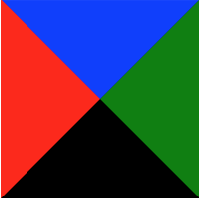- How to add left, right, bottom & top border in HTML CSS
- Using CSS border property.
- Using CSS border-style, border-width, and border-color properties.
- Add Bottom Border in HTML and CSS
- 1. Using border-bottom
- 2. Using Border Width, Style and Color
- Create Left Border in HTML and CSS
- 1. Add left border using border-bottom
- 2. Add left border using Border Width, Style and Color
- Create Right Border
- 1. Create right border using border-bottom
- 2. Add right border using Border Width, Style and Color
- Add Top Border HTML & CSS
- 1. Using border-top
- 2. Using Border Width, Style and Color
- About
- Recent Posts
- border
- Пример
How to add left, right, bottom & top border in HTML CSS
You can add borders to a parts of a webpage in two ways:
- Using CSS border property.
- Using CSS border-style, border-width, and border-color properties.
The border is a line that occurs between the padding and margin in HTML and CSS.
Using CSS border property.
The easiest way to create a border is by using the CSS border property. The structure of the border property is:
border: border-style border-width border-color;
.red-box < border: solid 2px red; > I have a red border around me
I have a red border around me
Using CSS border-style, border-width, and border-color properties.
An alternative method of adding borders to elements on a webpage is by using CSS border-style , border-width , and border-color properties.
.blue-box < border-style: dashed; border-width:5em; border-color:#0000ff; > I have a red border around me
I have a blue border around me
For this second method, you have to set the border-style property otherwise, borders will not appear on your webpage.
Add Bottom Border in HTML and CSS
The bottom border is usually used for underlining links or showing the active page on a navigation bar. There are two ways of setting the bottom border in CSS:
1. Using border-bottom
You can use the border-bottom to add the bottom border on text(heading, lists, paragraphs) or containers(div, section, nav, footer).
2. Using Border Width, Style and Color
You can also set the bottom border using the border-width , border-style and border-color properties.
Create Left Border in HTML and CSS
You can create the left border in CSS:
1. Add left border using border-bottom
You can use the border-left to create the left border on text(heading, lists, paragraphs) or containers(div, section, nav, footer).
2. Add left border using Border Width, Style and Color
You can also set the left border using the border-width , border-style and border-color properties.
Create Right Border
You can create the right border in CSS:
1. Create right border using border-bottom
You can use the border-right CSS property to create the right border on text on different parts of a HTML web page.
2. Add right border using Border Width, Style and Color
You can also set the right border using the border-color , border-style and border-width CSS properties.
Add Top Border HTML & CSS
There are two ways of setting the top border in CSS:
1. Using border-top
You can use the border-top to add the top border on text(heading, lists, paragraphs) or containers(div, section, nav, footer).
2. Using Border Width, Style and Color
You can also set the top border using the border-width , border-style and border-color properties.
Hi there! I am Avic Ndugu.
I have published 100+ blog posts on HTML, CSS, Javascript, React and other related topics. When I am not writing, I enjoy reading, hiking and listening to podcasts.
Front End Developer Newsletter
Receive a monthly Frontend Web Development newsletter.
Never any spam, easily unsubscribe any time.
About
If you are just starting out you can test the waters by attempting the project-based HTML tutorial for beginners that I made just for you.
Okay, you got me there, I made it because it was fun and I enjoy helping you on your learning journey as well.
You can also use the HTML and CSS projects list as a source of projects to build as you learn HTML, CSS and JavaScript.
Start understanding the whole web development field now
Stop all the confusion and start understanding how all the pieces of web development fit together.
Never any spam, easily unsubscribe any time.
Recent Posts
Copyright © 2018 — 2023 DevPractical. All rights reserved.
border
Свойство border отвечает за отрисовку видимой границы блока. Часто видимую границу блока называют рамкой.
Само свойство border является шорткатом (короткой записью) и объединяет в себе значение для нескольких полных свойств:
Пример
Скопировать ссылку «Пример» Скопировано
Украсим текстовую карточку цветной сплошной рамкой.
Повседневная практика показывает, .
div class="element"> p>Повседневная практика показывает, . p> div>
Зададим рамку толщиной 5 пикселей, сплошную, цвета #ED6742:
.element border: 5px solid #ed6742;>.element border: 5px solid #ed6742; >
🛠 Ещё немного про треугольники. А точнее, стрелки. Их тоже можно создать при помощи border , но тут понадобится подключить свойство transform , чтобы повернуть элемент с рамками на 45 градусов в нужную сторону:
div class="arrows"> div class="arrow _prev">div> div class="arrow _next">div> div> .arrows max-width: 1200px; height: 250px; margin: 0 auto; background-color: #f1f1f1;> .arrow /* Рисуем квадрат */ width: 50px; height: 50px; /* Задаём левую рамку */ border-left: 5px solid #ff0001; /* Задаём нижнюю рамку */ border-bottom: 5px solid #ff0001;> .arrow._prev /* Поворачиваем квадрат нижним левым углом влево */ transform: rotate(45deg);> .arrow._next /* Поворачиваем квадрат нижним левым углом вправо */ transform: rotate( -135deg );>.arrows max-width: 1200px; height: 250px; margin: 0 auto; background-color: #f1f1f1; > .arrow /* Рисуем квадрат */ width: 50px; height: 50px; /* Задаём левую рамку */ border-left: 5px solid #ff0001; /* Задаём нижнюю рамку */ border-bottom: 5px solid #ff0001; > .arrow._prev /* Поворачиваем квадрат нижним левым углом влево */ transform: rotate(45deg); > .arrow._next /* Поворачиваем квадрат нижним левым углом вправо */ transform: rotate( -135deg ); >
Чем не стрелки для слайдера? 🤗
🛠 Часто встречающийся дизайнерский приём — появление рамки вокруг элемента при наведении на него курсора мыши.
Если просто добавлять рамку по селектору :hover , то элемент будет дёргаться. Причина в том, что размер элемента увеличивается на ширину рамки. Чтобы подобных подёргиваний не происходило, изначально задайте рамку нужной толщины, но установите ей прозрачный цвет ( transparent ). А по наведению курсора просто меняйте цвет на нужный. Profit! Вы прекрасны 😄