- How To Uninstall Python Packages
- Open a terminal/command prompt
- Check if pip is installed
- List installed packages
- Uninstall the package
- Verify that the package is uninstalled
- Uninstalling python packages and dependencies
- Verify the package is uninstalled
- Uninstall dependencies
- Uninstall packages in a Python virtual environment
- Activate the virtual environment
- Uninstall the package
- Verify the package is uninstalled
- Deactivate the virtual environment
- Uninstall Python Package Dependencies With Pipenv
- Activate the Pipenv environment
- Uninstall the package and its dependencies
- Verify the package and its dependencies are uninstalled
- Deactivate the Pipenv environment
- Uninstall A python Package Installed With Setuptools
- How To Uninstall A Package with Pip?
- List Already Installed Python Packages with Pip
- List/Display Python Packages Information, Version
- Uninstall/Remove Python Package with Pip, Pip2, Pip3
- Uninstall/Remove Python Package with Requirements with Pip
- Uninstall/Remove Python Package Without Asking Confirmation with Pip
- Uninstall/Remove Python Package For Specific User with Pip
- Uninstall/Remove Python Package with easy_install
How To Uninstall Python Packages
Uninstalling Python packages and their dependencies can be done using the pip package manager. The pip package manager is a built-in tool for Python that can be used to install, upgrade, and uninstall packages.
Following is a step-by-step explanation of how to uninstall a package in Python using pip:
- Open a terminal/command prompt
- Check if pip is installed
- List installed packages
- Uninstall the package
- Verify that the package is uninstalled
Open a terminal/command prompt
Open a terminal/command prompt on your system.
Check if pip is installed
Check if pip is installed on your system by running the following command:
If pip is installed, you will see its version number in the output. If not, you will see an error message.
List installed packages
List all the packages that are currently installed on your system using the following command:
Above command command will display a list of all the packages installed on your system along with their version numbers.
Uninstall the package
To uninstall a package, use the following command:
Replace package_name with the name of the package you want to uninstall.
If the package has any dependencies that are no longer required, pip will also prompt you to uninstall them. You can choose whether or not to uninstall them by typing y or n.
Verify that the package is uninstalled
After the package is uninstalled, verify that it is no longer installed on your system by running the pip list command again.
If the package is no longer listed, then it has been successfully uninstalled.
Now you have successfully uninstalled a package in Python using pip.
Uninstalling python packages and dependencies
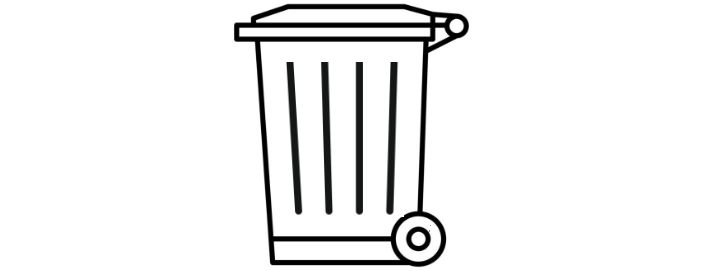
If the package has dependencies that are no longer required, pip will prompt you to uninstall them as well. You can choose to uninstall the dependencies by typing y or to keep them by typing n.
Verify the package is uninstalled
To verify that the package has been successfully uninstalled, run the pip list command again:
If the package is no longer listed, then it has been successfully uninstalled.
Uninstall dependencies
If you have uninstalled a package and want to remove its dependencies, you can use the pip autoremove command:
Above command will remove any packages that are no longer needed by your system.
It’s important to note that, be careful when using the pip autoremove command as it may remove packages that are still being used by other packages. It’s always a good idea to verify which packages will be removed before running this command.
Now you have successfully uninstalled a Python package and its dependencies using pip.
Uninstall packages in a Python virtual environment
Uninstalling packages in a Python virtual environment is similar to uninstalling packages in a standard Python environment. However, it is important to activate the virtual environment before running the uninstallation command.
Following are the steps to uninstall packages in a Python virtual environment:
Activate the virtual environment
Navigate to the directory where the virtual environment is installed and activate it. The activation command depends on the operating system and the shell you are using.
On Windows using Command Prompt, you can activate the virtual environment by running the following command:
On macOS or Linux using bash shell, you can activate the virtual environment by running the following command:
Uninstall the package
Once the virtual environment is activated, you can use the pip uninstall command to uninstall the package. Replace package_name with the name of the package you want to uninstall:
Verify the package is uninstalled
To verify that the package has been successfully uninstalled, run the following command:
Above command will display a list of all installed packages in the virtual environment. If the package you just uninstalled is not listed, then it has been successfully uninstalled.
Deactivate the virtual environment
After you have uninstalled the package, you can deactivate the virtual environment by running the following command:
Above command will return your command prompt to the standard shell environment.
Now you have successfully uninstalled a package in a Python virtual environment.
Uninstall Python Package Dependencies With Pipenv
Pipenv is a tool for managing Python environments and packages. It provides a way to install packages in a virtual environment, along with their dependencies. To uninstall a package and its dependencies using Pipenv, follow these steps:
Activate the Pipenv environment
Open your command line interface and navigate to the directory where your Pipenv environment is located. Activate the environment by running the following command:
Above command will activate the virtual environment and set the environment variables needed to use Pipenv.
Uninstall the package and its dependencies
To uninstall a package and its dependencies, use the following command:
Replace package_name with the name of the package you want to uninstall.
For example, if you want to uninstall the numpy package and its dependencies, you can type:
Above command will remove the numpy package and its dependencies from your virtual environment.
Verify the package and its dependencies are uninstalled
To verify that the package and its dependencies have been successfully uninstalled, use the pipenv graph command to list all the packages installed in the virtual environment:
Above command will display a list of all the packages installed in the virtual environment, along with their dependencies. If the package and its dependencies are no longer listed, then they have been successfully uninstalled.
Deactivate the Pipenv environment
After you have uninstalled the package and its dependencies, you can deactivate the virtual environment by running the following command:
Above command will return your command prompt to the standard shell environment.
Now you have successfully uninstalled a package and its dependencies using Pipenv.
Uninstall A python Package Installed With Setuptools
Uninstalling a Python package installed with Setuptools is similar to uninstalling a package installed with pip.
- Python Datatype conversion
- Python Mathematical Function
- Basic String Operations in Python
- Python Substring examples
- How to check if Python string contains another string
- Check if multiple strings exist in another string : Python
- Memory Management in Python
- Python Identity Operators
- What is a None value in Python?
- How to Install a Package in Python using PIP
- How to update/upgrade a package using pip?
- How to call a system command from Python
- How to use f-string in Python
- Python Decorators (With Simple Examples)
- Python Timestamp Examples
How To Uninstall A Package with Pip?
Python Pip command provides search, install, update, uninstall packages. We can use pip command to uninstall packages easily even there are some alternatives like easy_install.
List Already Installed Python Packages with Pip
Before uninstalling or removing Python packages with pip we will list already installed Python packages. We will use list command for pip like below.
We can see that the following information is provided by listing installed packages.
- `Package` column shows the package complete name
- `Version` column shows the most recent version of the given package
List/Display Python Packages Information, Version
We can also show a given package complete information with the show command which can be useful before uninstalling it. In this example, we will show information about the Python package named Django.
Uninstall/Remove Python Package with Pip, Pip2, Pip3
We can uninstall the package with the uninstall pip command. We will also provide the package name. In this example, we will uninstall the package named django .
We can see that the directories and files removed are listed and a confirmation is shown where we will input y in order to accept the removal. After the remove/uninstall completed we will be shown Successfully uninstalled Django-2.2.5
If we want to remove packages related to the Python2 we can use the same command for the pip2 command like below.
If we want to remove packages related to the Python3 we can use the same command for the pip3 command like below.
Uninstall/Remove Python Package with Requirements with Pip
Modern Python applications and projects provide the required files in order to list the package list which should be installed. We can use this requirement file in order to specify the packages we have to remove the requirement file. In this example, the requirement file contains the following content with the name of requirements.txt .
django pycups PyGObject PyJWT pymacaroons PyNaCl pyRFC3339
AND we will remove this requirements.txt file content like below.
$ pip uninstall requirements.txt
Uninstall/Remove Python Package Without Asking Confirmation with Pip
By default the package uninstallation or removal requires a confirmation from the user. This is generally providing the y which is a short form of Yes to accept package uninstall. We can automatically accept the confirmation and skip it with the -y or —yes option like below.
$ pip uninstall -y django $ pip2 uninstall -y django $ pip3 uninstall -y django
Uninstall/Remove Python Package For Specific User with Pip
pip Python packages may be installed for a specific user into the users home directory. So we can uninstall given python package for a specific user with the —user option by providing the user name. In this example, we will remove packages for the current user.
$ pip uninstall --user django $ pip2 uninstall --user django $ pip3 uninstall --user django
Uninstall/Remove Python Package with easy_install
We can also use the easy_install command in order to remove installed python packages. We will use -m option and provide the package name. In this example, we will remove the package named django with the easy_install command.



