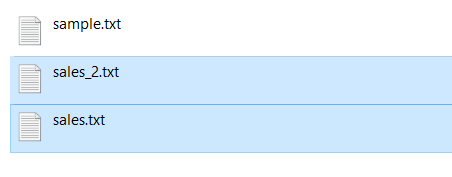- Python Create Text File
- Using the open() function to create a new text file
- Summary
- Create File in Python
- Table of contents
- Create A Empty Text File
- Create File In A Specific Directory
- Create a File If Not Exists
- Create File with a DateTime
- Create a file with Permission
- About Vishal
- Related Tutorial Topics:
- Python Exercises and Quizzes
Python Create Text File
Summary: in this tutorial, you’ll learn how to create a new text file in Python using the open() function.
Using the open() function to create a new text file
To create a new text file, you use the open() function. The open() function has many parameters. However, we’ll focus on the first two parameters:
In this syntax, the path_to_file parameter specifies the path to the text file that you want to create.
For creating a new text file, you use one of the following modes:
- ‘w’ – open a file for writing. If the file doesn’t exist, the open() function creates a new file. Otherwise, it’ll overwrite the contents of the existing file.
- ‘x’ – open a file for exclusive creation. If the file exists, the open() function raises an error ( FileExistsError ). Otherwise, it’ll create the text file.
For example, the following creates a new file called readme.txt and write some text into it:
with open('readme.txt', 'w') as f: f.write('Create a new text file!')Code language: JavaScript (javascript)This script creates a file with the name readme.txt in the same directory where the script file locates. If you want to create a file in a specified directory e.g., docs/readme.text , you need to ensure that the docs directory exists before creating the file. Otherwise, you’ll get an exception. For example:
with open('docs/readme.txt', 'w') as f: f.write('Create a new text file!') Code language: Python (python)FileNotFoundError: [Errno 2] No such file or directory: 'docs/readme.txt'Code language: JavaScript (javascript)In this example, Python raises an exception because the docs directory doesn’t exist. Therefore, it could not create the readme.txt file in that directory. To fix the issue, you need to create the docs directory first and then create the readme.txt file in that folder.
Also, you can handle the exception using the try-except statement as follows:
try: with open('docs/readme.txt', 'w') as f: f.write('Create a new text file!') except FileNotFoundError: print("The 'docs' directory does not exist") Code language: Python (python)The 'docs' directory does not existCode language: plaintext (plaintext)If you don’t want to create a new text file in case it already exists, you can use the ‘x’ mode when calling the open() function:
with open('readme.txt', 'x') as f: f.write('Create a new text file!')Code language: Python (python)Summary
Create File in Python
In this tutorial, you’ll learn how to create a file in Python.
Python is widely used in data analytics and comes with some inbuilt functions to work with files. We can create a file and do different operations, such as write a file and read a file using Python.
After reading this tutorial, you’ll learn: –
- Create a file in the current directory or a specified directory
- Create a file if not exists
- Create a file with a date and time as its name
- Create a file with permissions
Table of contents
Create A Empty Text File
We don’t have to import any module to create a new file. We can create a file using the built-in function open() .
open('file_Path', 'access_mode')Pass the file name and access mode to the open() function to create a file. Access mode specifies the purpose of opening a file.
Below is the list of access modes for creating an a file.
- The file is created in the same directory where our program/script is running.
- If you have not specified any specific path(directory location), the file is created in the working directory. It is known as creating a file using the relative path. A relative path contains the current directory and then the file name.
You can verify the result using the following four approaches
- If the script executed without an error or exception
- By checking the working directory manually to look for a new file
- Use the os.listdir(directory_path) function to list all files from a folder before and after creating a file
- Use the os.path.isfile(file_path) function to verify if a newly created file exists in a directory.
Let’s verify our operation result.
import os # list files from a working directory print(os.listdir()) # verify file exist print(os.path.isfile('sales.txt'))['sample.txt', 'sales.txt', 'sales_2.txt'] True
Create File In A Specific Directory
To create a file inside a specific directory, we need to open a file using the absolute path. An absolute path contains the entire path to the file or directory that we need to use.
It includes the complete directory list required to locate the file. For example, /user/Pynative/data/sales.txt is an absolute path to discover the sales.txt . All of the information needed to find the file is contained in the path string.
Let’s see the example to create a file for writing using the absolute path.
# create a text file for writing with open(r'E:\pynative\reports\profit.txt', 'w') as fp: fp.write('This is first line') pass Note: Using the with statement a file is closed automatically it ensures that all the resources that are tied up with the file are released.
Let’s verify result using the absolute path.
import os # list files a directory print(os.listdir(r'E:\pynative\reports')) # output ['sample.txt', 'sales.txt', 'sales_2.txt' 'profit.txt'] # verify file exist print(os.path.isfile(r'E:\pynative\reports\profit.txt')) # output TrueAlso, you can join directory path and file name to create file at the specified location.
If you have a directory path and file name in two variables, use the os.path.join() function to construct a full path. This function accepts the directory path and file name as arguments and constructs an absolute path to create a file.
import os # Specify the directory path path = r'E:\pynative\account' file_name = 'revenue.txt' # Creating a file at specified folder # join directory and file path with open(os.path.join(path, file_name), 'w') as fp: # uncomment below line if you want to create an empty file fp.write('This is a new line')Create a File If Not Exists
Sometimes it is essential not to create a new file if a file with the same name already exists in a given path. By default, when you open a file in write mode, it overwrites it if it exists. Else, create the new one.
We can create a file only if it is not present using the following two ways:
- Use os.path.exists(«file_path») function to check if a file exists.
- Use the access mode x in the open() function and exception handling.
Example 1: create file if not exists.
import os file_path = r'E:\pynative\account\profit.txt' if os.path.exists(file_path): print('file already exists') else: # create a file with open(file_path, 'w') as fp: # uncomment if you want empty file fp.write('This is first line')Example 2: Use file access mode x
The access mode x open a file for exclusive creation. If the file already exists, this operation fails with FileExistsError . Use try-except block to handle this error.
try: file_path = r'E:\pynative\account\profit.txt' # create file with open(file_path, 'x') as fp: pass except: print('File already exists') Create File with a DateTime
Let’s see how to create a text file with the current date as its name. Use the datetime module to get the current date and time and assign it to the file name to create a file with the date and time in its name.
- Python provides a datetime module that has several classes to access and manipulate the date and timestamp value.
- First, get the current datetime value
- Next, we need to format datetime into a string to use it as a file name.
- At last, pass it to the open() function to create a file
from datetime import datetime # get current date and time x = datetime.now() # create a file with date as a name day-month-year file_name = x.strftime('%d-%m-%Y.txt') with open(file_name, 'w') as fp: print('created', file_name) # with name as day-month-year-hours-minutes-seconds file_name_2 = x.strftime('%d-%m-%Y-%H-%M-%S.txt') with open(file_name_2, 'w') as fp: print('created', file_name_2) # at specified directory file_name_3 = r"E:\demos\files_demos\account\\" + x.strftime('%d-%m-%Y-%H-%M-%S.txt') with open(file_name_3, 'w') as fp: print('created', file_name_3)created 29-06-2021.txt created 29-06-2021-14-57-24.txt created E:\demos\files_demos\account\\29-06-2021-14-57-24.txt
Create a file with Permission
Let’s see how to create a file with permissions other users can write.
- To create a file with appropriate permissions, use os.open() to create the file descriptor and set the permission.
- Next, open the descriptor using the built-in function open()
import os file_path = r'E:\pynative\account\sample.txt' # The default umask is 0o22 which turns off write permission of group and others os.umask(0) with open(os.open(file_path, os.O_CREAT | os.O_WRONLY, 0o777), 'w') as fh: fh.write('content') Did you find this page helpful? Let others know about it. Sharing helps me continue to create free Python resources.
About Vishal
I’m Vishal Hule, Founder of PYnative.com. I am a Python developer, and I love to write articles to help students, developers, and learners. Follow me on Twitter
Related Tutorial Topics:
Python Exercises and Quizzes
Free coding exercises and quizzes cover Python basics, data structure, data analytics, and more.
- 15+ Topic-specific Exercises and Quizzes
- Each Exercise contains 10 questions
- Each Quiz contains 12-15 MCQ