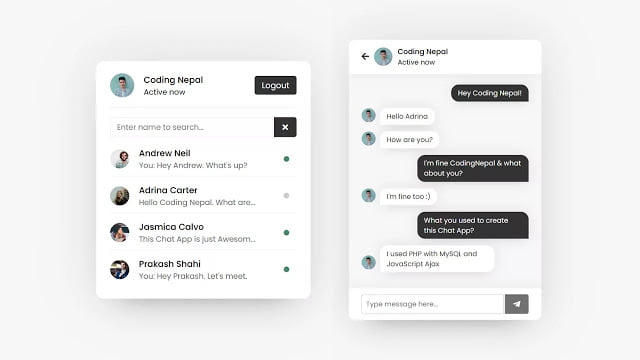- Chat Web Application using PHP with MySQL & JavaScript
- Video Tutorial of Chat Application in PHP and MySQL
- You might like this:
- Chat Web Application using PHP [Source Codes]
- How to download source code files and what to do after downloading them?
- How to Create a Simple Web-Based Chat Application
- Introduction
- Step 1: HTML Markup
- Step 2: CSS Styling
- Step 3: Using PHP to Create a Login Form
- Showing the Login Form
- Welcome and Logout Menu
- Step 4: Handling User Input
- jQuery
Chat Web Application using PHP with MySQL & JavaScript
Hey friends, today in this blog you’ll learn how to create a Chat Web Application using PHP with MySQL & JavaScript. Earlier I have shared a blog on how to create a Simple Chatbot using PHP with MySQL & jQuery Ajax. Our maximum viewers have requested me to create a Chat App so I decided to create one.
In this chat application, when you open it first on your browser, there is shown a signup form where you have to signup with your details like name, email, password, and image. Email and image field is fully validated which means you’ve to enter a valid email and an image file only. Once you signed up successfully, you’ll be redirected to the user’s page where you can see your full name, image, status, and logout button to the top, and users, like you, appear on the bottom if someone has signed up.
On this page, you can see their image, name, status, and the last message if they sent to you. You have to click on the particular user or you can also search any existing user with their name then you’ll be redirected to the chat page and there you can see the image, name, status of that user who is going to chat.
Once you send a message to another user then immediately that message appears in your chat box and another user chatbox too which you’ve sent the message. On the message receiver chatbox, this user received the message with the sender image. Remember chatbox will be automatically scrolled to the bottom once the chatbox starts scrolling. You can log out from the chat application at any time and once you log out, immediately all other users will know that you’ve been log out or offline.
Once you log out, you can again login and with your email and password that you used when signing up for the form. If you entered the correct credentials then you’ll be redirected to the user’s page and all other users will immediately know that you’ve logged on and now active.
Video Tutorial of Chat Application in PHP and MySQL
In the video, you’ve seen the demo of the chat application in PHP and MySQL and the codes or concepts behind creating a chat app. As I already told you I used PHP with MySQL and pure JavaScript Ajax to create this chat app so you don’t need to reload the page to see changes in the chat app. I know if you’re a beginner and you don’t have enough knowledge about PHP then definitely you’ve to difficult to understand the codes.
But I tried to explain each JavaScript and PHP line with comments, subtitles, etc. But don’t worry I have provided the source code files of this chat app so you can easily download from the given download button and try analyzing, practicing the codes to understand better. And I know, there are many other features that are missed on this chat app but for now, I think it is more than enough for practice.
You might like this:
Chat Web Application using PHP [Source Codes]
How to download source code files and what to do after downloading them?
Steps: – To download files, just click on the given download button then a 60 seconds timer will start, just wait for the timer. Once the timer completed then a zip file will be downloaded automatically. Once it downloaded, just extract the zip file then you’ll see the folder name with ChatApp. Copy this folder and paste it inside htdocs folder of your XAMPP then start your apache and MySQL from the XAMMP control panel.
After completing these steps, go to your browser and open this URL localhost/phpmyadmin then create a new database name with a chatapp. After creating the database, there you can see an import option, just click on that and import the SQL file which is in the ChatApp folder. Everything is done now, just open this URL localhost/chatapp that’s it. Your chat application is ready to chat.
If you want to upload this chat application to an online server for free and don’t know how? Then please watch this video How to upload Chat Application to an Online Server for Free?
How to Create a Simple Web-Based Chat Application
In this tutorial, we will be creating a simple web-based chat application with PHP and jQuery. This sort of utility would be perfect for a live support system for your website.
This tutorial was updated recently to make improvements in the chat app.
Introduction
The chat application we will be building today will be quite simple. It will include a login and logout system, AJAX-style features, and support for multiple users.
Step 1: HTML Markup
We will start this tutorial by creating our first file, called index.php.
name="description" content="Tuts+ Chat Application" /> rel="stylesheet" href="style.css" /> class="logout"> id="exit" href="#">Exit Chat name="usermsg" type="text" id="usermsg" /> name="submitmsg" type="submit" id="submitmsg" value="Send" /> type="text/javascript" src="https://cdnjs.cloudflare.com/ajax/libs/jquery/3.5.1/jquery.min.js"> - We start our HTML with the usual DOCTYPE, html, head, and body tags. In the head tag, we add our title and link to our CSS stylesheet (style.css).
- Inside the body tag, we structure our layout inside the #wrapper div. We will have three main blocks: a simple menu, our chatbox, and our message input, each with its respective div and id.
- The #menu div will consist of two paragraph elements. The first will be a welcome to the user and will be on the left, and the second will be an exit link and will be on the right. We are using flexbox instead of floating elements for the layout.
- The #chatbox div will contain our chatlog. We will load our log from an external file using jQuery’s ajax request.
- The last item in our #wrapper div will be our form, which will include a text input for the user message and a submit button.
Step 2: CSS Styling
We will now add some CSS to make our chat application look better than with the default browser styling. The code below will be added to our style.css file.
border-bottom: 4px solid #a7a7a7;
.msgln b.user-name, .msgln b.user-name-left
There’s nothing special about the above CSS other than the fact that some ids or classes, which we have set a style for, will be added a bit later.
Step 3: Using PHP to Create a Login Form
Now we will implement a simple form that will ask the user their name before continuing further.
$_SESSION['name'] = stripslashes(htmlspecialchars($_POST['name']));
echo 'Please type in a name';
Please enter your name to continue!
The loginForm() function we created is composed of a simple login form which asks the user for their name. We then use an if and else statement to verify that the person entered a name. If the person entered a name, we set that name as $_SESSION[‘name’] . Since we are using a cookie-based session to store the name, we must call session_start() before anything is outputted to the browser.
One thing that you may want to pay close attention to is that we have used the htmlspecialchars() function, which converts special characters to HTML entities, therefore protecting the name variable from falling victim to cross-site scripting (XSS). Later, we will also add this function to the text variable that will be posted to the chat log.
Showing the Login Form
In order to show the login form in case a user has not logged in, and hence has not created a session, we use another if and else statement around the #wrapper div and script tags in our original code. In the opposite case, this will hide the login form and show the chat box if the user is logged in and has created a session.
class="welcome">Welcome, echo $_SESSION['name']; ?>class="logout"> id="exit" href="#">Exit Chatif(file_exists("log.html") && filesize("log.html") > 0)
$contents = file_get_contents("log.html");
name="usermsg" type="text" id="usermsg" />name="submitmsg" type="submit" id="submitmsg" value="Send" />type="text/javascript" src="https://cdnjs.cloudflare.com/ajax/libs/jquery/3.5.1/jquery.min.js">Welcome and Logout Menu
We are not yet finished creating the login system for this chat application. We still need to allow the user to log out and end the chat session. If you remember, our original HTML markup included a simple menu. Let’s go back and add some PHP code that will give the menu more functionality.
First of all, let’s add the user’s name to the welcome message. We do this by outputting the session of the user’s name.
class="welcome">Welcome, echo $_SESSION['name']; ?>In order to allow the user to log out and end the session, we will jump ahead of ourselves and briefly use jQuery.
script type="text/javascript">//If user wants to end sessionvar exit = confirm("Are you sure you want to end the session?");
if(exit==true)window.location = 'index.php?logout=true';>
The jQuery code above simply shows a confirmation alert if a user clicks the #exit link. If the user confirms the exit, therefore deciding to end the session, then we send them to index.php?logout=true . This simply creates a variable called logout with the value of true . We need to catch this variable with PHP:
$logout_message = "User ". $_SESSION['name'] ." has left the chat session. ";
file_put_contents("log.html", $logout_message, FILE_APPEND | LOCK_EX);
header("Location: index.php"); //Redirect the user
We now see if a get variable of ‘logout’ exists using the isset() function. If the variable has been passed via a URL, such as the link mentioned above, we proceed to end the session of the user’s name.
Before destroying the user’s name session with the session_destroy() function, we want to write a simple exit message to the chat log. It will say that the user has left the chat session. We do this by using the file_put_contents() function to manipulate our log.html file, which, as we will see later on, will be created as our chat log. The file_put_contents() function is a convenient way to write data to a text file instead of using fopen() , fwrite() , and fclose() each time. Just make sure that you pass appropriate flags like FILE_APPEND to append the data at the end of the file. Otherwise, a new $logout_message will overwrite the previous content of the file. Please note that we have added a class of msgln to the div. We have already defined the CSS styling for this div.
After doing this, we destroy the session and redirect the user to the same page where the login form will appear.
Step 4: Handling User Input
After a user submits our form, we want to grab their input and write it to our chat log. In order to do this, we must use jQuery and PHP to work synchronously on the client and server sides.
jQuery
Almost everything we are going to do with jQuery to handle our data will revolve around the jQuery post request.