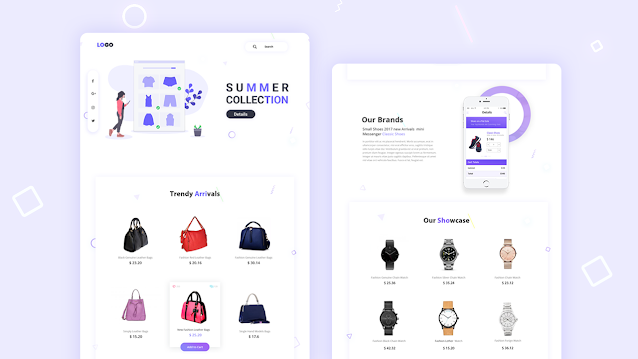- Simple Shopping List In Vanilla Javascript (Free Source Code)
- TABLE OF CONTENTS
- JAVASCRIPT SHOPPING LIST
- SHOPPING LIST DEMO
- PART 1) SHOPPING LIST HTML
- SHOPPING LIST
- PART 2) SHOPPING LIST JAVASCRIPT
- 2A) SHOPPING LIST INITIALIZATION
- 2B) ADD ITEM & SAVING INTO LOCAL STORAGE
- 2C) DELETE ITEM
- 2D) TOGGLE ITEM STATUS
- 2E) DRAW HTML SHOPPING LIST
- 2F) GENERATED SHOPPING LIST HTML
- PART 3) PROGRESSIVE WEB APP
- 3A) HTML META HEADERS
- 3B) WEB MANIFEST
- 3C) SERVICE WORKER
- DOWNLOAD & NOTES
- SUPPORT
- EXAMPLE CODE DOWNLOAD
- EXTRA BITS & LINKS
- COMPATIBILITY CHECKS
- LINKS & REFERENCES
- THE END
- How To Make E-Commerce Shopping Website Using HTML
- How To Make E-Commerce Shopping Website Using HTML.
Simple Shopping List In Vanilla Javascript (Free Source Code)
Welcome to a tutorial on how to create a simple shopping list in vanilla Javascript. Nope, I totally did not get the idea for this tutorial from a certain Javascript challenge. It’s original content. 😆 Anyway, a shopping list is totally possible these days with modern Javascript, using the local storage API – That is what we will be using in this guide. Read on to find out!
TABLE OF CONTENTS
JAVASCRIPT SHOPPING LIST
All right, let us now get into the details of the Javascript shopping list itself.
SHOPPING LIST DEMO
PART 1) SHOPPING LIST HTML
SHOPPING LIST
The HTML is very straightforward, and we only have 2 sections in the interface:
- – Just a simple, single text field HTML form that we will use to add items to the list.
- – We will use Javascript to dynamically generate the shopping list in this empty container.
That’s all to the HTML page, the rest of the mechanics will be driven by Javascript.
PART 2) SHOPPING LIST JAVASCRIPT
2A) SHOPPING LIST INITIALIZATION
// (A) INITIALIZE SHOPPING LIST items : [], // current shopping list hform : null, // html add item hitem : null, // html add item field hadd : null, // html add item submit button hlist : null, // html shopping list init : () => < // (A1) GET HTML ELEMENTS slist.hform = document.getElementById("shop-form"); slist.hitem = document.getElementById("shop-item"); slist.hadd = document.getElementById("shop-add"); slist.hlist = document.getElementById("shop-list"); // (A2) "ACTIVATE" HTML ADD ITEM FORM slist.hitem.setAttribute("autocomplete", "off"); slist.hform.onsubmit = slist.add; slist.hitem.disabled = false; slist.hadd.disabled = false; // (A3) RESTORE PREVIOUS SHOPPING LIST if (localStorage.items == undefined) < localStorage.items = "[]"; >slist.items = JSON.parse(localStorage.items); // (A4) DRAW HTML SHOPPING LIST slist.draw(); > window.addEventListener("load", slist.init);- (A1 & A2) Get all the related HTML elements, and initialize the “add item” form.
- (A3) Load the previously saved shopping cart from localstorage.items and restore it into slist.items .
- (A4) Finally, draw the HTML shopping list.
Yep, that’s all. The only thing to take extra here is the slist.items array – This is where we save the raw shopping list data and use it to draw the HTML.
2B) ADD ITEM & SAVING INTO LOCAL STORAGE
// (B) SAVE SHOPPING LIST INTO LOCAL STORAGE save : () => < if (localStorage.items == undefined) < localStorage.items = "[]"; >localStorage.items = JSON.stringify(slist.items); > // (C) ADD NEW ITEM TO THE LIST add : evt => < // (C1) PREVENT FORM SUBMIT evt.preventDefault(); // (C2) ADD NEW ITEM TO LIST slist.items.push(< name : slist.hitem.value, // item name done : false // true for "got it", false for "not yet" >); slist.hitem.value = ""; slist.save(); // (C3) REDRAW HTML SHOPPING LIST slist.draw(); >- (C1) Captain Obvious, to stop the HTML form from submitting and reloading the entire page.
- (C2) Take note of how the new item is being pushed as an object into the slist.items array – < name:"ITEM NAME", done:true/false >
- (B & C2) Update the localstorage .
- (C3) Lastly, redraw the updated list.
2C) DELETE ITEM
// (D) DELETE SELECTED ITEM delete : < if (confirm("Remove this item?")) < slist.items.splice(id, 1); slist.save(); slist.draw(); >>Yep – This should be self-explanatory. Remove a specified item from slist.items , update the localstorage , then update the HTML.
2D) TOGGLE ITEM STATUS
// (E) TOGGLE ITEM BETWEEN "GOT IT" OR "NOT YET" toggle :
This function toggles the “status” of the item between “got it” and “not yet” – Don’t think it needs explanation.
2E) DRAW HTML SHOPPING LIST
// (F) DRAW THE HTML SHOPPING LIST draw : () => < // (F1) RESET HTML LIST slist.hlist.innerHTML = ""; // (F2) NO ITEMS if (slist.items.length == 0) < slist.hlist.innerHTML = "No items found."; > // (F3) DRAW ITEMS else < for (let i in slist.items) < // ITEM ROW let row = document.createElement("div"); row.className = "item-row"; slist.hlist.appendChild(row); // ITEM NAME let name = document.createElement("div"); name.innerHTML = slist.items[i].name; name.className = "item-name"; if (slist.items[i].done) < name.classList.add("item-got"); >row.appendChild(name); // DELETE BUTTON let del = document.createElement("input"); del.className = "item-del"; del.type = "button"; del.value = "Delete";; del.onclick = () => < slist.delete(i); >; row.appendChild(del); // COMPLETED/NOT YET BUTTON let ok = document.createElement("input"); ok.className = "item-ok"; ok.type = "button"; ok.value = slist.items[i].done ? "Not Yet" : "Got It"; ok.onclick = () => < slist.toggle(i); >; row.appendChild(ok); > > >Lastly, don’t let this slist.draw() function intimidate you. It may look massive, but all it does is loop through slist.hlist and create the HTML – Which we already went through in all of the above sections.
2F) GENERATED SHOPPING LIST HTML
If you are wondering – This is an example of what the above slist.draw() generates into .
PART 3) PROGRESSIVE WEB APP
3A) HTML META HEADERS
if ("serviceWorker" in navigator)
- Define a whole load of “icons and app name” meta headers.
- Create a web manifest file.
- Register a service worker to support “offline mode”.
3B) WEB MANIFEST
< "short_name": "JS Shopping List", "name": "JS Shopping List", "icons": [< "src": "favicon.png", "sizes": "512x512", "type": "image/png" >], "start_url": "shop-list.html", "scope": "/", "background_color": "white", "theme_color": "white", "display": "standalone" >The manifest file is what it is. A file to contain information about your web app – The name, icons, preferred settings, etc.
3C) SERVICE WORKER
// (A) CREATE/INSTALL CACHE self.addEventListener("install", evt => < self.skipWaiting(); evt.waitUntil( caches.open("ShopList") .then(cache =>cache.addAll([ "favicon.png", "1-shop-list.css", "1-shop-list.html", "2-shop-list.js", "3-manifest.json" ])) .catch(err => console.error(err)) ); >); // (B) CLAIM CONTROL INSTANTLY self.addEventListener("activate", evt => self.clients.claim()); // (C) LOAD FROM CACHE FIRST, FALLBACK TO NETWORK IF NOT FOUND self.addEventListener("fetch", evt => evt.respondWith( caches.match(evt.request).then(res => res || fetch(evt.request)) )); - (A) We tell the browser to cache a whole list of project files.
- (C) “Hijack” the fetch requests. If the requested file is cached, use the cached copy; If not, fallback to loading from the network.
In a nutshell, enabling “offline mode”. This app will still run from the browser cache even when the user is offline.
DOWNLOAD & NOTES
Here is the download link to the example code, so you don’t have to copy-paste everything.
SUPPORT
600+ free tutorials & projects on Code Boxx and still growing. I insist on not turning Code Boxx into a «paid scripts and courses» business, so every little bit of support helps.
EXAMPLE CODE DOWNLOAD
Click here for the source code on GitHub gist, just click on “download zip” or do a git clone. I have released it under the MIT license, so feel free to build on top of it or use it in your own project.
EXTRA BITS & LINKS
That’s all for this project, and here is a small section on some extras and links that may be useful to you.
COMPATIBILITY CHECKS
This shopping list will work on all modern browsers.
LINKS & REFERENCES
THE END
Thank you for reading, and we have come to the end of this guide. I hope that it has helped you with your project, and if you want to share anything with this guide, please feel free to comment below. Good luck and happy coding!
How To Make E-Commerce Shopping Website Using HTML
Learn How To Make E-Commerce Shopping Website Using HTML And CSS. Make Online Store Shopping website Template Using HTML.
I will Create an eCommerce Website Just Using HTML And CSS. This is A Single Home Page Of an Ecommerce Shopping Website. You Create This Ecommerce Website By Following This Steps Which Is Given Blow.
How To Make E-Commerce Shopping Website Using HTML.
This Tutorial i will teach you how to create an eCommerce online store shopping website design using HTML. In this tutorial first, I will show you the design which I create in this tutorial Just using HTML and CSS. This Is Very Easy To Create this Shopping Website Design using HTML. After Creating the File I MAke the website Structure Using HTML And Design The Site Using cascading style sheets «CSS». I Make Five Sections, the first section is the main section, the second and 4th is the product section, 3rd is a brand section and 5th is the footer section. After Making Structure And Designing, I Make This Site Responsive in different screen sizes Using @media Query. I Hope You Like This Tutorial.
Follow These Steps:-
1) First You make two files, one is the «HTML» File And the second is the «CSS» File. Make «CSS» File In The «CSS» Folder.
2) After Make This Two File You will Link CSS File with Using «Link Tag» In HTML File.
3) Copy The HTML Code Which I Give Below, And Past This Code In Your HTML File.