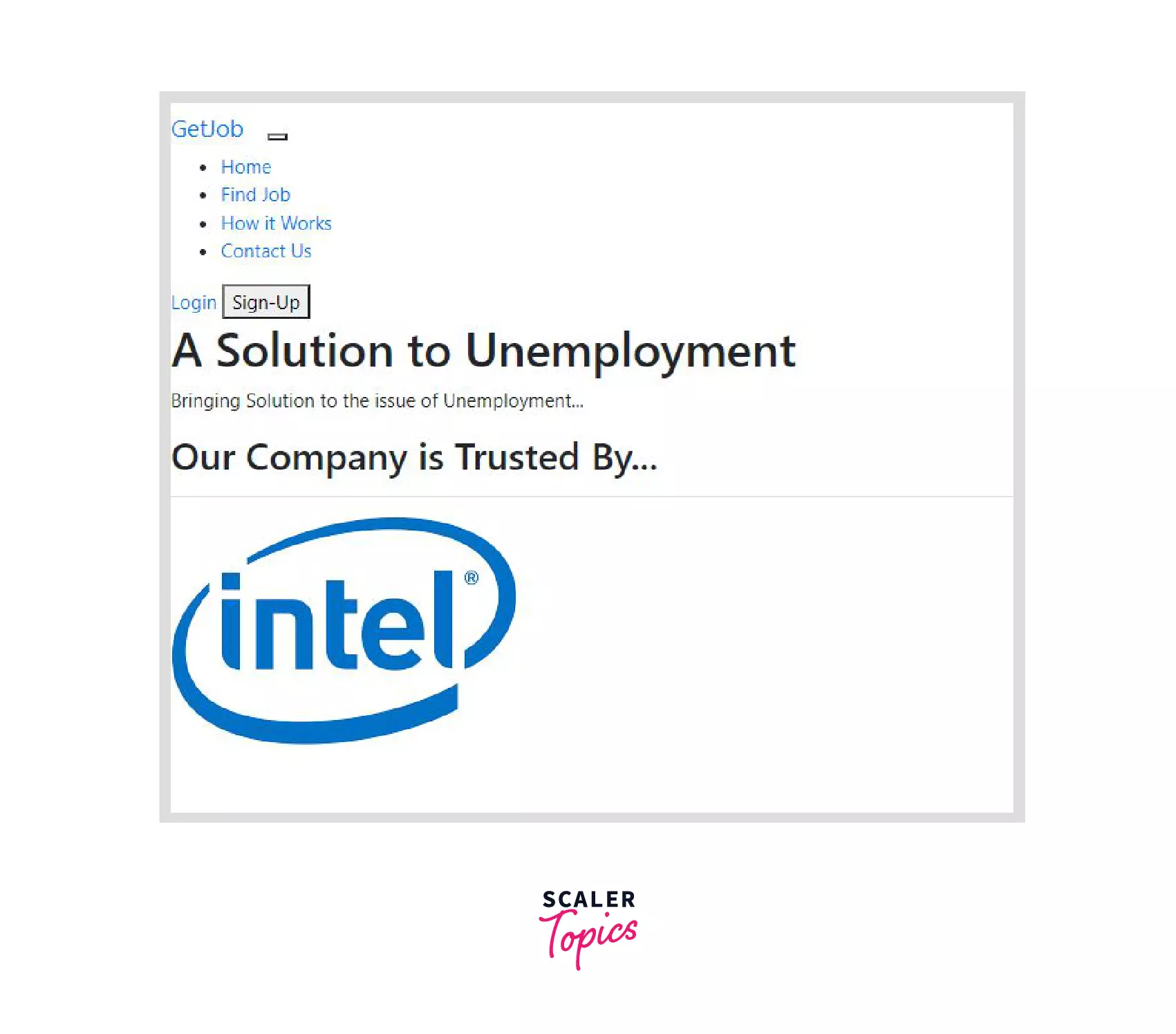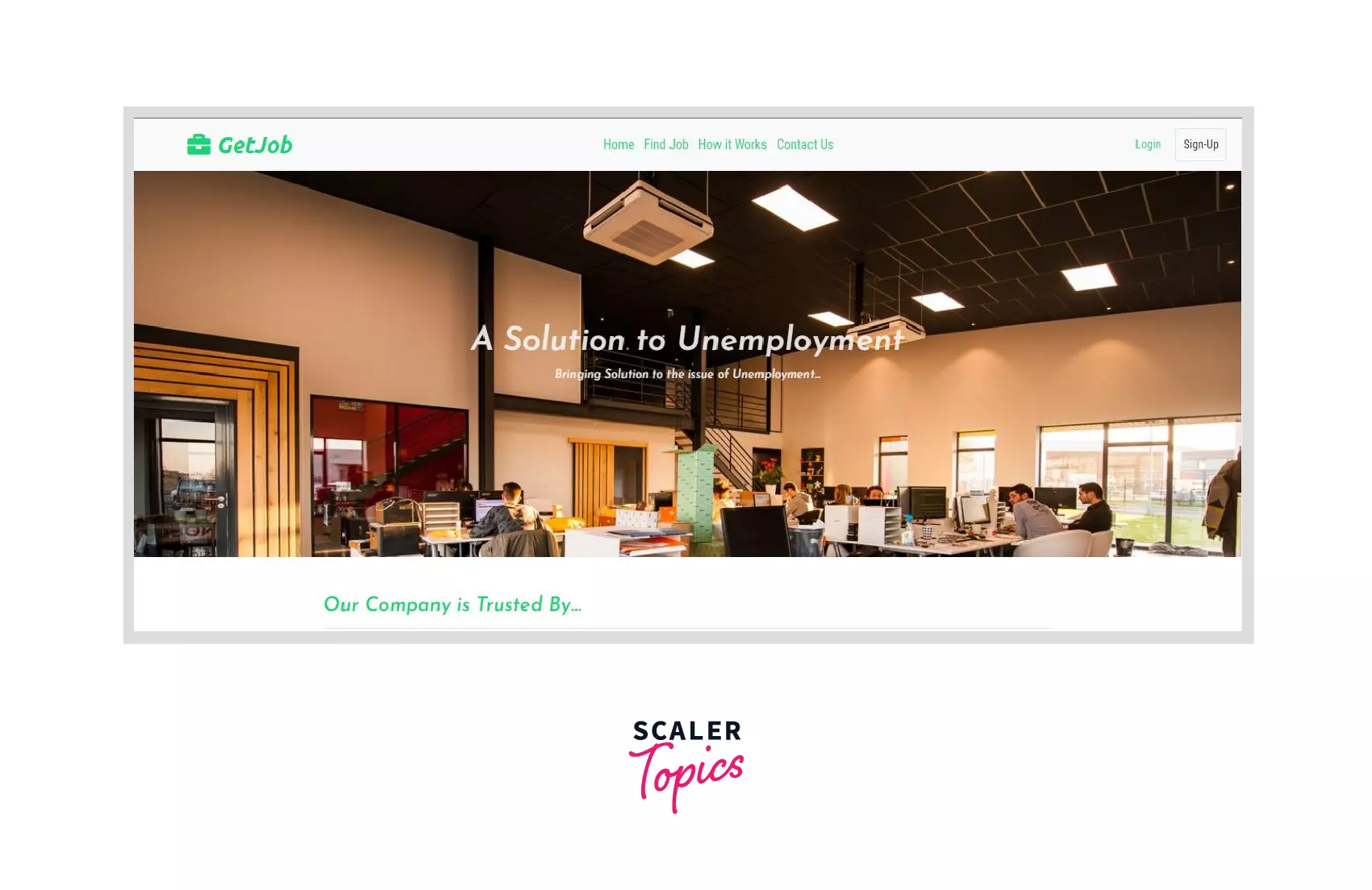- HTML Styles
- Styling HTML Elements
- Adding Styles to HTML Elements
- Inline Styles
- Example
- Embedded Style Sheets
- Example
- External Style Sheets
- Linking External Style Sheets
- Example
- Importing External Style Sheets
- Example
- Example
- How to Add CSS to HTML?
- Introduction
- Add Inline CSS to HTML
- How to Add Inline CSS to HTML
- Example of Inline CSS
- Add Internal CSS to HTML
- How to Add Internal CSS to HTML
- Example of Internal CSS
- Add an External CSS File to HTML
- How to Add External CSS to HTML
- Example of External CSS
- Adding All Three Types of CSS to HTML
- Summary
HTML Styles
In this tutorial you will learn how to apply style rules to HTML elements.
Styling HTML Elements
HTML is quite limited when it comes to the presentation of a web page. It was originally designed as a simple way of presenting information. CSS (Cascading Style Sheets) was introduced in December 1996 by the World Wide Web Consortium (W3C) to provide a better way to style HTML elements.
With CSS, it becomes very easy to specify the things like, size and typeface for the fonts, colors for the text and backgrounds, alignment of the text and images, amount of space between the elements, border and outlines for the elements, and lots of other styling properties.
Adding Styles to HTML Elements
Style information can either be attached as a separate document or embedded in the HTML document itself. These are the three methods of implementing styling information to an HTML document.
- Inline styles — Using the style attribute in the HTML start tag.
- Embedded style — Using the element in the head section of the document.
- External style sheet — Using the element, pointing to an external CSS files.
In this tutorial we will cover all these different types of style sheet one by one.
Note: The inline styles have the highest priority, and the external style sheets have the lowest. It means if you specify styles for your paragraphs in both embedded and external style sheets, the conflicting style rules in the embedded style sheet would override the external style sheet.
Inline Styles
Inline styles are used to apply the unique style rules to an element, by putting the CSS rules directly into the start tag. It can be attached to an element using the style attribute.
The style attribute includes a series of CSS property and value pairs. Each property: value pair is separated by a semicolon ( ; ), just as you would write into an embedded or external style sheet. But it needs to be all in one line i.e. no line break after the semicolon.
The following example demonstrates how to set the color and font-size of the text:
Example
This is a heading
This is a paragraph.
This is some text.Using the inline styles are generally considered as a bad practice. Because style rules are embedded directly inside the html tag, it causes the presentation to become mixed with the content of the document, which makes updating or maintaining a website very difficult.
To learn about the various CSS properties in detail, please check out CSS tutorial section.
Note: It’s become impossible to style pseudo-elements and pseudo-classes with inline styles. You should, therefore, avoid the use of style attributes in your markup. Using external style sheet is the preferred way to add style information to an HTML document.
Embedded Style Sheets
Embedded or internal style sheets only affect the document they are embedded in.
Embedded style sheets are defined in the section of an HTML document using the tag. You can define any number of elements inside the section.
The following example demonstrates how style rules are embedded inside a web page.
Example
External Style Sheets
An external style sheet is ideal when the style is applied to many pages.
An external style sheet holds all the style rules in a separate document that you can link from any HTML document on your site. External style sheets are the most flexible because with an external style sheet, you can change the look of an entire website by updating just one file.
You can attach external style sheets in two ways — linking and importing:
Linking External Style Sheets
An external style sheet can be linked to an HTML document using the tag.
Example
Importing External Style Sheets
The @import rule is another way of loading an external style sheet. The @import statement instructs the browser to load an external style sheet and use its styles.
You can use it in two ways. The simplest way is to use it within the element in your section. Note that, other CSS rules may still be included in the element.
Example
Similarly, you can use the @import rule to import a style sheet within another style sheet.
Example
@import url("css/layout.css"); @import url("css/color.css"); body Note: All @import rules must occur at the start of the style sheet. Any style rule defined in the style sheet itself override conflicting rule in the imported style sheets. The @import rule may cause performance issues, you should generally avoid importing style sheets.
Is this website helpful to you? Please give us a like, or share your feedback to help us improve. Connect with us on Facebook and Twitter for the latest updates.
How to Add CSS to HTML?
The content of a website is built using Hypertext Markup Language (HTML) and this can be achieved by using different tags like the header tag which ranges from (h1 — h6) based on the size, the link tag for linking internal or external web pages, paragraph for the text of a website and many more. HTML is really great but it cannot make the website user friendly or attractive without using Cascading Style Sheets (CSS)
Adding CSS to HTML makes a website user friendly and it gives the different layouts created by HTML a good look.
Introduction
The appearance of a website is very important because it makes it easily accessible by users and it also gives users an impression of how your website will work.
Nice website interface cannot be achieved by using HTML alone because HTML is boring at default with ugly fonts, unaligned elements, big image sizes and unformatted text.
The two images below shows a particular website in two different states, the first state was when it was built with HTML alone and the second state was when CSS was added to the website.
The Image below looks ugly and boring because it was built with HTML alone.
The Image below looks very nice and the appearance is user friendly because CSS has been added to the HTML .
Adding CSS to HTML is easy because CSS can be added anywhere in the head or body of the HTML document.
There are 3 major methods of adding CSS to HTML and these methods have easy syntax that can be easily applied to any website.
The 3 methods of adding CSS to HTML elements are:
- Inline CSS by using the style attribute.
- Internal CSS by using the style tag in the head section of the HTML document.
- External CSS by creating a separate CSS file with .css extension.
The 3 different ways of adding CSS to HTML listed above will be covered in this article in details.
Add Inline CSS to HTML
Inline CSS is the first and most basic method of adding CSS to HTML, it requires you to add a style attribute to your HTML element and add the property in the style attribute. This is the most effective method of styling because it overrides every other styles that has been given to the HTML element with the other styling methods.
How to Add Inline CSS to HTML
Create a style attribute for the HTML element you wish to style and include the CSS property within it, as shown below.
Example of Inline CSS
If you have a task on styling 6 different paragraph tags by giving them different colors, the best method to achieve this is the Inline CSS method because it only affects the HTML element it was added to and leave out the rest.
So if green was added to the first paragraph then only the first paragraph obeys it because it is specific to the first paragraph.
The code implementation of the above task can be found below.
The first paragraph changes to color green, the second paragraph also changes to color blue. They can’t affect one other because the style is specific and unique for every HTML element.
Add Internal CSS to HTML
Internal CSS differs from inline CSS in that the CSS property and value are not included in a style attribute but rather in a curly bracket and then added to the class name, id, or tag name. The class, id, or tagname is then added to a style tag in the HTML file’s head section.
HTML elements can be styled without having to provide the styles to each individual html element line using Internal CSS rather than inline CSS.
How to Add Internal CSS to HTML
Internal CSS is added by writing CSS code in the style tag of the HTML head section. The step belows shows how to add CSS to HTML internally.
Create a style tag in the head section of the HTML file and add the style property and value needed with the help of either the class name, id or tag name.
The selector can be either a class name , id or tag name . So, once you add styles to a particular selector all the html elements in your html file carry the style given.
Example of Internal CSS
Let’s try out the application of internal CSS to style some html elements. If you want to change the color of some link tags and the link is used in different places across your website, Internal CSS is a good approach to use because it makes it easy to style the link just once and the styles get applied to every link.
The HTML code below shows a div with links to social media pages and in this section we will style the links using the internal CSS styling method.
To style the above links, create a style tag in the head section of your HTML document and get the links using the tag name which is represented as the selector then you can apply the styles.
With the code above, you have successfully styled the links according to the instructions given using internal CSS .
Add an External CSS File to HTML
External CSS is the third method of adding CSS to HTML and it is very similar to the internal CSS just that the styles are located in a separate file that has a .css extension.
External CSS makes your work clean because the HTML and CSS are in separate files and it also makes it easy to quickly make edits to a style since it is in just one file.
After adding styles in the .css file, the styles will be applied only if it is linked to the HTML file in the head section using the link tag.
You will learn how to add external CSS in the next section.
How to Add External CSS to HTML
Create a separate file that has a .css file extension, You can name it styles.css . then in the styles.css you can add the styles using the specific selector for the HTML element.
Then, in the HTML file add a link tag that links the styles.css file to the HTML document so that it can apply the styles given.
The styles.css has been linked to the HTML document according the code above.
Example of External CSS
We will use the same example as the internal CSS because they are very similar just that we will now be working with two separate files.
Create two files called index.html and styles.css , In the index.html file paste the HTML code below into it, you can see in the code below that the styles.css file has been linked in the head section.
Add the code below into the styles.css file to style the links like we did during internal CSS.
You have successfully styled the links by changing the color, adding a pointer to it and changing the default underline style.
External CSS is essential as your project grows larger because it requires you to create different styles for distinct HTML documents rather than overloading the HTML document with styles.
Adding All Three Types of CSS to HTML
The three different methods of adding CSS to HTML can be used together but the browser obeys the style that is closest to the HTML element which is the Inline CSS followed by the Internal CSS then the External CSS. This concept is called CSS specificity because it shows the hierarchy at which styles are applied.
Summary
- There are three methods of adding CSS to HTML which are Inline, Internal and External CSS.
- Inline CSS is added to HTML using a style attribute to the HTML element.
- Internal CSS is added to HTML by creating a style tag in the head section and adding the styles to the tag using the selector of the html element.
- External CSS is added to HTML by creating a separate style file then the style file is linked to the HTML document using a link tag at the head section.
- The hierarchy at which styles are applied if the 3 methods are used together is the Inline style then the Internal style followed by the External style.